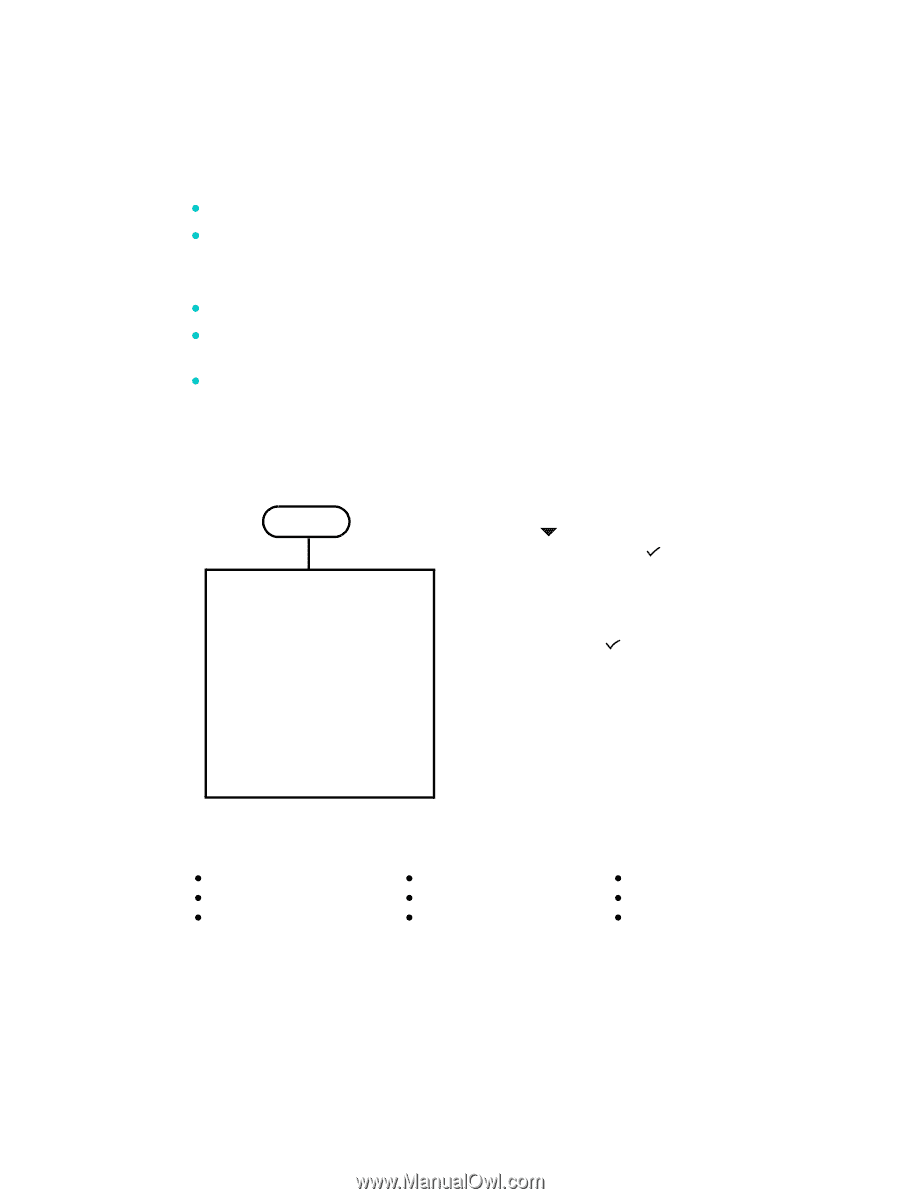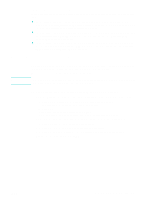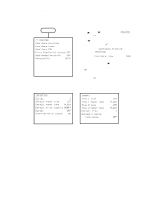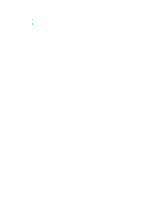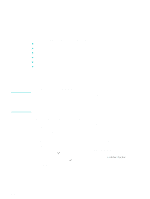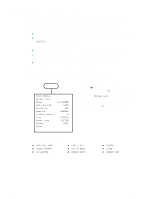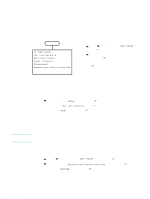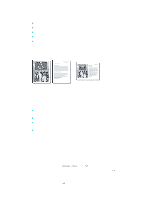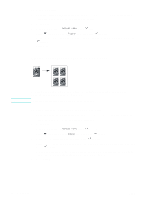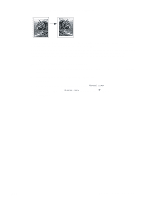HP 9110 HP Officejet 9100 - User Guide - Page 66
Changing common settings for a job, To change common settings in the copy mode menu
 |
UPC - 829160117492
View all HP 9110 manuals
Add to My Manuals
Save this manual to your list of manuals |
Page 66 highlights
Changing common settings for a job Change the settings for a job when you want to use something other than the defaults that have been set up or when when you want to use an optional feature such as collation or double-sided printing. Any changes that you make apply only to the current job. You can change settings by using two methods: z Use an option button on the control panel (for example, QUALITY). z Open the copy mode menu and select the option that you want to change (for example, Quality). See the following topics for more information. z See Setting defaults for all copy jobs for information about changing defaults. z See Using presets for information about storing settings that you use frequently as a preset, which then makes these settings available for future copy jobs. z See Using special copy features for an explanation of special copy features. See Copy mode menu for an explanation of the options. To change common settings in the copy mode menu COPY XXXX COPIES Normal copy Glass Red./enlarge Collation Quality Lighter/darker Tray Paper size Preset Setup 1+1 SIDED 100% OFF NORMAL 0 1/PLAIN LETTER NONE 1 On the control panel, press COPY. 2 Press (down) to move to the option that you want, and then press (select). Selecting Normal copy leads to the special copy features listed below. 3 Press - or + to select the value that you want, and then press (select). Special copy features z COPY FULL PAGE z LEGAL->LETTER z A4->LETTER z COPY 2 ON 1 z FIT TO PAGE z MARGIN SHIFT z POSTER z CLONE z MIRROR COPY 64 5 - Copying ENWW