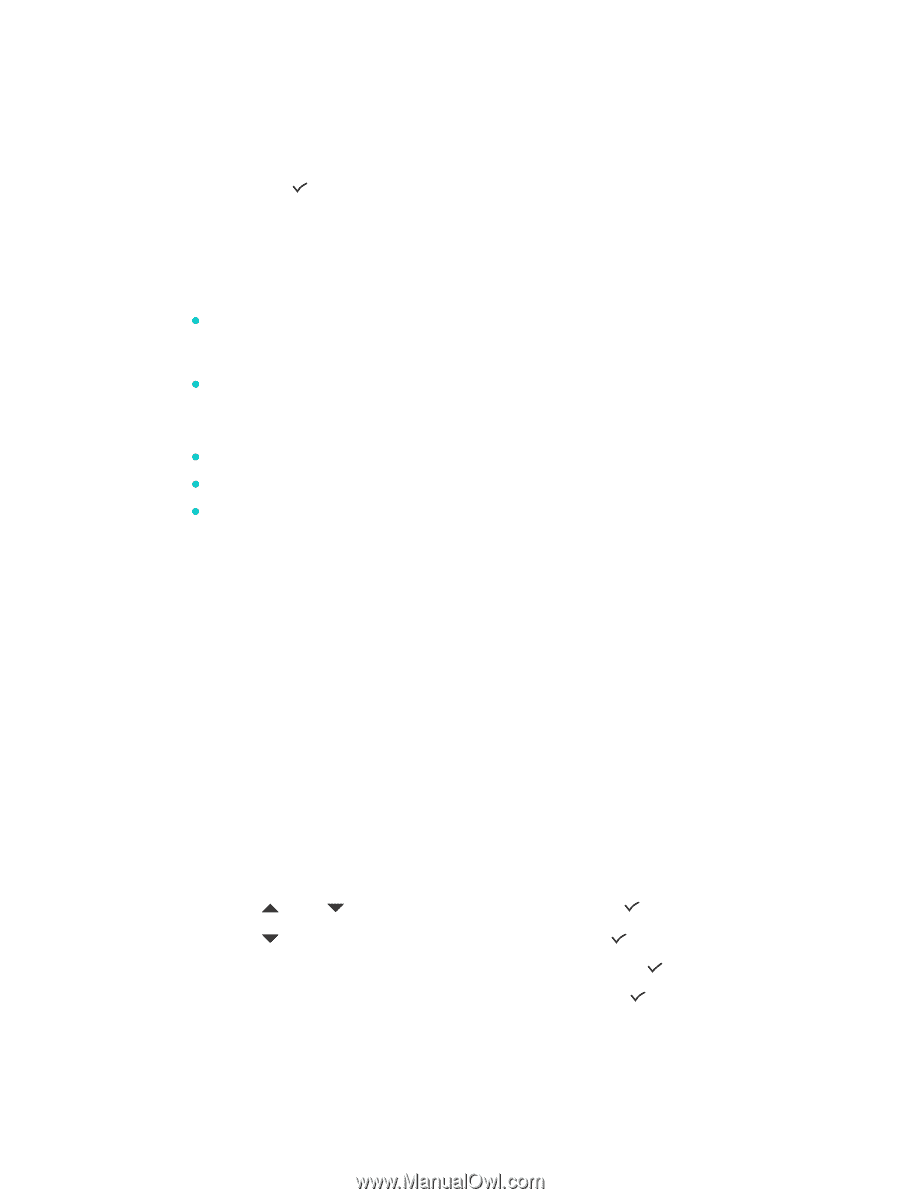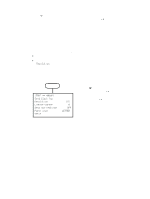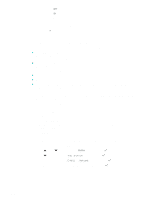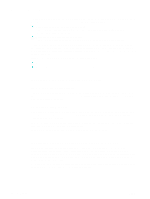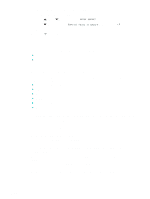HP 9110 HP Officejet 9100 - User Guide - Page 93
Automatically archiving incoming faxes
 |
UPC - 829160117492
View all HP 9110 manuals
Add to My Manuals
Save this manual to your list of manuals |
Page 93 highlights
5 If you selected OFF, go to the next step. If you selected ON, use the following steps: a Use the keypad or keyboard to type the fax number to which you want to forward incoming faxes. a Type an ending time and date. b Press (select). Automatically archiving incoming faxes You can set the all-in-one to automatically archive incoming faxes in two ways: z To an e-mail address The incoming fax is converted to a file, which is then attached to an e-mail message that is sent to the e-mail address that you specify. z In a network folder The incoming fax is converted to a file, which is then placed in the folder that you specify. Note the following points about this feature: z Only black-and-white faxes can be archived. z The all-in-one prints a copy of the fax before archiving it. z The file name is comprised of a three-digit code for the all-in-one, an eight-digit fax number, and a five-digit sequence number. To automatically archive incoming faxes from the embedded Web server (network connection) 1 Open the embedded Web server. See Opening the embedded Web server for more information. 2 Click the Settings tab. 3 Click Fax in the left pane. 4 Click Forward/Archive. 5 Under Fax Archiving, complete the fields for either Archive fax to e-mail or Archive fax to network folder. 6 Click Apply. To automatically archive incoming faxes from the control panel 1 On the control panel, press MENU. 2 Press (up) or (down) to move to ADMIN, and then press (select). 3 Press (down) to move to Fax archive, and then press (select). 4 Press - or + to select either E-MAIL or Network, and then press (select). 5 Specify the e-mail address or network folder, and then press (select). ENWW Setting advanced options 91