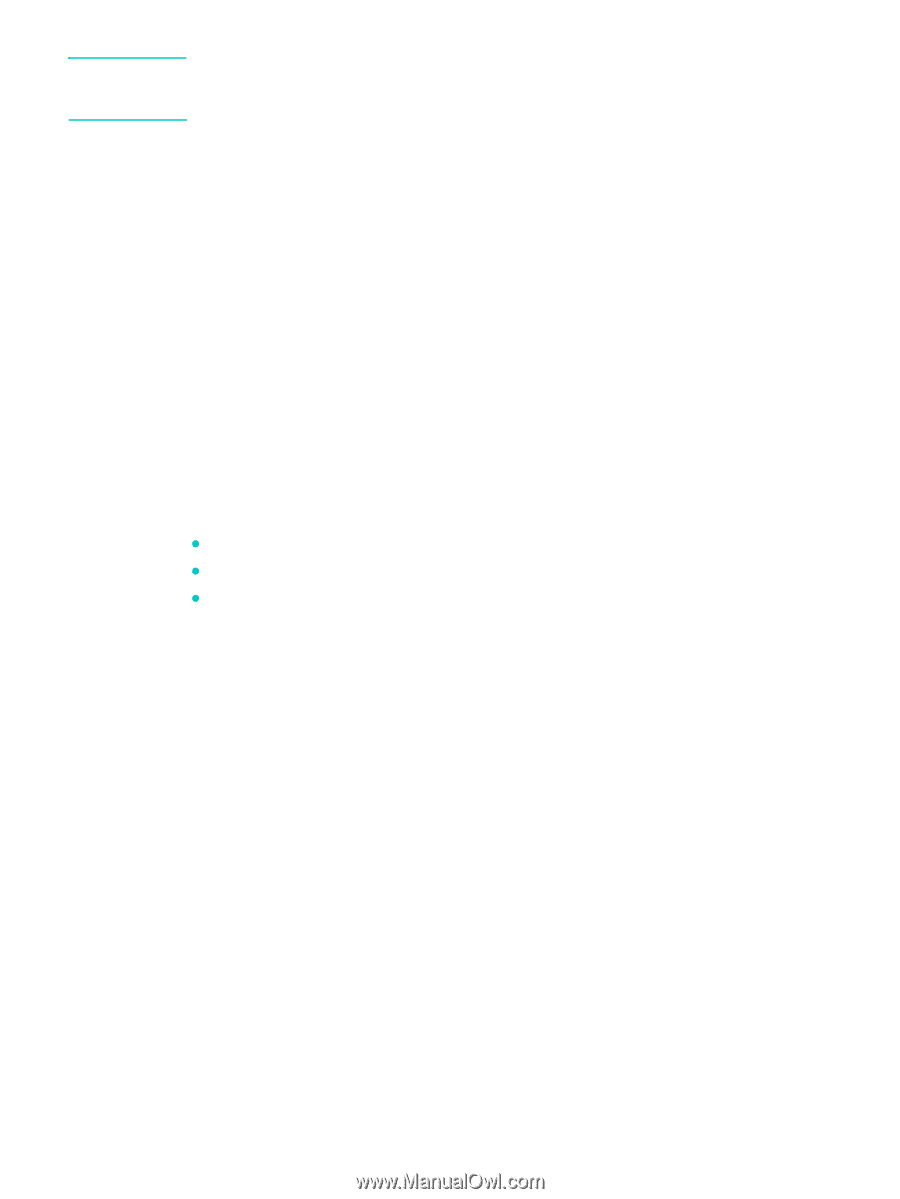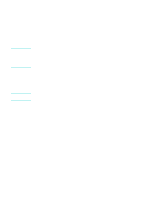HP 9110 HP Officejet 9100 - User Guide - Page 143
Installing the software for Macintosh computers
 |
UPC - 829160117492
View all HP 9110 manuals
Add to My Manuals
Save this manual to your list of manuals |
Page 143 highlights
Note ENWW When sharing a directly connected all-in-one, use the computer with the newest operating system as the server. It is recommended that you use Windows 2000 or Windows XP as the server. 1 From the Windows desktop, take one of the following actions: • Windows 98, Windows Me, Windows NT 4.0, and Windows 2000: Click Start, point to Settings, and then click Printers. • Windows XP: Click Start, and then click Printers and Faxes. Or, click Start, click Control Panel, and then click Printers and Faxes. 2 Right-click the all-in-one icon, click Properties, and then click the Sharing tab. 3 Click the option to share the all-in-one, and give the all-in-one a share name. 4 If you are sharing the all-in-one with client computers that use other versions of Windows, you can click Additional Drivers to install their drivers as a convenience to them. This optional step requires you to have Starter CD 1 in your CD drive. Installing the software for Macintosh computers The procedure for installing software for network connection and for direct connection is similar. This section contains information about the following topics. z To install the software for network connection or direct connection z To install just the printer driver by using the Network Print Setup Utility z To share the all-in-one on a peer-to-peer network To install the software for network connection or direct connection 1 If you intend to use the fax feature of the all-in-one, connect the all-in-one to a phone line. See Connecting the all-in-one to a phone line for more information. 2 Network connection: Connect the all-in-one to the network. 3 Insert the Starter CD 2 into the CD-ROM drive. The CD Browser starts automatically. If the CD Browser does not start automatically, double-click the CD icon on the desktop, and then double-click the Installer icon. 4 Click Install Software and follow the instructions on the screen for your connection type. 5 Direct connection: When prompted, connect the USB cable between the ports on the computer and the all-in-one, and then turn on the all-in-one. 6 On the welcome screen for the CD Browser, click Optional Software to install any optional software that you want. See Optional software for more information. 7 Network connection: Configure the fax settings for time, date, fax header, answer mode, and answering ring pattern. See the following sections for more information. • Configuring the time, date, and fax header • Setting the answer mode (autoanswer) • Setting the answering ring pattern (if needed) (The installation process for direct connection includes steps for configuring fax settings.) 8 In order to use the scan feature in the HP Image Zone software, follow the instructions under Customizing the scan feature in the HP photo and imaging software (direct connection). Installing the all-in-one software and configuring the all-in-one for operating environments 141