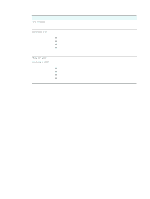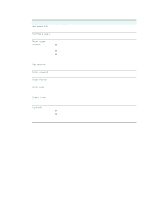HP 9110 HP Officejet 9100 - User Guide - Page 251
Control-panel messages, Control-panel message types
 |
UPC - 829160117492
View all HP 9110 manuals
Add to My Manuals
Save this manual to your list of manuals |
Page 251 highlights
B Control-panel messages This section explains messages that can appear on the control panel. To resolve a message, follow the instructions in the control-panel display. If following these instructions does not resolve the message, press (POWER) to turn off the all-in-one, and then turn on the all-in-one again. If the message persists after performing all of the recommended actions, contact an HP-authorized service or support provider. z Control-panel message types z Control-panel messages Control-panel message types Status messages Status messages reflect the current state of the all-in-one. They inform you of normal all-in-one operation and require no action to clear them. They change as the state of the all-in-one changes. Whenever the all-in-one is ready, not busy, and has no pending warning messages, the status message READY is displayed if the all-in-one on. Warning messages Warning messages inform you of events that require your attention, but they do not prevent the all-in-one from operating. An example of a warning message is CYAN INK LOW. These messages remain displayed until you resolve the condition. Error messages Error messages communicate that some action must be performed, such as adding media or clearing a media jam. These messages are usually accompanied by a blinking red Attention light. Take the appropriate action to continue printing. If the error message shows an error code, press (POWER) to turn off the all-in-one, and then turn it on again. In most situations, this action solves the problem. If the message persists, your all-in-one might need service. Write down the error code, and then go to HP Instant Support to learn more about possible causes for the message. See HP Instant Support for more information. Critical error messages Critical error messages inform you of a device failure. Some of these messages can be cleared by pressing (POWER) to turn off the all-in-one, and then turning it on again. If a critical error persists, service is required. See Customer support and warranty for more information. ENWW Control-panel message types 249