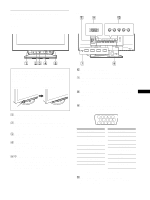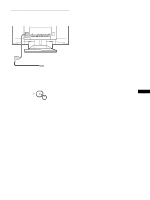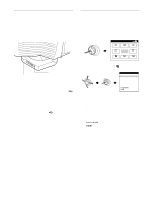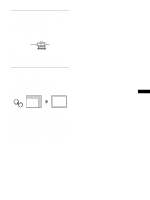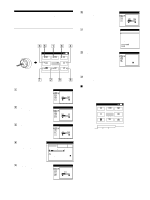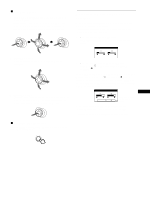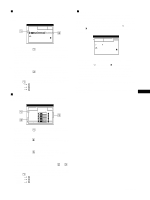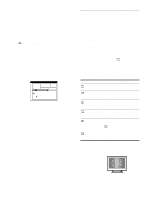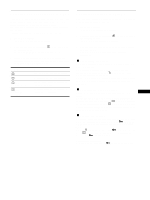HP A7217A hp 24'' monitor - a7217a, user's guide - Page 10
Customizing Your Monitor, Navigating the menu - resolutions
 |
UPC - 808736305884
View all HP A7217A manuals
Add to My Manuals
Save this manual to your list of manuals |
Page 10 highlights
Customizing Your Monitor You can make numerous adjustments to your monitor using the on-screen menu. Navigating the menu Press the joystick to display the main MENU on your screen. See page 11 for more information on using the joystick. 6 CONV (page 15) Select the CONV menu to adjust the picture's horizontal and vertical convergence. CONVERGENCE TOP BOT 26 7 LANG (page 8) Select the LANG menu to choose the on-screen menu's language. L ANGUAGE ENGL I SH FRANÇA I S DEU T SCH E S P A ÑO L I T A L I ANO NEDERL ANDS SVENSKA MENU OK MENU SCREEN CENTER CONV b GEOM EXIT COLOR LANG SIZE OPTION Use the joystick to select one of the following menus. 1 CENTER (page 12) Select the CENTER menu to adjust the picture's centering or zoom. S I ZE / CENTER 26 2 SIZE (page 12) Select the SIZE menu to adjust the picture's size or zoom. S I ZE / CENTER 26 3 GEOM (page 12) Select the GEOM menu to adjust the picture's rotation and shape. GEOMETRY 26 4 COLOR (page 12) Select the COLOR menu to adjust the picture's color temperature. You can use this to match the monitor's colors to a printed picture's colors. CO L OR EASY EXPERT s RGB 5000K 6500K 9300K 5000K I MAGE RES TORA T I ON ON 5 SCREEN (page 14) Select the SCREEN menu to adjust the picture's quality. You can adjust the landing and moire cancellation effect. SCREEN L AND I NG 26 8 OPTION (page 15) Select the OPTION menu to adjust the monitor's options. The options include: • degaussing the screen • changing the on-screen menu position • locking the controls 9 EXIT Select EXIT to close the menu. OPT I ON DEGAUSS ON x Displaying the current input signal The horizontal and vertical frequencies of the current input signal are displayed under the main MENU. If the signal matches one of this monitor's factory preset modes, the resolution is also displayed. MENU OK MENU SCREEN CENTER CONV GEOM EXIT COLOR LANG SIZE OPTION the resolution of the current input signal 107 . 1kHz / 85Hz 1920 1200 the horizontal and vertical frequencies of the current input signal Note In some cases, even though the aspect ratio of the current input signal is 4:3 or 5:4, the resolution may be displayed with an aspect ratio of 16:10 or 16:9. 10