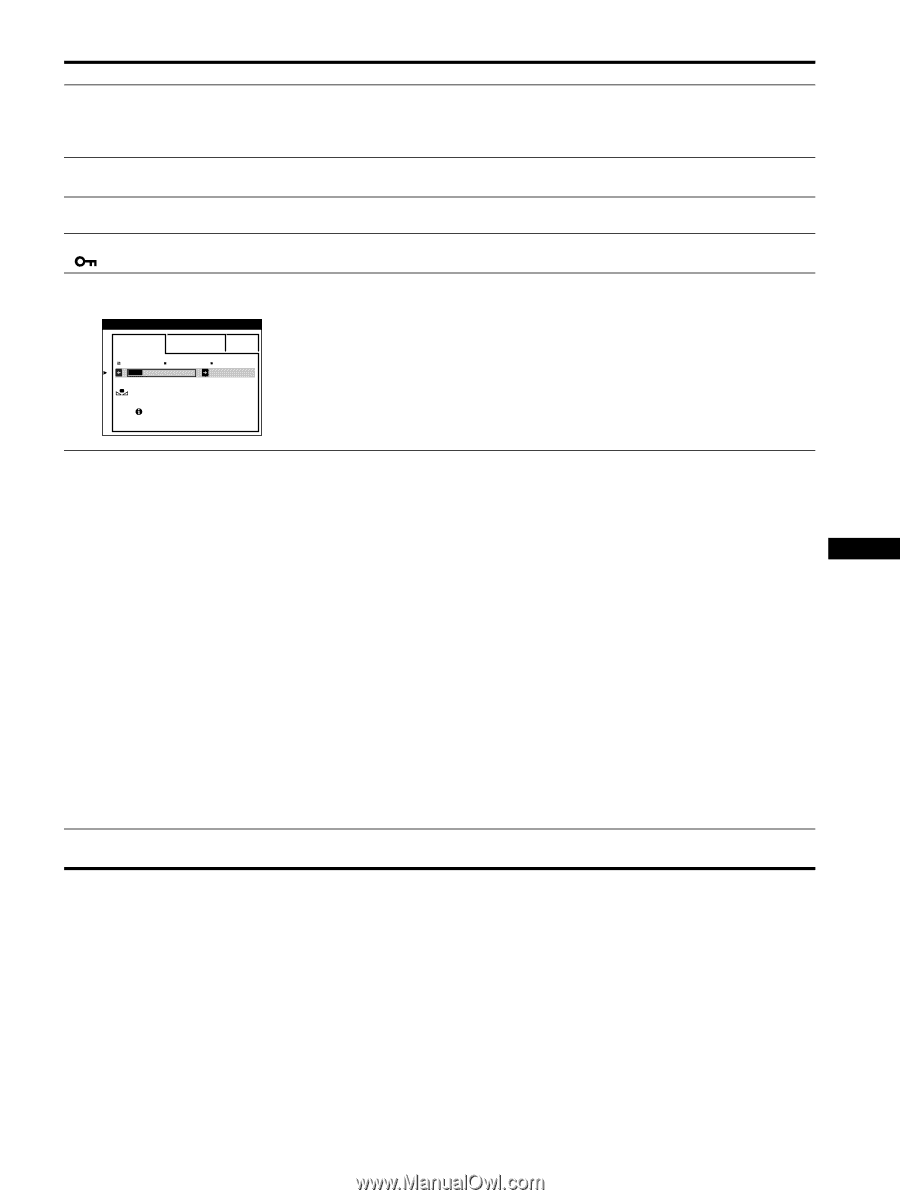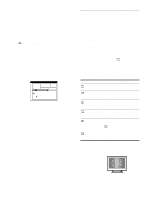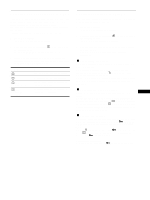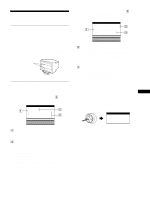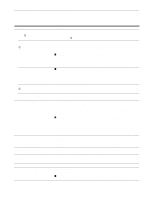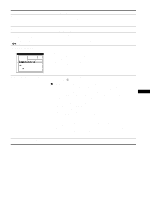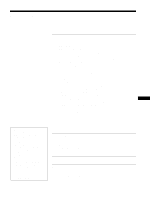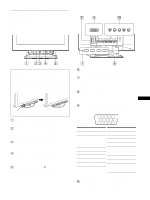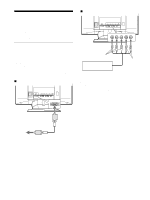HP A7217A hp 24'' monitor - a7217a, user's guide - Page 19
Click on the Device Manager tab. Scroll down and select Universal Serial Bus
 |
UPC - 808736305884
View all HP A7217A manuals
Add to My Manuals
Save this manual to your list of manuals |
Page 19 highlights
Symptom Color is not uniform White does not look white Letters and lines show red or blue shadows at the edges Monitor buttons do not operate ( appears on the screen) IMAGE RESTORATION function does not operate CO L OR EASY EXPERT s RGB 5000K 6500K 9300K 5000K I MAGE RES TORA T I ON AVA I LABLE A F T ER WARM UP Check these items • Degauss the monitor* (page 15). If you place equipment that generates a magnetic field, such as a speaker, near the monitor, or if you change the direction the monitor faces, color may lose uniformity. • Adjust the landing (page 14). • Adjust the color temperature (page 12). • Check that the five BNC connectors are connected in the correct order (page 6). • Adjust the convergence (page 15). • If the control lock is set to ON, set it to OFF (page 15). • Before using this function, the monitor must be in normal operation mode (green power indicator on) for at least 30 minutes. For more information on using the IMAGE RESTORATION function, see page 14. • Adjust the computer's power saving settings to keep the monitor in normal operation mode for more than 30 minutes. • The monitor may gradually lose its ability to perform this function due to the natural aging of the picture tube. USB peripherals do not function • Check that the appropriate USB connectors are securely connected (page 8). • Check that the ! (power) switch is in the "on" position. A hum is heard right after the power is turned on xProblems caused by the connected computer or other equipment • Check that the power of any self-powered USB compliant peripheral devices is "on." • Install the latest version of the device driver on your computer. Contact your device's manufacturer for information about the appropriate device driver. • If your USB compliant keyboard or mouse does not function, connect them directly to your computer, reboot your computer, and make any necessary adjustments to the USB settings. Then reconnect the keyboard or mouse to the monitor. If you connect a keyboard or mouse to the USB connectors and then boot your computer for the first time, the peripheral devices may not function. • For customers using Windows 95 1. Right-click on My Computer and select Properties. 2. Click on the Device Manager tab. Scroll down and select Universal Serial Bus Controller. If Universal Serial Bus Controller does not appear, you need to load a USB supplement disk. Contact your computer's manufacturer for more information about obtaining a USB supplement disk. 3. Select Generic USB Device from the USB controller list and click on Properties. 4. If there is a check in the box next to "Disable in this hardware profile," remove the check. 5. Click on Refresh. • This is the sound of the auto-degauss cycle. When the power is turned on, the monitor is automatically degaussed for 3 seconds. * If a second degauss cycle is needed, allow a minimum interval of 20 minutes for the best result. A humming noise may be heard, but this is not a malfunction. GB 19