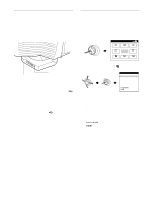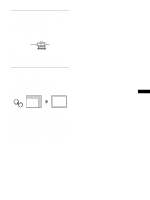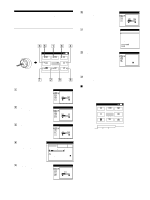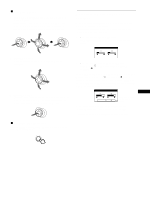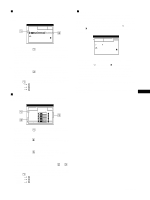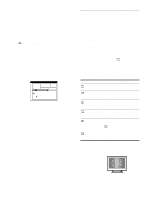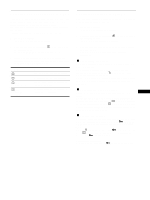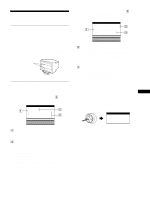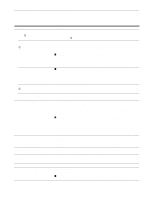HP A7217A hp 24'' monitor - a7217a, user's guide - Page 13
EASY mode, EXPERT mode, sRGB mode, 6500K and 5000K.
 |
UPC - 808736305884
View all HP A7217A manuals
Add to My Manuals
Save this manual to your list of manuals |
Page 13 highlights
x EASY mode In EASY mode, you can fine tune the color temperature by changing the three preset temperatures - 5000K, 6500K, or 9300K. CO L OR EASY EXPERT s RGB 5000K 6500K 9300K 5000K I MAGE RES TORA T I ON ON 1 Move the joystick up or down to select the color temperature row 1. Then move the joystick left or right to select a color temperature. The preset color temperatures are 5000K, 6500K, and 9300K. The default setting is 9300K. The whites will change from a bluish hue to a reddish hue as the temperature is lowered to 6500K and 5000K. 2 If necessary, fine tune the color temperature. Move the joystick up or down to select the color temperature row 2. Then move the joystick left or right to fine tune the color temperature. If you fine tune the color temperature, the new color settings are stored in memory for each of the three color temperatures and item 1 of the on-screen menu changes as follows. • [5000K]t[ 1] • [6500K]t[ 2] • [9300K]t[ 3] x EXPERT mode You can make additional adjustments to the color in greater detail by selecting the EXPERT mode. CO L OR EASY EXPERT s RGB 5000K 6500K R B I AS G B I AS B B I AS R GA I N G GA I N B GA I N 9300K 50 50 50 50 50 50 1 Move the joystick up or down to select the color temperature row 1. Then move the joystick left or right to select a color temperature. 2 Move the joystick up or down to select the adjustment item 2. Then move joystick left or right to adjust the BIAS (black level). This adjusts the dark areas of an image. 3 Move the joystick up or down to select the adjustment item 3. Then move the joystick left or right to adjust the GAIN (white level). This adjusts the light areas of an image. You can adjust the R (red), G (green), B (blue) component of the input signal when making changes to items 2 and 3. If you fine tune the color temperature, the new color settings are stored in memory for each of the three color temperatures and item 1 of the on-screen menu change as follows. • [5000K]t[ 1] • [6500K]t[ 2] • [9300K]t[ 3] x sRGB mode The sRGB color setting is an industry standard color space protocol designed to correlate the displayed and printed colors of sRGB compliant computer products. To adjust the colors to the sRGB profile, simply select the sRGB mode in the COLOR menu. Once you select the sRGB mode, the brightness ( ) and contrast (6) values are automatically set to the values to be set in the sRGB mode. CO L OR EASY EXPERT s RGB : 56 : 7 6 FOR s RGB I MAGE RES TORA T I ON ON In order to display the sRGB colors correctly (γ = 2.2, 6500K), confirm that: • the brightness ( ) and contrast (6) values are adjusted respectively to the numbers shown in the BRIGHTNESS/ CONTRAST menu. If not, press the RESET button (for less than 2 seconds). For information on how to change the brightness and contrast, see "Adjusting the brightness and contrast" on page 11. • the color settings of your computer are set to the sRGB profile. Note Your computer and other connected products (such as a printer), must be sRGB compliant. GB (continued) 13