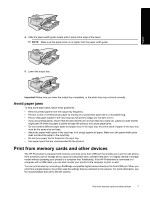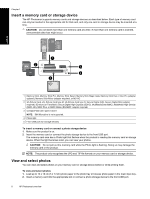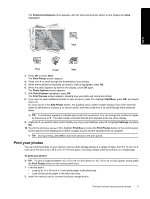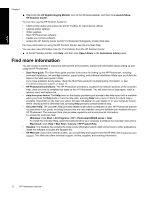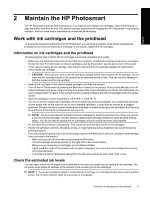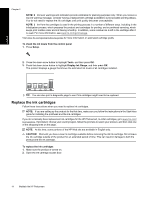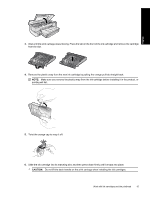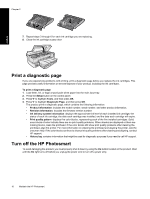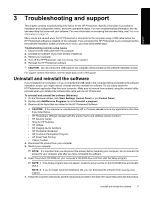HP B8550 User Guide - Page 15
Find more information - driver
 |
UPC - 884420048510
View all HP B8550 manuals
Add to My Manuals
Save this manual to your list of manuals |
Page 15 highlights
English Chapter 1 ▲ Right-click the HP Digital Imaging Monitor icon on the Windows taskbar, and then click Launch/Show HP Solution Center. You can also use the HP Solution Center to: • Check printer status and access the printer Toolbox for maintenance utilities. • Change printer settings. • Order supplies. • Start HP Photosmart software. • Update your printer software. • Access the HP Activity Center and HP Professional Photography Center Web sites. For more information on using the HP Solution Center, see the onscreen Help. You can also view informative How Do I? animations from the HP Solution Center: ▲ In the HP Solution Center, click Help, and then click Open Library in the Animations Library area. Find more information You can access a variety of resources, both printed and onscreen, that provide information about setting up and using the HP Photosmart. • Start Here guide: The Start Here guide provides instructions for setting up the HP Photosmart, including printhead installation, ink cartridge insertion, paper loading, and software installation. Make sure you follow the steps in the Start Here guide in order. If you have problems during setup, check the Start Here guide for troubleshooting information, or see Troubleshooting and support on page 17. • HP Photosmart animations: The HP Photosmart animations, located in the relevant sections of the onscreen Help, show you how to complete key tasks on the HP Photosmart. You will learn how to load paper, insert a memory card, and replace ink. • Help from your device: The Help menu on the display provides quick access to key help topics and is available when you press the Help button. From the Idle state, pressing Help lists a menu of items for which help is available. Depending on the topic you select, the topic will appear on your display or on your computer screen. When viewing screens other than Idle, pressing Help provides context sensitive help. • Onscreen Help: The onscreen Help provides detailed instructions on features of your HP Photosmart that are not described in this guide, including features that are only available using the software you installed with your HP Photosmart. The onscreen Help also provides regulatory and environmental information. To access the onscreen Help ◦ Windows: Click Start > All Programs > HP > Photosmart B8500 series > Help. To install the onscreen Help, insert the software CD in your computer and follow the onscreen instructions. ◦ Macintosh: Click Help > Mac Help > Library > HP Product Help. • Readme: The Readme file contains the most recent information which might not be found in other publications. Install the software to access the Readme file. • HP Web site: If you have Internet access, you can get help and support from the HP Web site at www.hp.com/ support. This Web site offers technical support, drivers, supplies, and ordering information. 12 HP Photosmart overview