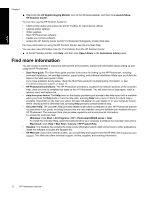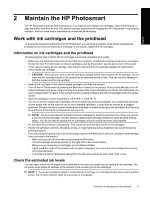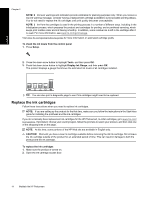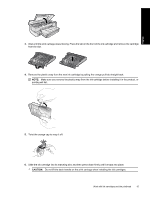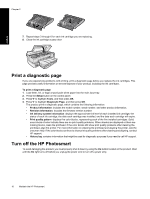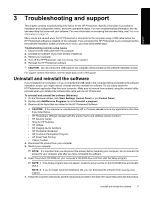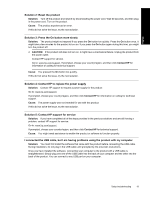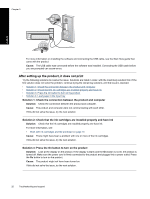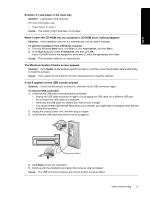HP B8550 User Guide - Page 20
Troubleshooting and support, Uninstall and reinstall the software - photosmart windows 7 troubleshoot
 |
UPC - 884420048510
View all HP B8550 manuals
Add to My Manuals
Save this manual to your list of manuals |
Page 20 highlights
English 3 Troubleshooting and support This chapter contains troubleshooting information for the HP Photosmart. Specific information is provided for installation and configuration issues, and some operational topics. For more troubleshooting information, see the onscreen Help that came with your software. For more information on accessing the onscreen Help, see Find more information on page 12. Many issues are caused when the HP Photosmart is connected to the computer using a USB cable before the HP Photosmart software is installed on the computer. If you connected the HP Photosmart to your computer before the software installation screen prompts you to do so, you must follow these steps: Troubleshooting common setup issues 1. Disconnect the USB cable from the computer. 2. Uninstall the software (if you have already installed it). 3. Restart your computer. 4. Turn off the HP Photosmart, wait one minute, then restart it. 5. Reinstall the HP Photosmart software. CAUTION: Do not connect the USB cable to the computer until prompted by the software installation screen. For support contact information, see the inside back cover of this guide. Uninstall and reinstall the software If your installation is incomplete, or if you connected the USB cable to the computer before prompted by the software installation screen, you might need to uninstall and then reinstall the software. Do not simply delete the HP Photosmart application files from your computer. Make sure to remove them properly using the uninstall utility provided when you installed the software that came with the HP Photosmart. To uninstall and reinstall the software (Windows) 1. On the Windows taskbar, click Start, Settings, Control Panel (or just Control Panel). 2. Double-click Add/Remove Programs (or click Uninstall a program). 3. Remove all the items that are related to the HP Photosmart Software. CAUTION: If the computer is manufactured by HP or Compaq, do not remove any applications other than those listed below. • HP Photosmart, Officejet, Deskjet (with the product name and software version number) • HP Solution Center • Shop for HP Supplies • HP Update • HP Imaging device functions • HP Photosmart Essential • HP Customer Participation Program • HP Smart Web Printing • Yahoo! Toolbar 4. Disconnect the product from your computer. 5. Restart your computer. NOTE: It is important that you disconnect the product before restarting your computer. Do not connect the product to your computer until after you have reinstalled the software. 6. Insert the product CD-ROM into your computer's CD-ROM drive and then start the Setup program. NOTE: 1 If the Setup program does not appear, locate the setup.exe file on the CD-ROM drive and doubleclick it. NOTE: 2 If you no longer have the installation CD, you can download the software from www.hp.com/ support. 7. Follow the onscreen instructions and the instructions provided in the Start Here guide that came with the product. Uninstall and reinstall the software 17