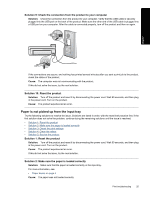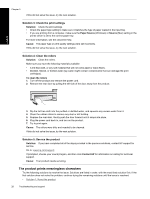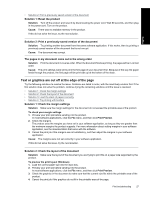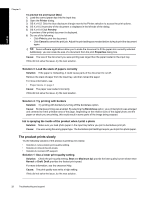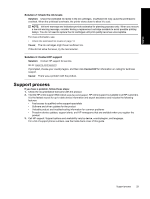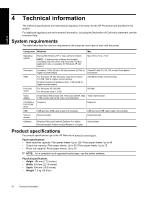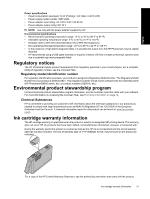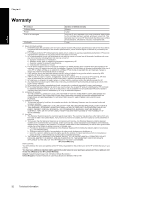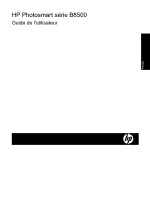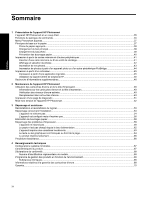HP B8550 User Guide - Page 32
Support process, Solution, Cause, Contact HP, If you have a problem, follow these steps - updates
 |
UPC - 884420048510
View all HP B8550 manuals
Add to My Manuals
Save this manual to your list of manuals |
Page 32 highlights
English Solution 2: Check the ink levels Solution: Check the estimated ink levels in the ink cartridges. Insufficient ink may cause the printhead to overheat. When the printhead overheats, the printer slows down to allow it to cool. NOTE: Ink level warnings and indicators provide estimates for planning purposes only. When you receive a low-ink warning message, consider having a replacement cartridge available to avoid possible printing delays. You do not need to replace the ink cartridges until print quality becomes unacceptable. For more information, see: • Check the estimated ink levels on page 13 Cause: The ink cartridges might have insufficient ink. If this did not solve the issue, try the next solution. Solution 3: Contact HP support Solution: Contact HP support for service. Go to: www.hp.com/support. If prompted, choose your country/region, and then click Contact HP for information on calling for technical support. Cause: There was a problem with the product. Support process If you have a problem, follow these steps: 1. Check the documentation that came with the product. 2. Visit the HP online support Web site at www.hp.com/support. HP online support is available to all HP customers. It is the fastest source for up-to-date device information and expert assistance and includes the following features: • Fast access to qualified online support specialists • Software and driver updates for the product • Valuable product and troubleshooting information for common problems • Proactive device updates, support alerts, and HP newsgrams that are available when you register the product 3. Call HP support. Support options and availability vary by device, country/region, and language. For a list of support phone numbers, see the inside back cover of this guide. Support process 29