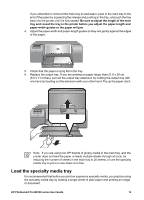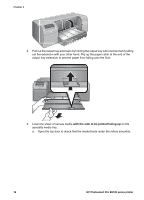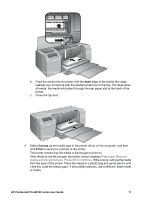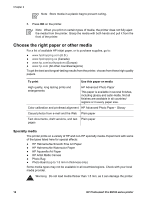HP B9180 User Guide - Page 16
Load the specialty media tray - photosmart pro
 |
UPC - 882780360518
View all HP B9180 manuals
Add to My Manuals
Save this manual to your list of manuals |
Page 16 highlights
If you extended or removed the main tray to load paper, push in the main tray to the end of the paper by squeezing the release and pushing in the tray, and push the tray back into the printer until it is fully seated. Be sure to adjust the length of the main tray and reseat the tray in the printer before you adjust the paper-length and paper-width guides or the paper will jam. 4. Adjust the paper-width and paper-length guides so they rest gently against the edges of the paper. 5. Check that the paper is lying flat in the tray. 6. Replace the output tray. If you are printing on paper larger than 21.6 x 28 cm (8.5 x 11 inches), pull out the output tray extension by holding the output tray with one hand and pulling out the extension with your other hand. Flip up the paper catch. Note If you are using non-HP brands of glossy media in the main tray, and the printer does not feed the paper or feeds multiple sheets through at once, try reducing the number of sheets in the main tray to 20 sheets, or use the specialty media tray to print on one sheet at a time. Load the specialty media tray It is recommended that before you print on expensive specialty media, you practice using the specialty media tray by loading a single sheet of plain paper and printing an image or document. HP Photosmart Pro B9100 series User Guide 13