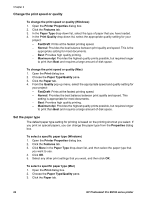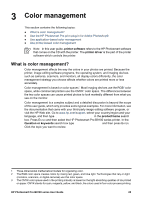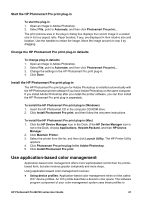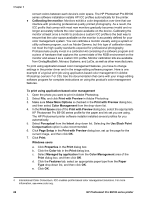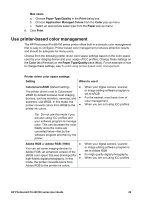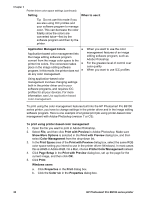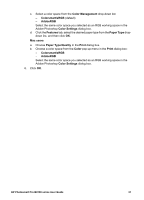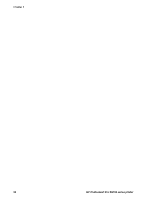HP B9180 User Guide - Page 30
Start the HP Photosmart Pro print plug-in, Use application-based color management - icc profiles
 |
UPC - 882780360518
View all HP B9180 manuals
Add to My Manuals
Save this manual to your list of manuals |
Page 30 highlights
Start the HP Photosmart Pro print plug-in To start the plug-in 1. Open an image in Adobe Photoshop. 2. Select File, point to Automate, and then click Photosmart Pro print.... The print preview area in the plug-in dialog box displays the current image in a scaled size in its true aspect ratio. Paper borders, if any, are displayed in their relative size and location. Use the handles to resize the image. Move the image around or crop it by dragging. Change the HP Photosmart Pro print plug-in defaults To change plug-in defaults 1. Open an image in Adobe Photoshop. 2. Select File, point to Automate, and then click Photosmart Pro print.... 3. Change the settings in the HP Photosmart Pro print plug-in. 4. Click Done. Install the HP Photosmart Pro print plug-in The HP Photosmart Pro print plug-in for Adobe Photoshop is installed automatically with the HP Photosmart printer software if you have Adobe Photoshop on the same computer. If you install Adobe Photoshop after you install the printer software, you can then install the HP Photosmart Pro print plug-in separately. To install the HP Photosmart Pro print plug-in (Windows) 1. Insert the HP Photosmart CD in the computer CD-ROM drive. 2. Click Install Photosmart Pro print, and then follow the onscreen instructions. To install the HP Photosmart Pro print plug-in (Mac) 1. Click the HP Device Manager icon in the Dock. If the HP Device Manager icon is not in the Dock, choose Applications, Hewlett-Packard, and then HP Device Manager. 2. Click Maintain Printer. 3. Select the printer from the list, and then click Launch Utility. The HP Printer Utility appears. 4. Click Photosmart Pro print plug-in for Adobe Photoshop. 5. Click Install Photosmart Pro print. Use application-based color management Application-based color management offers more sophisticated control than the printerbased form, but also involves greater complexity and more steps. Using application-based color management involves: ● Using device profiles: Application-based color management relies on files called ICC4 device profiles. An ICC profile describes a device's color space. The software program component of your color management system uses these profiles to HP Photosmart Pro B9100 series User Guide 27