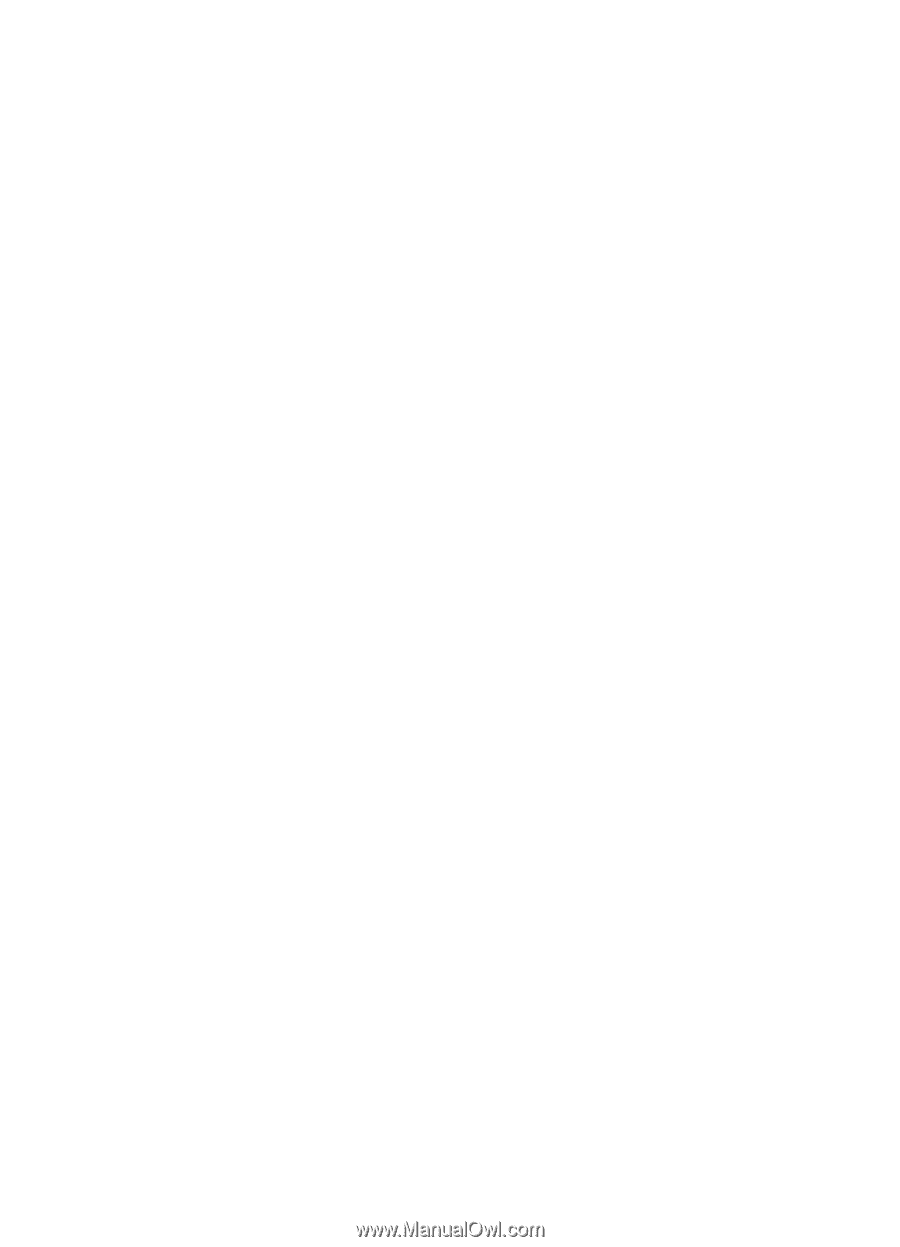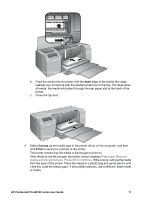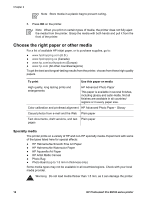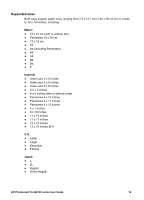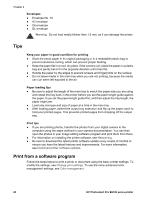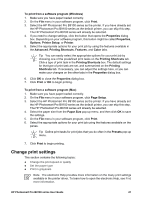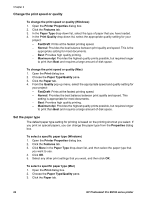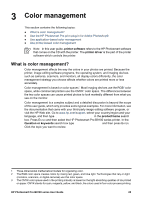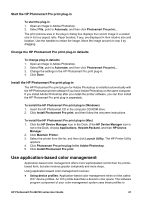HP B9180 User Guide - Page 25
Change the print speed or quality, Set the paper type, Paper Type/Quality - windows printer settings
 |
UPC - 882780360518
View all HP B9180 manuals
Add to My Manuals
Save this manual to your list of manuals |
Page 25 highlights
Chapter 2 Change the print speed or quality To change the print speed or quality (Windows) 1. Open the Printer Properties dialog box. 2. Click the Features tab. 3. In the Paper Type drop-down list, select the type of paper that you have loaded. 4. In the Print Quality drop-down list, select the appropriate quality setting for your project: - FastDraft: Prints at the fastest printing speed. - Normal: Provides the best balance between print quality and speed. This is the appropriate setting for most documents. - Best: Provides high quality printing. - Maximum dpi: Provides the highest quality prints possible, but requires longer to print than Best and requires a large amount of disk space. To change the print speed or quality (Mac) 1. Open the Print dialog box. 2. Choose the Paper Type/Quality pane. 3. Click the Paper tab. 4. From the Quality pop-up menu, select the appropriate speed and quality setting for your project: - FastDraft: Prints at the fastest printing speed. - Normal: Provides the best balance between print quality and speed. This setting is appropriate for most documents. - Best: Provides high quality printing. - Maximum dpi: Provides the highest quality prints possible, but requires longer to print than Best and requires a large amount of disk space. Set the paper type The default paper type setting for printing is based on the printing shortcut you select. If you print on special papers, you can change the paper type from the Properties dialog box. To select a specific paper type (Windows) 1. Open the Printer Properties dialog box. 2. Click the Features tab. 3. Click More in the Paper Type drop-down list, and then select the paper type that you want to use. 4. Click OK. 5. Select any other print settings that you want, and then click OK. To select a specific paper type (Mac) 1. Open the Print dialog box. 2. Choose the Paper Type/Quality pane. 3. Click the Paper tab. 22 HP Photosmart Pro B9100 series printer