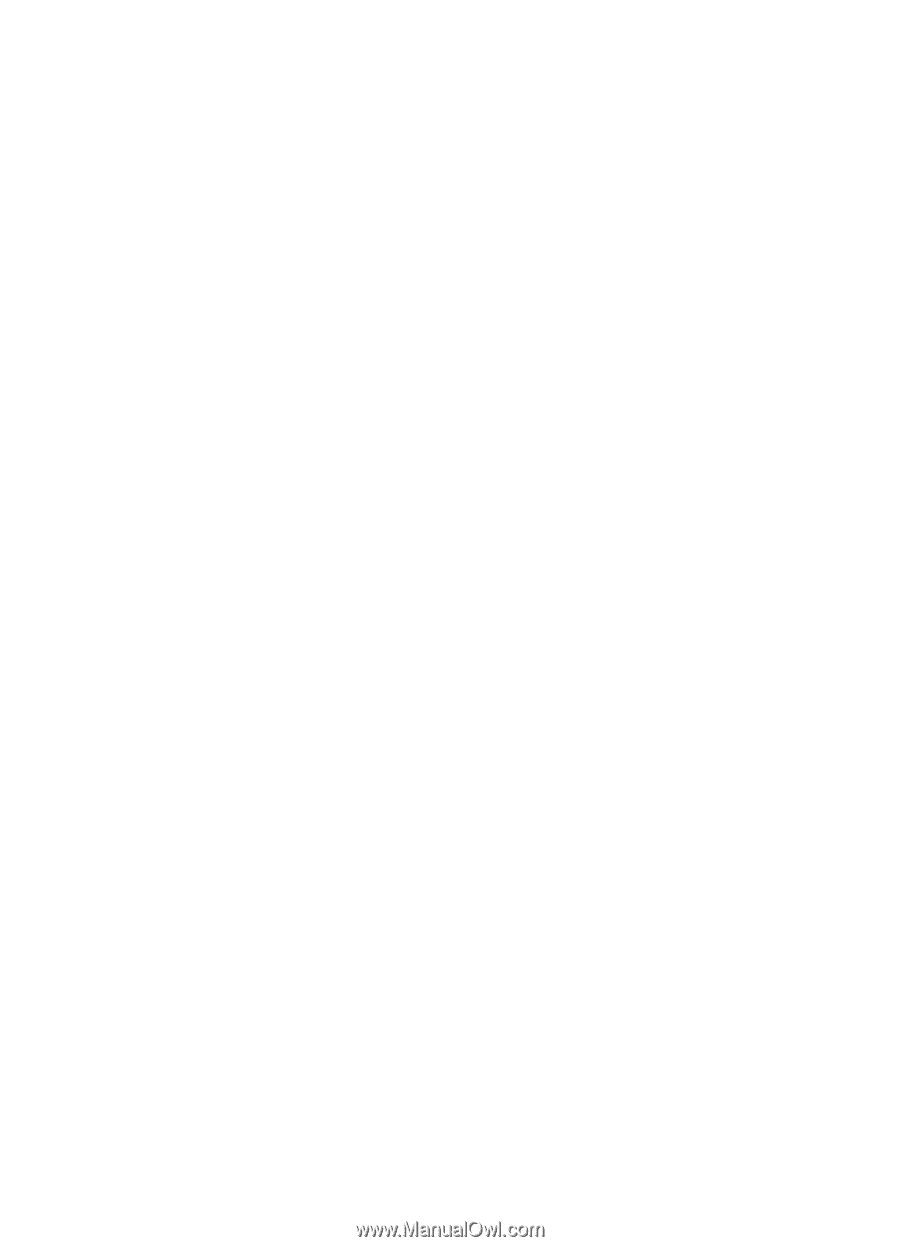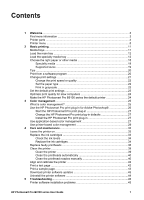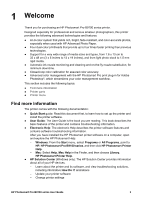Contents
1
Welcome
.................................................................................................................
3
Find more information
.............................................................................................
3
Printer parts
............................................................................................................
4
Printer menu
...........................................................................................................
8
2
Basic printing
.......................................................................................................
11
Media trays
...........................................................................................................
11
Load the main tray
................................................................................................
12
Load the specialty media tray
...............................................................................
13
Choose the right paper or other media
.................................................................
18
Specialty media
.............................................................................................
18
Supported sizes
.............................................................................................
19
Tips
.......................................................................................................................
20
Print from a software program
..............................................................................
20
Change print settings
...........................................................................................
21
Change the print speed or quality
.................................................................
22
Set the paper type
.........................................................................................
22
Print in grayscale
...........................................................................................
23
Set the default print settings
.................................................................................
23
Optimize print quality for slow computers
.............................................................
24
Make the HP Photosmart Pro B9100 series the default printer
............................
24
3
Color management
..............................................................................................
25
What is color management?
.................................................................................
25
Use the HP Photosmart Pro print plug-in for Adobe Photoshop®
........................
26
Start the HP Photosmart Pro print plug-in
.....................................................
27
Change the HP Photosmart Pro print plug-in defaults
..................................
27
Install the HP Photosmart Pro print plug-in
...................................................
27
Use application-based color management
...........................................................
27
Use printer-based color management
..................................................................
29
4
Care and maintenance
........................................................................................
33
Leave the printer on
.............................................................................................
33
Replace the ink cartridges
....................................................................................
33
Check the ink levels
......................................................................................
34
Replace the ink cartridges
.............................................................................
34
Replace faulty printheads
.....................................................................................
36
Clean the printer
...................................................................................................
39
Clean the printer
............................................................................................
39
Clean the printheads automatically
...............................................................
40
Clean the printhead nozzles manually
..........................................................
40
Align and calibrate the printer
...............................................................................
42
Print a test page
...................................................................................................
42
Print a sample page
.............................................................................................
43
Download printer software updates
......................................................................
43
Uninstall the printer software
................................................................................
44
5
Troubleshooting
..................................................................................................
45
Printer software installation problems
..................................................................
45
HP Photosmart Pro B9100 series User Guide
1