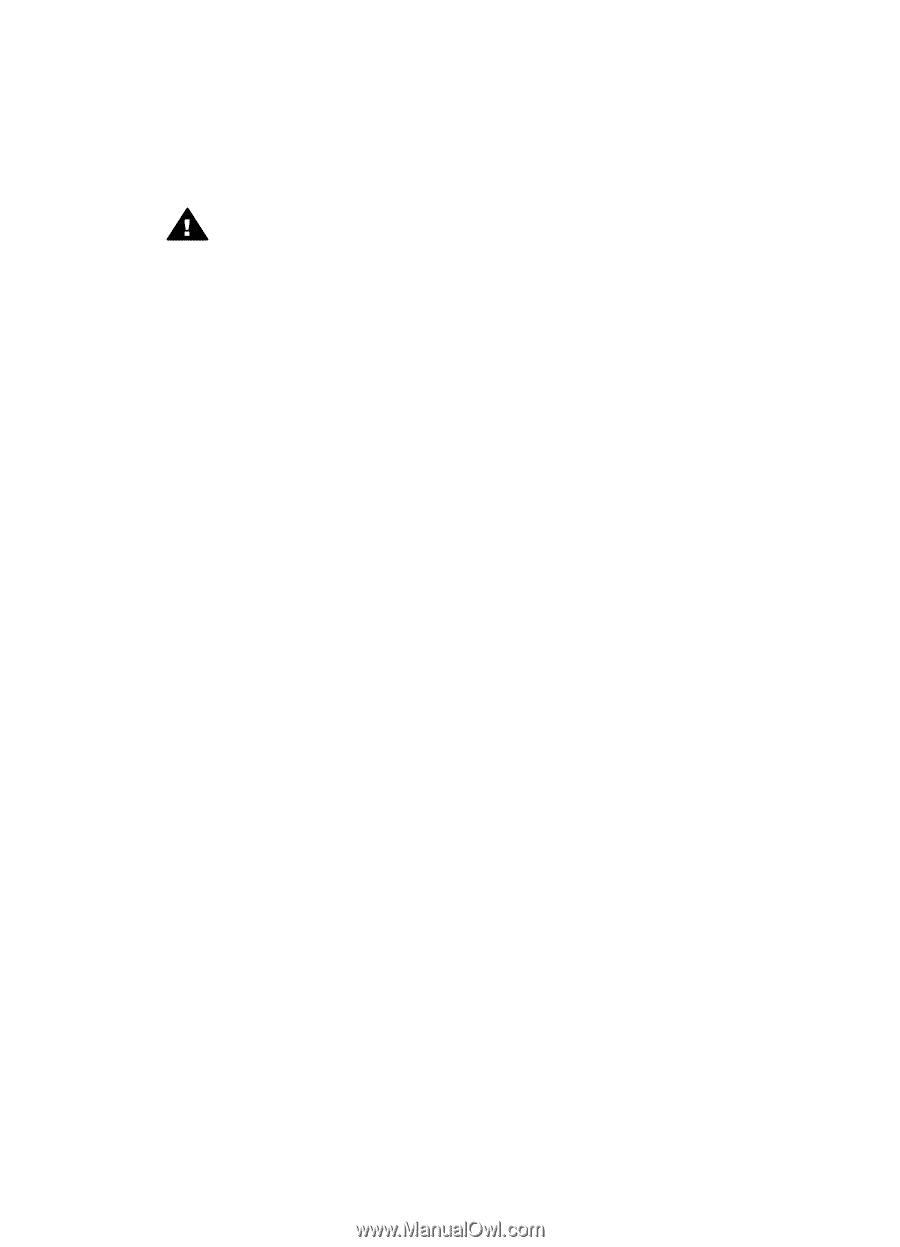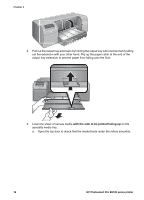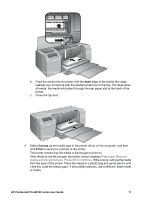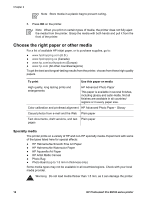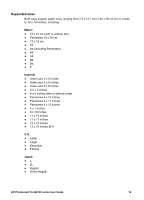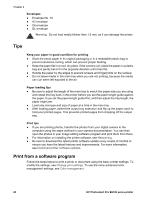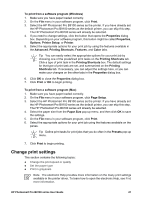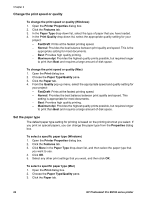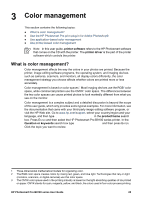HP B9180 User Guide - Page 23
Tips, Print from a software program, Envelopes, Keep your paper in good condition for printing - photosmart pro software
 |
UPC - 882780360518
View all HP B9180 manuals
Add to My Manuals
Save this manual to your list of manuals |
Page 23 highlights
Chapter 2 Envelopes ● Envelope No. 10 ● A2 envelope ● C6 envelope ● DL envelope Warning Do not load media thicker than 1.5 mm, as it can damage the printer. Tips Keep your paper in good condition for printing ● Store the photo paper in its original packaging or in a resealable plastic bag to prevent excessive curling, which can prevent proper feeding. ● Keep the paper flat in a cool, dry place. If the corners curl, place the paper in a plastic bag and gently bend it in the opposite direction until it lies flat. ● Handle the paper by the edges to prevent smears and fingerprints on the surface. ● Do not leave media in the main tray when you are not printing, because the media can curl when left exposed to the air. Paper loading tips ● Be sure to adjust the length of the main tray to match the paper size you are using and reseat the tray back in the printer before you set the paper-length guide against the paper. If you set the paper-length guide first, and then adjust the tray length, the paper might jam. ● Load only one type and size of paper at a time in the main tray. ● After loading paper, extend the output tray extension and flip up the paper catch to hold your printed pages. This prevents printed pages from dropping off the output tray. Print tips ● If you are printing photos, transfer the photos from your digital camera to the computer using the steps outlined in your camera documentation. You can then open the photos in your image editing software program and print them from there. ● For information on installing the printer software, see Networking. ● Be sure to download the latest printer software update every couple of months to ensure you have the latest features and improvements. For more information, see Download printer software updates. Print from a software program Follow the steps below to print a photo or document using the basic printer settings. To modify the settings, see Change print settings. To use the more advanced color management settings, see Color management. 20 HP Photosmart Pro B9100 series printer