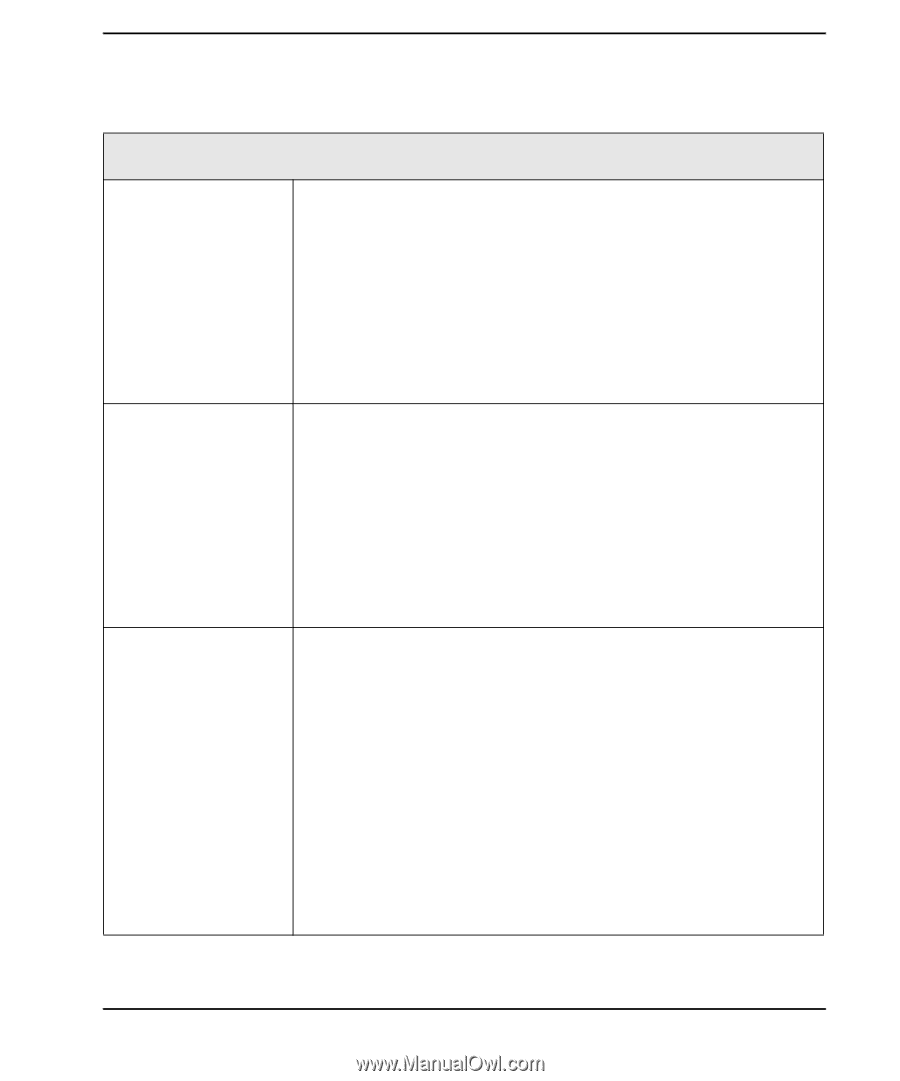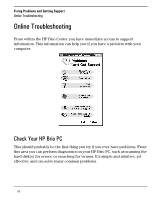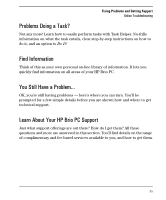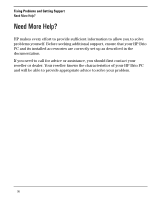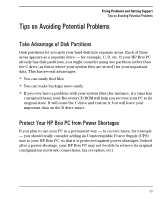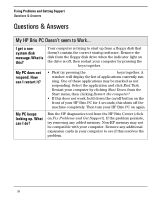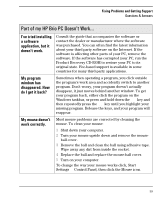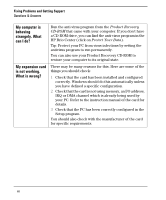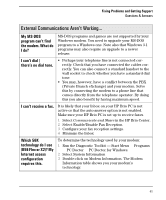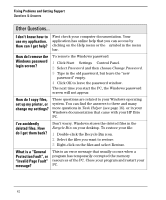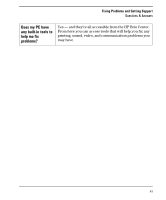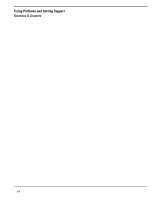HP Brio 83xx hp brio 83xx, user guide - Page 47
window has
 |
View all HP Brio 83xx manuals
Add to My Manuals
Save this manual to your list of manuals |
Page 47 highlights
Fixing Problems and Getting Support Questions & Answers Part of my HP Brio PC Doesn't Work... I've tried installing a software application, but it doesn't work. Consult the guide that accompanies the software or contact the dealer or manufacturer where the software was purchased. You can often find the latest information about your third party software on the Internet. If the software is affecting other parts of your PC, remove the software. If the software has corrupted your PC, run the Product Recovery CD-ROM to restore your PC to its original state. Fee-based support is available in some countries for many third-party applications. My program window has disappeared. How do I get it back? Sometimes when operating a program, you click outside the program's work area and accidently switch to another program. Don't worry, your program doesn't actually disappear, it just moves behind another window. To get your program back, either click the program on the Windows taskbar, or press and hold down the ALT key and then repeatedly press the TAB key until you highlight your missing program. Release the keys, and your program will reappear. My mouse doesn't work correctly. Most mouse problems are corrected by cleaning the mouse. To clean your mouse: 1 Shut down your computer. 2 Turn your mouse upside down and remove the mouse- ball cover. 3 Remove the ball and clean the ball using adhesive tape. Wipe away any dirt from inside the socket. 4 Replace the ball and replace the mouse-ball cover. 5 Turn on your computer. To change the way your mouse works click, Start ² Settings ² Control Panel, then click the Mouse icon. 39