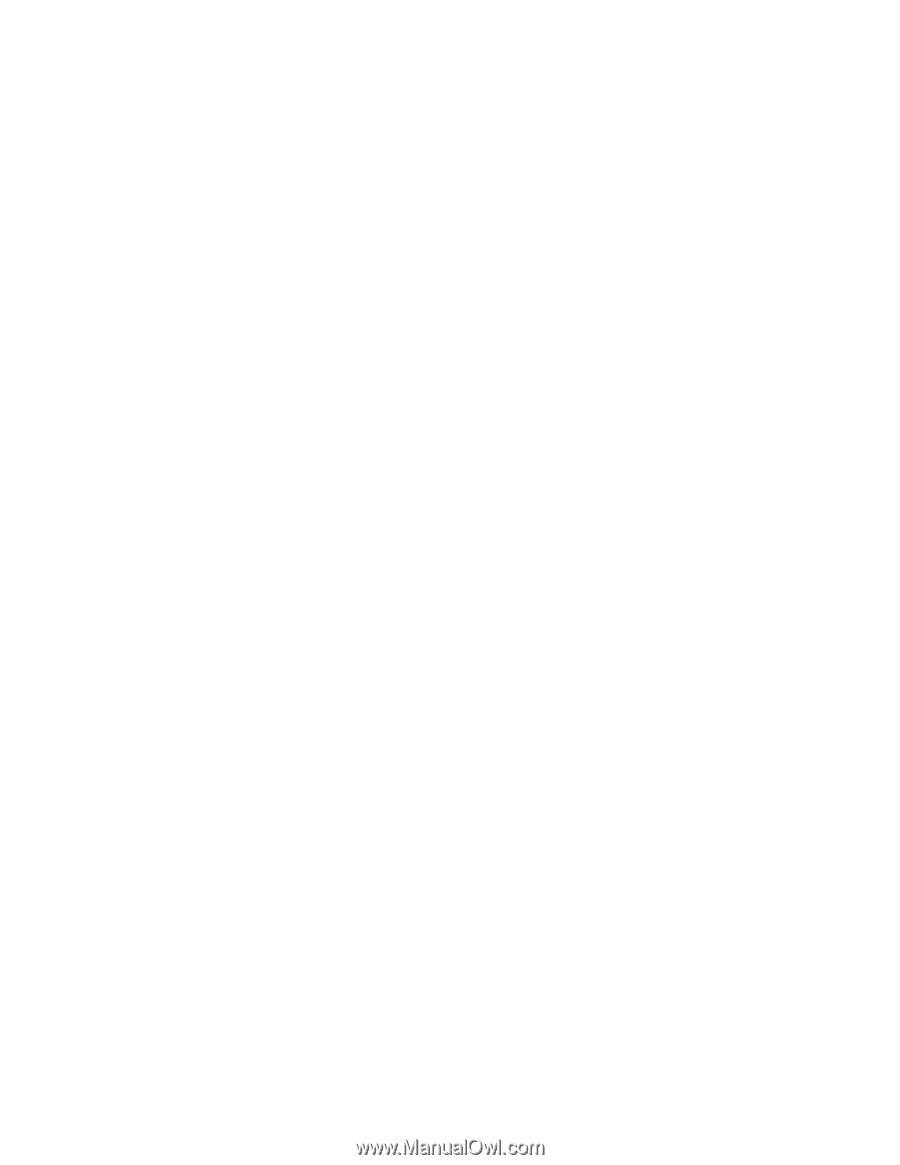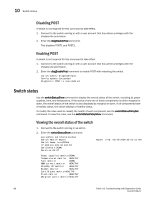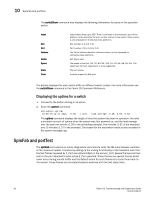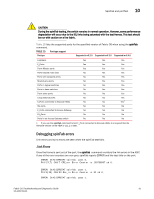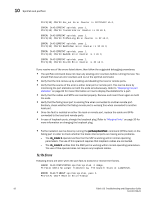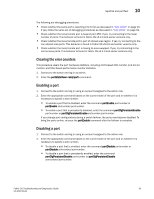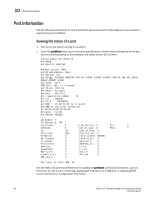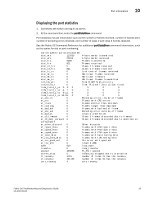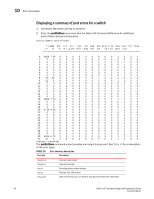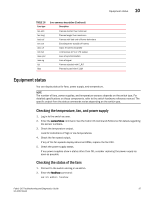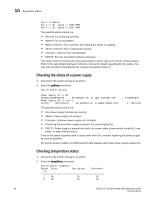HP Brocade 8/12c Fabric OS Troubleshooting and Diagnostics Guide v6.4.0 (53-10 - Page 107
Clearing the error counters, Enabling a port, Disabling a port
 |
View all HP Brocade 8/12c manuals
Add to My Manuals
Save this manual to your list of manuals |
Page 107 highlights
SpinFab and portTest 10 The following are debugging procedures: • Check whether the same port is reporting Link Errors as discussed in "Link Errors" on page 91. If yes, follow the same set of debugging procedures as discussed in "Link Errors" on page 91. • Check whether the local/remote port is beyond port 255. If yes, try connecting to the lower number of ports. This behavior is found in Fabric OS v6.2.0 and earlier versions only. • Check whether the local/remote port is part of shared-area region. If yes, try connecting to the non-shared area ports. This behavior is found in Fabric OS v6.2.0 and earlier versions only. • Check whether the local/remote port is having its area swapped. If yes, try connecting to the normal area ports. This behavior is found in Fabric OS v6.2.0 and earlier versions only. Clearing the error counters This procedure clears the port hardware statistics, including ALPA-based CRC monitor, End-to-End monitor, and filter-based performance monitor statistics. 1. Connect to the switch and log in as admin. 2. Enter the portStatsClear command. Enabling a port 1. Connect to the switch and log in using an account assigned to the admin role. 2. Enter the appropriate command based on the current state of the port and on whether it is necessary to specify a slot number: • To enable a port that is disabled, enter the command portEnable portnumber or portEnable slotnumber/portnumber. • To enable a port that is persistently disabled, enter the command portCfgPersistentEnable portnumber or portCfgPersistentEnable slotnumber/portnumber. If you change port configurations during a switch failover, the ports may become disabled. To bring the ports online, re-issue the portEnable command after the failover is complete. Disabling a port 1. Connect to the switch and log in using an account assigned to the admin role. 2. Enter the appropriate command based on the current state of the port and on whether it is necessary to specify a slot number:. • To disable a port that is enabled, enter the command portDisable portnumber or portDisable slotnumber/portnumber. • To disable a port that is persistently enabled, enter the command portCfgPersistentDisable portnumber or portCfgPersistentDisable slotnumber/portnumber. Fabric OS Troubleshooting and Diagnostics Guide 93 53-1001769-01