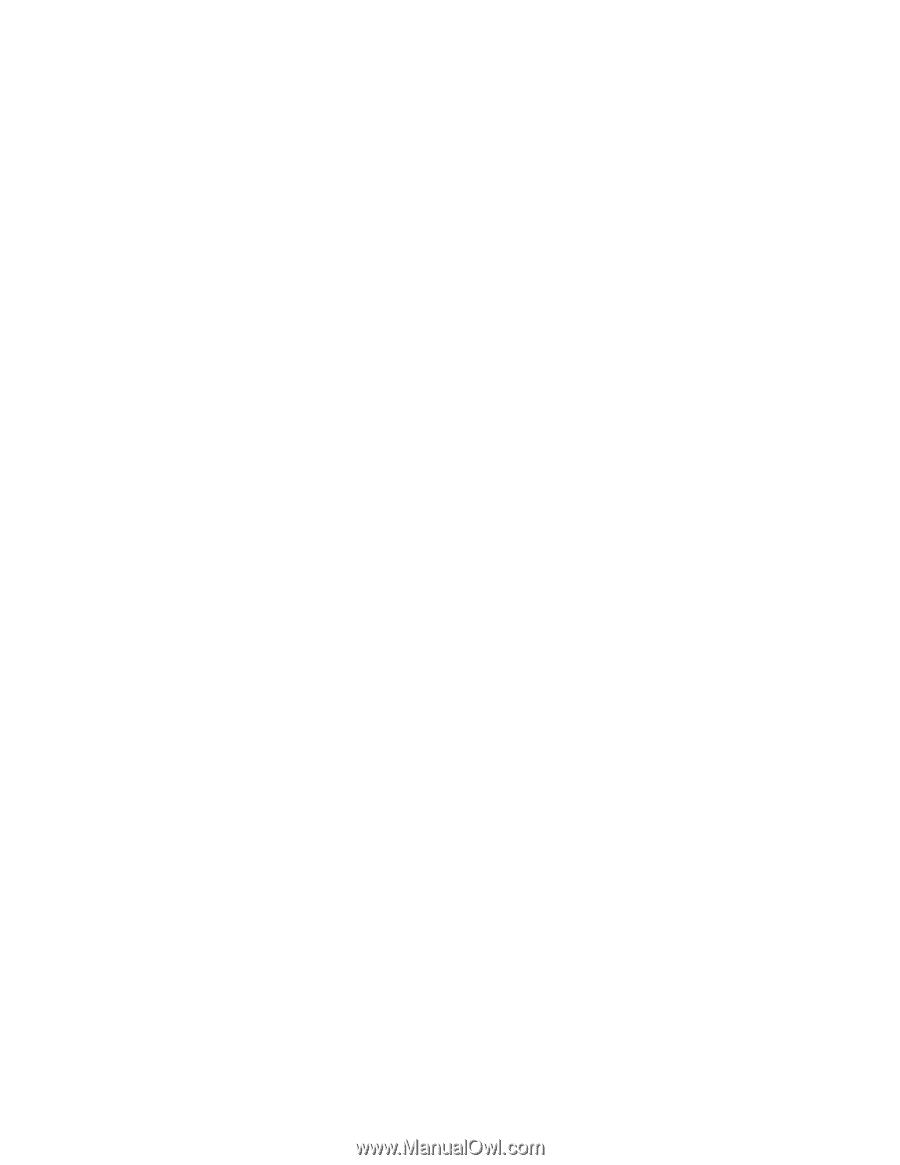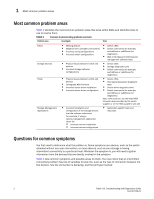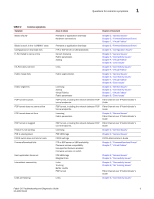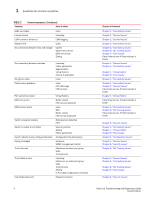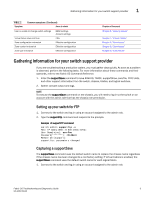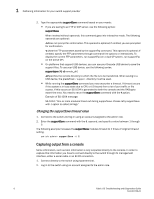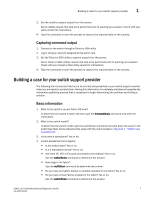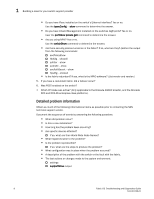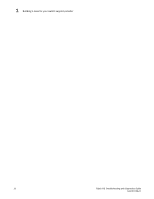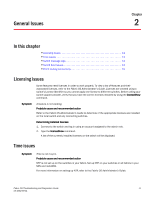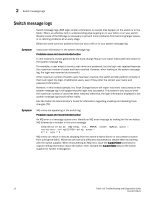HP Brocade 8/12c Fabric OS Troubleshooting and Diagnostics Guide v6.4.0 (53-10 - Page 21
Capturing command output, Building a case for your switch support provider, Basic information
 |
View all HP Brocade 8/12c manuals
Add to My Manuals
Save this manual to your list of manuals |
Page 21 highlights
Building a case for your switch support provider 1 3. Set the utility to capture output from the screen. Some utilities require this step to be performed prior to opening up a session. Check with your utility vendor for instructions. 4. Type the command or start the process to capture the required data on the console. Capturing command output 1. Connect to the switch through a Telnet or SSH utility. 2. Log in using an account assigned to the admin role. 3. Set the Telnet or SSH utility to capture output from the screen. Some Telnet or SSH utilities require this step to be performed prior to opening up a session. Check with your Telnet or SSH utility vendor for instructions. 4. Type the command or start the process to capture the required data on the console. Building a case for your switch support provider The following form should be filled out in its entirety and presented to your switch support provider when you are ready to contact them. Having this information immediately available will expedite the information gathering process that is necessary to begin determining the problem and finding a solution. Basic information 1. What is the switch's current Fabric OS level? To determine the switch's Fabric OS level, type the firmwareShow command and write the information. 2. What is the switch model? To determine the switch model, type the switchshow command and write down the value in the switchType field. Cross-reference this value with the chart located in Appendix A, "Switch Type and Blade ID". 3. Is the switch operational? Yes or No 4. Impact assessment and urgency: • Is the switch down? Yes or no. • Is it a standalone switch? Yes or no. • Are there VE, VEX or EX ports connected to the chassis? Yes or no. Use the switchShow command to determine the answer. • How large is the fabric? Use the nsAllShow command to determine the answer. • Do you have encryption blades or switches installed in the fabric? Yes or no. • Do you have Virtual Fabrics enabled in the fabric? Yes or no. Use the switchShow command to determine the answer. Fabric OS Troubleshooting and Diagnostics Guide 7 53-1001769-01