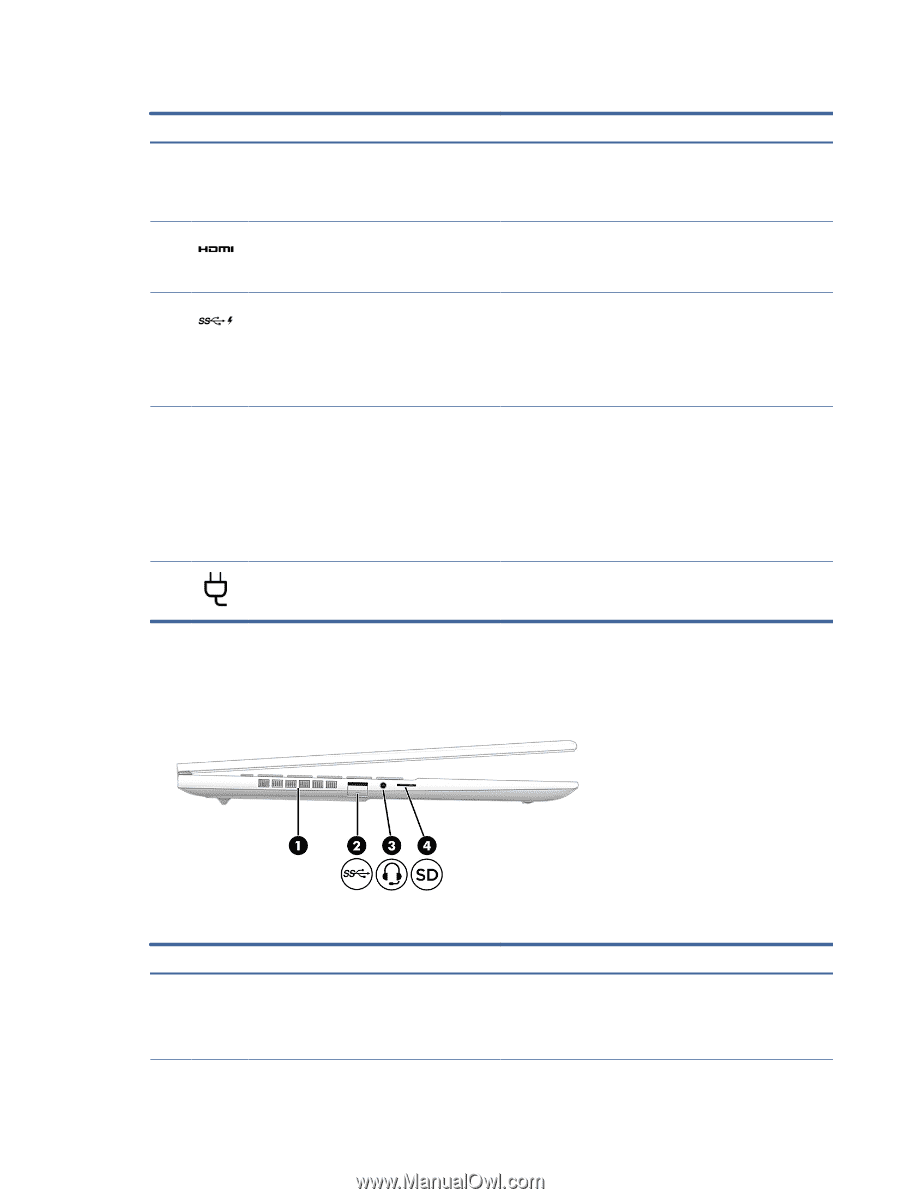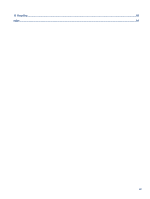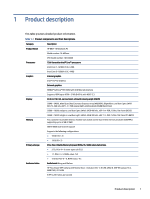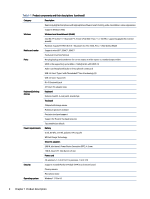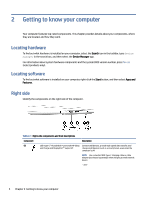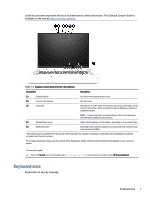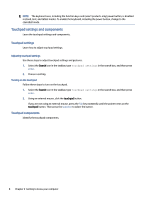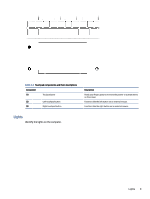HP Chromebook 11-1100 Maintenance and Service Guide 1 - Page 12
Left side, Identify the components on the left side of the computer.
 |
View all HP Chromebook 11-1100 manuals
Add to My Manuals
Save this manual to your list of manuals |
Page 12 highlights
Table 2-1 Right-side components and their descriptions (continued) Component Description Connect a display device that has a USB Type-C connector, providing DisplayPort output. NOTE: Your computer might also support a Thunderbolt docking station. (2) HDMI port Connects an optional video or audio device, such as a highdefinition television, any compatible digital or audio component, or a high-speed High-Definition Multimedia Interface (HDMI) device. (3) USB SuperSpeed 10 Gbps port with HP Sleep Connects a USB device, provides high-speed data transfer, and and Charge charges small devices (such as a smartphone), even when the computer is off. (4) AC adapter and battery light NOTE: Use a standard USB Type-A charging cable or cable adapter (purchased separately) when charging a small external device. ● White: The AC adapter is connected and the battery is fully charged. ● Blinking amber: The AC adapter is disconnected and the battery has reached a low battery level. ● Amber: The AC adapter is connected and the battery is charging. ● Off: The battery is not charging. (5) Power connector Connects an AC adapter. Left side Identify the components on the left side of the computer. Table 2-2 Left-side components and their descriptions Component (1) Vent Description Enables airflow to cool internal components. NOTE: The computer fan starts up automatically to cool internal components and prevent overheating. It is normal for the internal fan to cycle on and off during routine operation. Left side 5