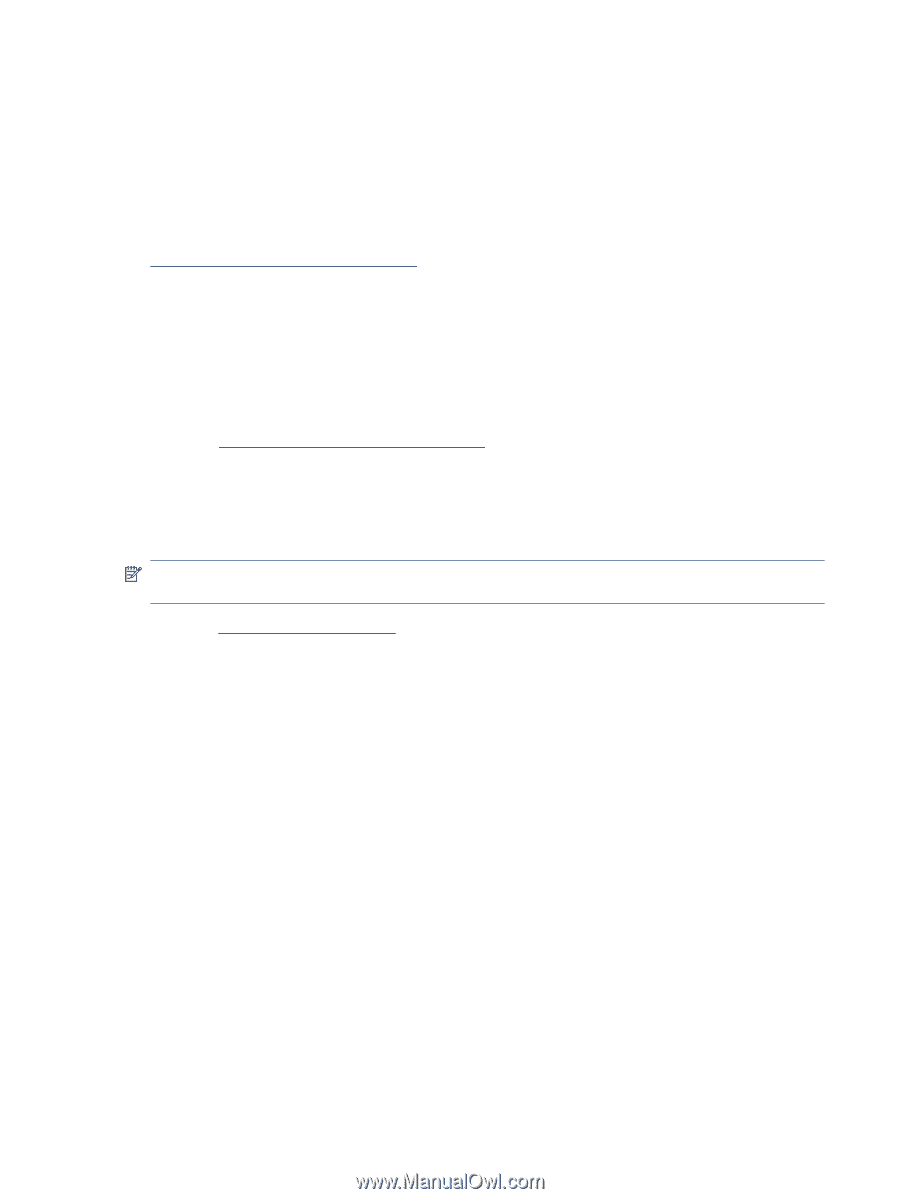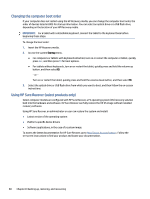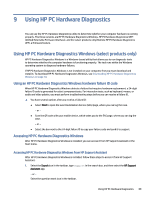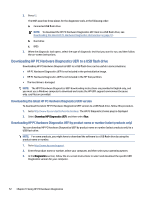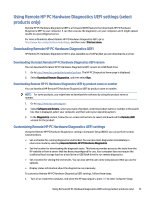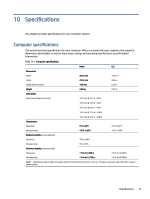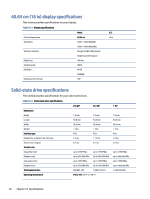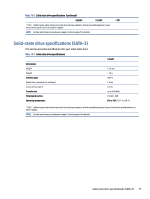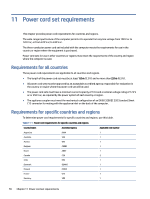HP Chromebook 11-1100 Maintenance and Service Guide 1 - Page 80
Using Remote HP PC Hardware Diagnostics UEFI settings (select products only)
 |
View all HP Chromebook 11-1100 manuals
Add to My Manuals
Save this manual to your list of manuals |
Page 80 highlights
Using Remote HP PC Hardware Diagnostics UEFI settings (select products only) Remote HP PC Hardware Diagnostics UEFI is a firmware (BIOS) feature that downloads HP PC Hardware Diagnostics UEFI to your computer. It can then execute the diagnostics on your computer, and it might upload results to a preconfigured server. For more information about Remote HP PC Hardware Diagnostics UEFI, go to http://www.hp.com/go/techcenter/pcdiags, and then select Find out more. Downloading Remote HP PC Hardware Diagnostics UEFI HP Remote PC Hardware Diagnostics UEFI is also available as a SoftPaq that you can download to a server. Downloading the latest Remote HP PC Hardware Diagnostics UEFI version You can download the latest HP PC Hardware Diagnostics UEFI version to a USB flash drive. 1. Go to http://www.hp.com/go/techcenter/pcdiags. The HP PC Diagnostics home page is displayed. 2. Select Download Remote Diagnostics, and then select Run. Downloading Remote HP PC Hardware Diagnostics UEFI by product name or number You can download HP Remote PC Hardware Diagnostics UEFI by product name or number. NOTE: For some products, you might have to download the software by using the product name or number. 1. Go to http://www.hp.com/support. 2. Select Software and Drivers, select your type of product, enter the product name or number in the search box that is displayed, select your computer, and then select your operating system. 3. In the Diagnostics section, follow the on-screen instructions to select and download the Remote UEFI version for the product. Customizing Remote HP PC Hardware Diagnostics UEFI settings Using the Remote HP PC Hardware Diagnostics setting in Computer Setup (BIOS), you can perform several customizations. ● Set a schedule for running diagnostics unattended. You can also start diagnostics immediately in interactive mode by selecting Execute Remote HP PC Hardware Diagnostics. ● Set the location for downloading the diagnostic tools. This feature provides access to the tools from the HP website or from a server that has been preconfigured for use. Your computer does not require the traditional local storage (such as a hard drive or USB flash drive) to run remote diagnostics. ● Set a location for storing the test results. You can also set the user name and password that you use for uploads. ● Display status information about the diagnostics run previously. To customize Remote HP PC Hardware Diagnostics UEFI settings, follow these steps: 1. Turn on or restart the computer, and when the HP logo appears, press f10 to enter Computer Setup. Using Remote HP PC Hardware Diagnostics UEFI settings (select products only) 73