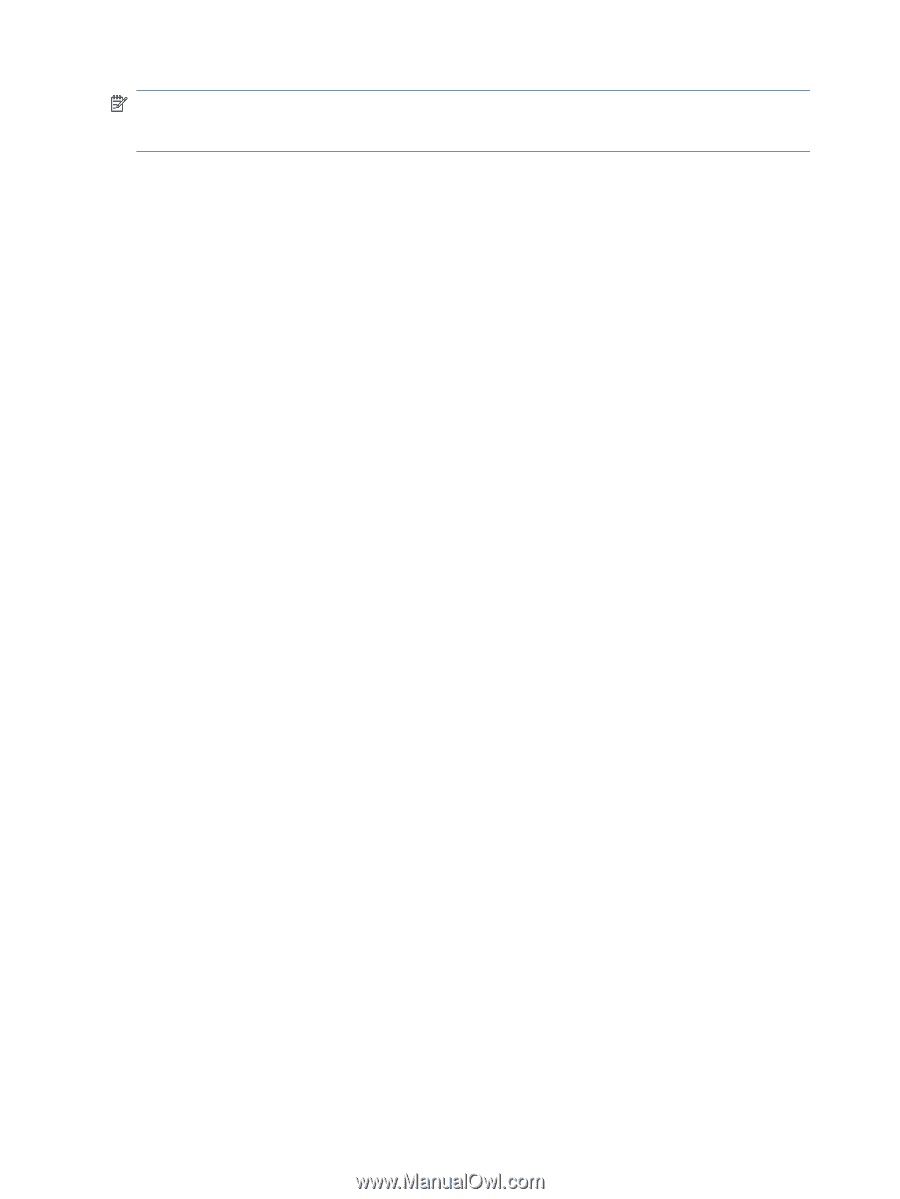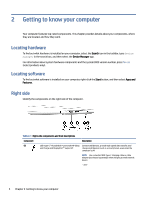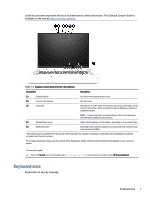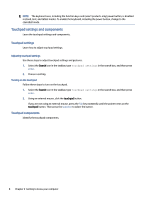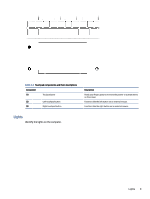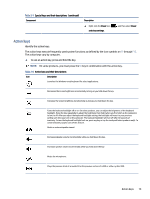HP Chromebook 11-1100 Maintenance and Service Guide 1 - Page 15
Touchpad settings and components, Touchpad settings, Adjusting touchpad settings
 |
View all HP Chromebook 11-1100 manuals
Add to My Manuals
Save this manual to your list of manuals |
Page 15 highlights
NOTE: The keyboard area, including the function keys and (select products only) power button, is disabled in stand, tent, and tablet modes. To enable the keyboard, including the power button, change to the clamshell mode. Touchpad settings and components Learn the touchpad settings and components. Touchpad settings Learn how to adjust touchpad settings. Adjusting touchpad settings Use these steps to adjust touchpad settings and gestures. 1. Select the Search icon in the taskbar, type touchpad settings in the search box, and then press enter. 2. Choose a setting. Turning on the touchpad Follow these steps to turn on the touchpad. 1. Select the Search icon in the taskbar, type touchpad settings in the search box, and then press enter. 2. Using an external mouse, click the touchpad button. If you are not using an external mouse, press the Tab key repeatedly until the pointer rests on the touchpad button. Then press the spacebar to select the button. Touchpad components Identify the touchpad components. 8 Chapter 2 Getting to know your computer