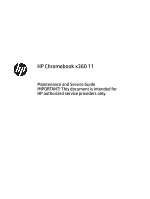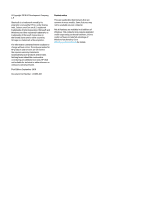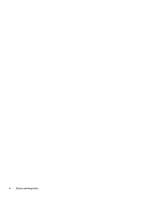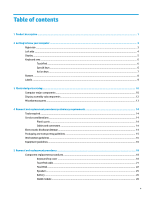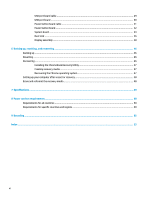HP Chromebook 11-ae000 Maintenance and Service Guide
HP Chromebook 11-ae000 Manual
 |
View all HP Chromebook 11-ae000 manuals
Add to My Manuals
Save this manual to your list of manuals |
HP Chromebook 11-ae000 manual content summary:
- HP Chromebook 11-ae000 | Maintenance and Service Guide - Page 1
HP Chromebook x360 11 Maintenance and Service Guide IMPORTANT! This document is intended for HP authorized service providers only. - HP Chromebook 11-ae000 | Maintenance and Service Guide - Page 2
products and services. Nothing herein should be construed as constituting an additional warranty. HP shall not be liable for technical or editorial errors or omissions contained herein. First Edition: September 2018 Document Part Number: L33696-001 Product notice This user guide describes features - HP Chromebook 11-ae000 | Maintenance and Service Guide - Page 3
Safety warning notice WARNING! To reduce the possibility of heat-related injuries or of overheating the device, do not place the device directly on your lap or obstruct the device air vents. Use the device only on a hard, flat surface. Do not allow another hard surface, such as an adjoining optional - HP Chromebook 11-ae000 | Maintenance and Service Guide - Page 4
iv Safety warning notice - HP Chromebook 11-ae000 | Maintenance and Service Guide - Page 5
assembly subcomponents ...12 Miscellaneous parts ...13 4 Removal and replacement procedures preliminary requirements 14 Tools required ...14 Service considerations ...14 Plastic parts ...14 Cables and connectors ...14 Electrostatic discharge damage ...14 Packaging and transporting guidelines - HP Chromebook 11-ae000 | Maintenance and Service Guide - Page 6
USB port board cable ...29 USB port board ...30 Power button board cable ...31 Power button board ...32 System board ...33 Heat sink ...36 Display assembly ...38 6 Backing up, resetting, and recovering ...46 Backing up ...46 Resetting ...46 Recovering ...46 Installing the Chromebook Recovery Utility - HP Chromebook 11-ae000 | Maintenance and Service Guide - Page 7
Dual Band Wireless-AC 7265 802.11 AC 2×2 WiFi + Bluetooth 4.2 Combo Adapter (non-vPro) External media cards HP Multi-Format Digital Media Card Reader Supports SD/SDHC/SDXC up to UHS-50 Push-push insertion/removal Input/Output Hot plug/unplug and auto detect for correct output to wide-aspect - HP Chromebook 11-ae000 | Maintenance and Service Guide - Page 8
/pointing devices Power requirements Security Operating system Serviceability Description Audio-out (headphone)/audio-in (microphone) combo jack (2) USB Type-C 3.1 Gen 1 ports; support charging, power delivery, video, data (2) USB Type-A 3.1 Gen 1 ports; support HP USB Boost (Sleep & Charge) Full - HP Chromebook 11-ae000 | Maintenance and Service Guide - Page 9
a headset, or Audio-in (microphone) a television audio cable. Also connects an optional headset microphone. This combo jack jack does not support optional standalone microphones. WARNING! To reduce the risk of personal injury, adjust the volume before putting on headphones, earbuds, or a headset - HP Chromebook 11-ae000 | Maintenance and Service Guide - Page 10
Left side Component (1) (2) (3) (4) (5) (6) Power button Power light Security cable slot USB Type-C port with HP Sleep and Charge USB SuperSpeed port Description ● When the computer is off, press the button to turn on the computer. ● When the computer is in the Sleep state, press the button - HP Chromebook 11-ae000 | Maintenance and Service Guide - Page 11
free from obstructions. For wireless regulatory notices, see the section of the Regulatory, Safety, and Environmental Notices that applies to your country or region. This guide is provided in the box. Display 5 - HP Chromebook 11-ae000 | Maintenance and Service Guide - Page 12
Keyboard area TouchPad Component TouchPad zone Special keys Description Reads your finger gestures to move the pointer or activate items on the screen. Component (1) (2) esc key Action keys Description Activates certain computer functions when pressed in combination with other keys, such as tab - HP Chromebook 11-ae000 | Maintenance and Service Guide - Page 13
on page 6. ▲ To use an action key, press and hold the key. For more information on action keys and keyboard shortcuts, go to https://support.google.com/chromebook/ answer/183101. Select your language at the bottom of the page. Icon Key Back Description Displays the previous page in your browser - HP Chromebook 11-ae000 | Maintenance and Service Guide - Page 14
Bottom Components Speakers (2) Description Produce sound. 8 Chapter 2 Getting to know your computer - HP Chromebook 11-ae000 | Maintenance and Service Guide - Page 15
computer provide information you may need when you troubleshoot system problems or travel internationally with the computer. Labels the bottom of a tablet kickstand. ● Service label-Provides important information to identify your computer. When contacting support, you may be asked for the serial - HP Chromebook 11-ae000 | Maintenance and Service Guide - Page 16
: HP continually improves and changes product parts. For complete and current information on supported parts for your computer, go to http://partsurfer.hp.com, select your country or region, and then follow the on-screen instructions. Computer major components 10 Chapter 3 Illustrated parts catalog - HP Chromebook 11-ae000 | Maintenance and Service Guide - Page 17
Item Component Spare part number (1) Display assembly: The display assembly is spared at the subcomponent level only. For more display assembly spare part information, see Display assembly subcomponents on page 12. (2) Keyboard/top cover (includes keyboard cable): Snow white models for use - HP Chromebook 11-ae000 | Maintenance and Service Guide - Page 18
Item Component For use in snow white models For use in snow white (non-rugged) models For use in grey models Display assembly subcomponents Spare part number L00454-001 L36471-001 928079-001 Item (1) (2) (3) (4) (5) (6) (7) Component Display bezel Display panel Webcam/microphone module cable - HP Chromebook 11-ae000 | Maintenance and Service Guide - Page 19
Item Component Standard models Non-rugged models (8) Hinge covers For use in smoke gray models For use in snow white models For use in snow white (non-rugged) models (9) G-sensor board (includes double-sided adhesive) (10) Display enclosure (includes wireless antenna, rubber padding, and - HP Chromebook 11-ae000 | Maintenance and Service Guide - Page 20
Using excessive force during disassembly and reassembly can damage plastic parts. Use care when handling the plastic Cables and connectors CAUTION: When servicing the computer, be sure that cables are placed in their proper locations during the reassembly process. Improper cable placement can damage - HP Chromebook 11-ae000 | Maintenance and Service Guide - Page 21
CAUTION: To prevent damage to the tablet when you are removing or installing internal components, observe these precautions: Keep components in their electrostatic-safe containers until you are ready to install them. Before touching an electronic component, discharge static electricity by using the - HP Chromebook 11-ae000 | Maintenance and Service Guide - Page 22
material. ● Use a wrist strap connected to a properly grounded work surface and use properly grounded tools and equipment. ● Use conductive field service tools, such as cutters, screw drivers, and vacuums. ● When fixtures must directly contact dissipative surfaces, use fixtures made only of static - HP Chromebook 11-ae000 | Maintenance and Service Guide - Page 23
Material Antistatic plastics Carbon-loaded plastic Metallized laminate Use Bags Floor mats Floor mats Voltage protection level 1,500 V 7,500 V 5,000 V Equipment guidelines 17 - HP Chromebook 11-ae000 | Maintenance and Service Guide - Page 24
current information on supported parts for your computer, go to http://partsurfer.hp.com, select your country or region, and then follow the on-screen instructions. There are as many as 47 screws that must be removed, replaced, and/or loosened when servicing Authorized Service Provider only parts - HP Chromebook 11-ae000 | Maintenance and Service Guide - Page 25
1. Shut down the computer.f you are unsure whether the computer is off or in Hibernation, turn the computer on, and then shut it down through the operating system. 2. Disconnect all external devices connected to the computer. 3. Disconnect the power from the computer by first unplugging the power - HP Chromebook 11-ae000 | Maintenance and Service Guide - Page 26
6. Lift the left (2), right (3), and bottom (4) sides of the top cover until it releases from the computer. 7. Release the zero insertion force (ZIF) connector (1) to which keyboard cable is connected, and then disconnect the keyboard cable from the system board. 8. Release the ZIF connector (2) to - HP Chromebook 11-ae000 | Maintenance and Service Guide - Page 27
TouchPad cable Description TouchPad cable Spare part number 929337-001 Before removing the TouchPad cable, follow these steps: 1. Shut down the computer. If you are unsure whether the computer is off or in Hibernation, turn the computer on, and then shut it down through the operating system. 2. - HP Chromebook 11-ae000 | Maintenance and Service Guide - Page 28
TouchPad NOTE: The TouchPad spare part kit does not include the TouchPad bracket of the TouchPad cable. The TouchPad bracket is included in the Bracket Kit, spare part number 928089-001. The TouchPad cable is available using spare part number 929337-001. Description TouchPad in smoke grey finish - HP Chromebook 11-ae000 | Maintenance and Service Guide - Page 29
7. Remove the TouchPad from the keyboard/top cover (6). 8. If replacing the TouchPad bracket, remove the rubber piece from the old bracket and install it into the new bracket. To install the TouchPad, insert the top edge of the TouchPad near the screw holes (1), slide the edge of the TouchPad under - HP Chromebook 11-ae000 | Maintenance and Service Guide - Page 30
Replace the bracket, making sure to remove the rubber piece from the old bracket and install into the new bracket. 24 Chapter 5 Removal and replacement procedures - HP Chromebook 11-ae000 | Maintenance and Service Guide - Page 31
Speakers Description Speakers (include cables) Spare part number 928586-001 Before removing the speakers, follow these steps: 1. Turn off the computer. If you are unsure whether the computer is off or in Hibernation, turn the computer on, and then shut it down through the operating system. 2. - HP Chromebook 11-ae000 | Maintenance and Service Guide - Page 32
Battery Description 2-cell, 47-WHr, 6.15-AHr, Li-ion battery (includes cable) Spare part number 917725-855 Before removing the battery, follow these steps: 1. Shut down the computer. If you are unsure whether the computer is off or in Hibernation, turn the computer on, and then shut it down - HP Chromebook 11-ae000 | Maintenance and Service Guide - Page 33
3. Remove the battery (2). Reverse this procedure to install the battery. Component replacement procedures 27 - HP Chromebook 11-ae000 | Maintenance and Service Guide - Page 34
country or region. If you replace the module and then receive a warning message, remove the module to restore device functionality, and then contact technical support. Before removing the WLAN module, follow these steps: 1. Turn off the computer. If you are unsure whether the computer is off or in - HP Chromebook 11-ae000 | Maintenance and Service Guide - Page 35
3. Remove the WLAN module (3) by pulling the module away from the slot at an angle. NOTE: WLAN modules are designed with a notch to prevent incorrect insertion. Reverse this procedure to install the WLAN module. USB port board cable Description USB port board cable (high speed) USB port board cable - HP Chromebook 11-ae000 | Maintenance and Service Guide - Page 36
1. Release the ZIF connector (1) to which the USB port cable is connected, and then disconnect the USB port cable from the USB port board. 2. Release the ZIF connector (2) to which the USB port cable is connected, and then disconnect the USB port cable from the system board. 3. Release the ZIF - HP Chromebook 11-ae000 | Maintenance and Service Guide - Page 37
1. Release the ZIF connector (1) to which the power button board cable is connected, and then disconnect the power button board cable from the USB port board. 2. Release the ZIF connector (2) to which the USB Type-C port cable is connected, and then disconnect the USB Type-C port cable from the USB - HP Chromebook 11-ae000 | Maintenance and Service Guide - Page 38
4. Remove the keyboard/top cover (see Keyboard/top cover on page 18). 5. Disconnect the battery cable from the system board (see Battery on page 26). Remove the power button board cable: 1. Release the ZIF connector (1) to which power button board cable is connected, and then disconnect the power - HP Chromebook 11-ae000 | Maintenance and Service Guide - Page 39
1. Release the ZIF connector (1) to which power button board cable is connected, and then disconnect the cable from the power button board. 2. Remove the Phillips M2.0×3.5 screw (2) that secures the power button board to the base enclosure. 3. Remove the power button board (3). Reverse this - HP Chromebook 11-ae000 | Maintenance and Service Guide - Page 40
the system board. 4. Release the camera cable from the retention clips (4) and routing channel built into the base enclosure. 5. Release the adhesive support strip (5) the secures the display panel cable to the system board. 6. Disconnect the display panel cable (6) from the system board. 7. Remove - HP Chromebook 11-ae000 | Maintenance and Service Guide - Page 41
8. Remove the USB Type-C bracket (2). NOTE: The USB Type-C bracket is included in the Bracket Kit, spare part number 928089-001. 9. Lift the left side of the system board (1) until it rests at an angle. 10. Remove the system board (2) by sliding it up and to the left at an angle. Reverse this - HP Chromebook 11-ae000 | Maintenance and Service Guide - Page 42
is included with the heat sink and system board spare part kits. Thermal paste is used on the processor (1) and the heat sink section (2) that services it. 36 Chapter 5 Removal and replacement procedures - HP Chromebook 11-ae000 | Maintenance and Service Guide - Page 43
Reverse this procedure to install the heat sink. When installing the heat sink, install the edges of the heat sink into the small clips on the system board (1), and then replace the screws (2). Component replacement procedures 37 - HP Chromebook 11-ae000 | Maintenance and Service Guide - Page 44
the system board. 5. Release the camera cable from the retention clips (5) and routing channel built into the base enclosure. 6. Release the adhesive support strip (6) the secures the display panel cable to the system board. 7. Disconnect the display panel cable (7) from the system board. 38 Chapter - HP Chromebook 11-ae000 | Maintenance and Service Guide - Page 45
8. Release the display panel cable from the retention clips (8) and routing channel built into the base enclosure. 9. Remove the four Phillips M2.5×4.5 screws (1) that secure the display assembly to the base enclosure. 10. Tilt the top edge of the display assembly (2) slightly forward to release the - HP Chromebook 11-ae000 | Maintenance and Service Guide - Page 46
. b. Swing the top edge of the display panel (1) up and forward until the panel rests upside down next to the display enclosure. c. Release the adhesive support strip (2) that secures the display panel cable connector to the display panel. 40 Chapter 5 Removal and replacement procedures - HP Chromebook 11-ae000 | Maintenance and Service Guide - Page 47
d. Disconnect the display panel cable (3) from the display panel. The display panel is available using spare part number L36473-001. 14. If it is necessary to replace the G-sensor board: NOTE: The G-sensor board can be removed and replaced without removing the display assembly from the base - HP Chromebook 11-ae000 | Maintenance and Service Guide - Page 48
a. Remove the two Phillips M2.0×2.5 screws (1) that secure the top bracket to the display back cover b. Lift the bracket out of the display (2) from the webcam/microphone module. 16. If it is necessary to replace the webcam/microphone module: NOTE: The webcam/microphone module can be removed and - HP Chromebook 11-ae000 | Maintenance and Service Guide - Page 49
a. Remove the display panel assembly. b. Remove the rubber inserts (1) that secure the display panel cable, camera cable, and wireless antenna cables inside the display hinges. c. Release the wireless antenna cables (2) and camera cable and the display panel cable (3) from the cavities inside the - HP Chromebook 11-ae000 | Maintenance and Service Guide - Page 50
b. Remove the hinge cover (2). The display hinge covers are available using spare part number L03086-001 for smoke gray models, L03087-001 for snow white models, and L36470-001 for snow white (non-rugged) models. 19. If it is necessary to replace the webcam/microphone module cable: a. Remove the - HP Chromebook 11-ae000 | Maintenance and Service Guide - Page 51
d. Remove the webcam/microphone module cable (2). The webcam/microphone module cable is available using spare part number 929334-001. 20. If it is necessary to replace the display panel cable: a. Release the cable from the retention clips (1) and routing channel built into the bottom edge of the - HP Chromebook 11-ae000 | Maintenance and Service Guide - Page 52
Drive. For detailed information on creating a backup, go to http://www.support.google.com. Resetting A factory reset erases all the information on your -screen instructions to reset your computer. 5. Once you complete the reset, you can set up your computer and check to see whether the problem is - HP Chromebook 11-ae000 | Maintenance and Service Guide - Page 53
a system recovery on your computer, go to http://www.support.google.com. Before beginning the recovery process, you need the Apps window, click Recovery, and then click Get started. 4. Follow the on-screen instructions to create the recovery media. NOTE: All data and partitions on your recovery media - HP Chromebook 11-ae000 | Maintenance and Service Guide - Page 54
or recovery After a reset or recovery is complete, perform the initial setup process. For details on setting up the computer, go to http://www.support.google.com. Erase and reformat the recovery media During the process of creating recovery media, the flash drive or SD memory card is formatted for - HP Chromebook 11-ae000 | Maintenance and Service Guide - Page 55
7 Specifications Metric U.S. Computer dimensions Width 306 mm 12.04 in Depth 208.8 mm 8.19 in Height 19.5 mm 0.76 in Weight 1406 g 3.1 lbs Temperature Operating 5°C to 35°C 41°F to 95°F Nonoperating ‑20°C to 60°C ‑4°F to 140°F Relative humidity (noncondensing) Operating 10% - HP Chromebook 11-ae000 | Maintenance and Service Guide - Page 56
8 Power cord set requirements The wide-range input feature of the computer permits it to operate from any line voltage from 100 to 120 volts AC, or from 220 to 240 volts AC. The 3-conductor power cord set included with the computer meets the requirements for use in the country or region where the - HP Chromebook 11-ae000 | Maintenance and Service Guide - Page 57
Country/region Accredited agency Applicable note number South Korea EK 4 Sweden CEMKO 1 Switzerland SEV 1 Taiwan BSMI 4 The United Kingdom BSI 1 The United States UL 2 1. The flexible cord must be Type HO5VV-F, 3-conductor, 1.0-mm² conductor size. Power cord set fittings ( - HP Chromebook 11-ae000 | Maintenance and Service Guide - Page 58
9 Recycling When a non-rechargeable or rechargeable battery has reached the end of its useful life, do not dispose of the battery in general household waste. Follow the local laws and regulations in your area for battery disposal. HP encourages customers to recycle used electronic hardware, HP - HP Chromebook 11-ae000 | Maintenance and Service Guide - Page 59
-out (headphone) 3 K keyboard backlight, identifying 7 keyboard, product description 2 keyboard/top cover removal 18 spare part numbers 11, 18 keys, esc 6 L labels Bluetooth 9 regulatory 9 serial number 9 service 9 Index 53 - HP Chromebook 11-ae000 | Maintenance and Service Guide - Page 60
/replacement procedures 18 resetting 46 S Screw Kit, spare part number 13 security, product description 2 serial number, computer 9 service labels, locating 9 serviceability, product description 2 slots microSD memory card reader 3 speaker, identifying 8 speakers removal 25 spare part number 11, 25 - HP Chromebook 11-ae000 | Maintenance and Service Guide - Page 61
webcam/microphone module cable removal 44 spare part number 12, 45 wireless certification label 9 wireless, product description 1 WLAN antennas, identifying 5 WLAN device 9 WLAN label 9 WLAN module removal 28 spare part number 11, 28 workstation guidelines 16 Index 55
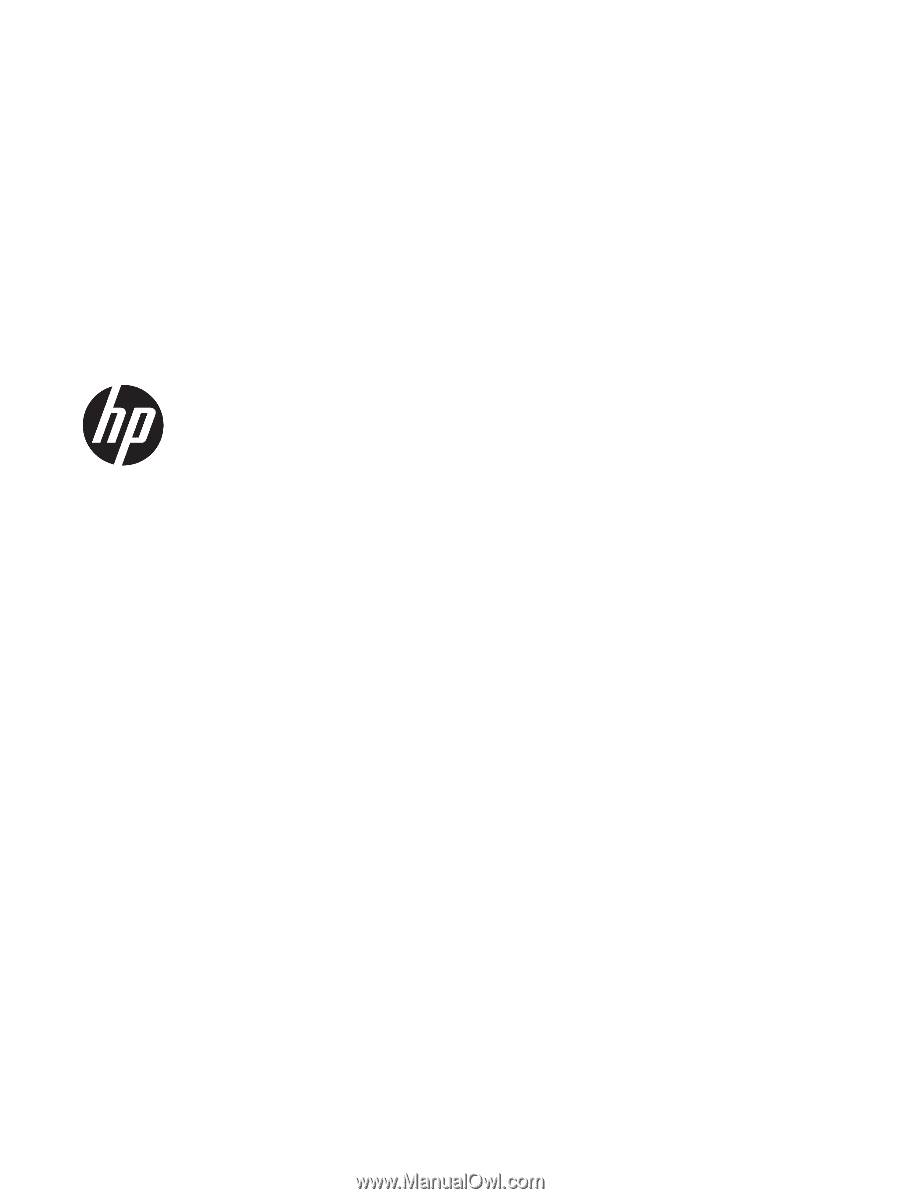
HP Chromebook x360 11
Maintenance and Service Guide
IMPORTANT! This document is intended for
HP authorized service providers only.