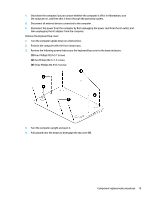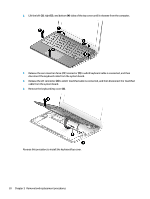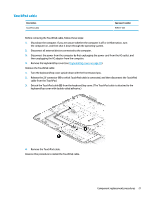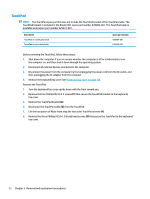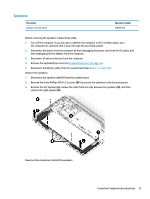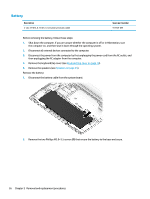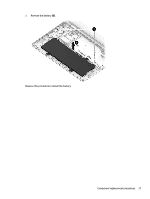HP Chromebook 11-ae000 Maintenance and Service Guide - Page 28
TouchPad, Remove the TouchPad
 |
View all HP Chromebook 11-ae000 manuals
Add to My Manuals
Save this manual to your list of manuals |
Page 28 highlights
TouchPad NOTE: The TouchPad spare part kit does not include the TouchPad bracket of the TouchPad cable. The TouchPad bracket is included in the Bracket Kit, spare part number 928089-001. The TouchPad cable is available using spare part number 929337-001. Description TouchPad in smoke grey finish TouchPad in snow white finish Spare part number 928084-001 L00456-001 Before removing the TouchPad, follow these steps: 1. Shut down the computer. If you are unsure whether the computer is off or in Hibernation, turn the computer on, and then shut it down through the operating system. 2. Disconnect all external devices connected to the computer. 3. Disconnect the power from the computer by first unplugging the power cord from the AC outlet, and then unplugging the AC adapter from the computer. 4. Remove the keyboard/top cover (see Keyboard/top cover on page 18). Remove the TouchPad: 1. Turn the keyboard/top cover upside down with the front toward you. 2. Remove the four Phillips M2.0×2.5 screws (1) that secure the TouchPad bracket to the keyboard/ top cover. 3. Remove the TouchPad bracket (2). 4. Disconnect the TouchPad cable (3) from the TouchPad. 5. Lift the two pieces of Mylar from atop the two outer TouchPad screws (4). 6. Remove the three Phillips M2.0×1.8 broad head screws (5) that secure the TouchPad to the keyboard/ top cover. 22 Chapter 5 Removal and replacement procedures