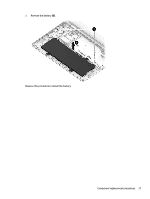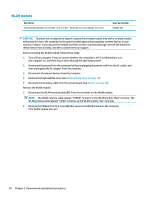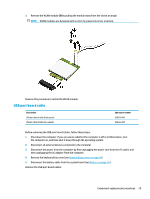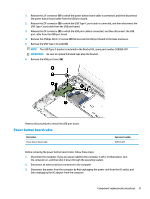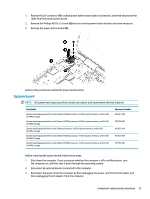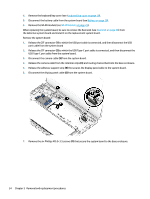HP Chromebook 11-ae000 Maintenance and Service Guide - Page 38
Power button board, Disconnect all external devices connected to the computer.
 |
View all HP Chromebook 11-ae000 manuals
Add to My Manuals
Save this manual to your list of manuals |
Page 38 highlights
4. Remove the keyboard/top cover (see Keyboard/top cover on page 18). 5. Disconnect the battery cable from the system board (see Battery on page 26). Remove the power button board cable: 1. Release the ZIF connector (1) to which power button board cable is connected, and then disconnect the power button board cable from the USB port board. 2. Release the ZIF connector (2) to which power button board cable is connected, and then disconnect the power button board cable from the power button board. 3. Detach the power button board cable (3) from the display hinge. (The power button board cable is attached to the display hinge with double-sided adhesive.) 4. Remove the power button board cable. Reverse this procedure to install the power button board cable. Power button board Description Power button board (does not include cable) NOTE: The power button board cable is available using spare part number 929336-001. Spare part number 928083-001 Before removing the power button board, follow these steps: 1. Shut down the computer. If you are unsure whether the computer is off or in Hibernation, turn the computer on, and then shut it down through the operating system. 2. Disconnect all external devices connected to the computer. 3. Disconnect the power from the computer by first unplugging the power cord from the AC outlet, and then unplugging the AC adapter from the computer. 4. Remove the keyboard/top cover (see Keyboard/top cover on page 18). 5. Disconnect the battery cable from the system board (see Battery on page 26). Remove the power button board: 32 Chapter 5 Removal and replacement procedures