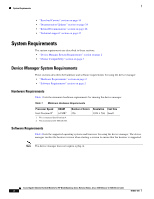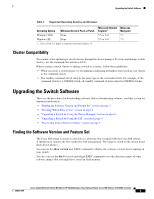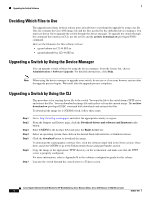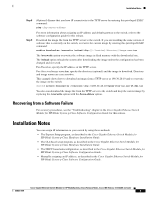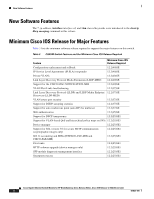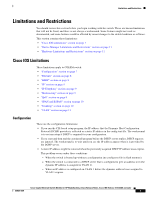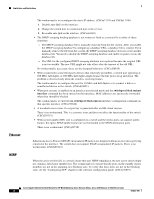HP Cisco Catalyst Blade Switch 3020 Cisco Gigabit Ethernet Switch Module for H - Page 4
Deciding Which Files to Use, Upgrading a Switch by Using the Device Manager, Upgrading a Switch
 |
View all HP Cisco Catalyst Blade Switch 3020 manuals
Add to My Manuals
Save this manual to your list of manuals |
Page 4 highlights
Upgrading the Switch Software Deciding Which Files to Use The upgrade procedures in these release notes describe how to perform the upgrade by using a tar file. This file contains the Cisco IOS image file and the files needed for the embedded device manager. You must use the tar file to upgrade the switch through the device manager. To upgrade the switch through the command-line interface (CLI), use the tar file and the archive download-sw privileged EXEC command. Here are the filenames for this software release: • cgesm-lanbase-tar.122-44.SE5.tar • cgesm-lanbasek9-tar.122-44.SE5.tar Upgrading a Switch by Using the Device Manager You can upgrade switch software by using the device manager. From the feature bar, choose Administration > Software Upgrade. For detailed instructions, click Help. Note When using the device manager to upgrade your switch, do not use or close your browser session after the upgrade process begins. Wait until after the upgrade process completes. Upgrading a Switch by Using the CLI This procedure is for copying the tar file to the switch. You copy the file to the switch from a TFTP server and extract the files. You can download an image file and replace or keep the current image. The archive download-sw privileged EXEC command both downloads and extracts the files. To download the image for a CGESM switch, follow these steps: Step 1 Step 2 Step 3 Step 4 Step 5 Step 6 Step 7 Go to: http://www.hp.com/support and select the appropriate country or region. From the Support and Drivers page, click the Download drivers and software (and firmware) radio button. Enter CGESM in the product field and press the Right Arrow key. Select an operating system, then click on the desired blade infrastructure or firmware release. Click the download button to download the image. To download the cryptographic software files, click the software depot link in the Notes section. Once there, search for CGESM or go to the Enhancement releases and patch bundles section. Copy the image to the appropriate TFTP directory on the workstation, and make sure that the TFTP server is properly configured. For more information, refer to Appendix B in the software configuration guide for this release. Log into the switch through the console port or a Telnet session. Cisco Gigabit Ethernet Switch Module for HP BladeSystem p-Class Release Notes, Cisco IOS Release 12.2(44)SE and Later 4 464831-005