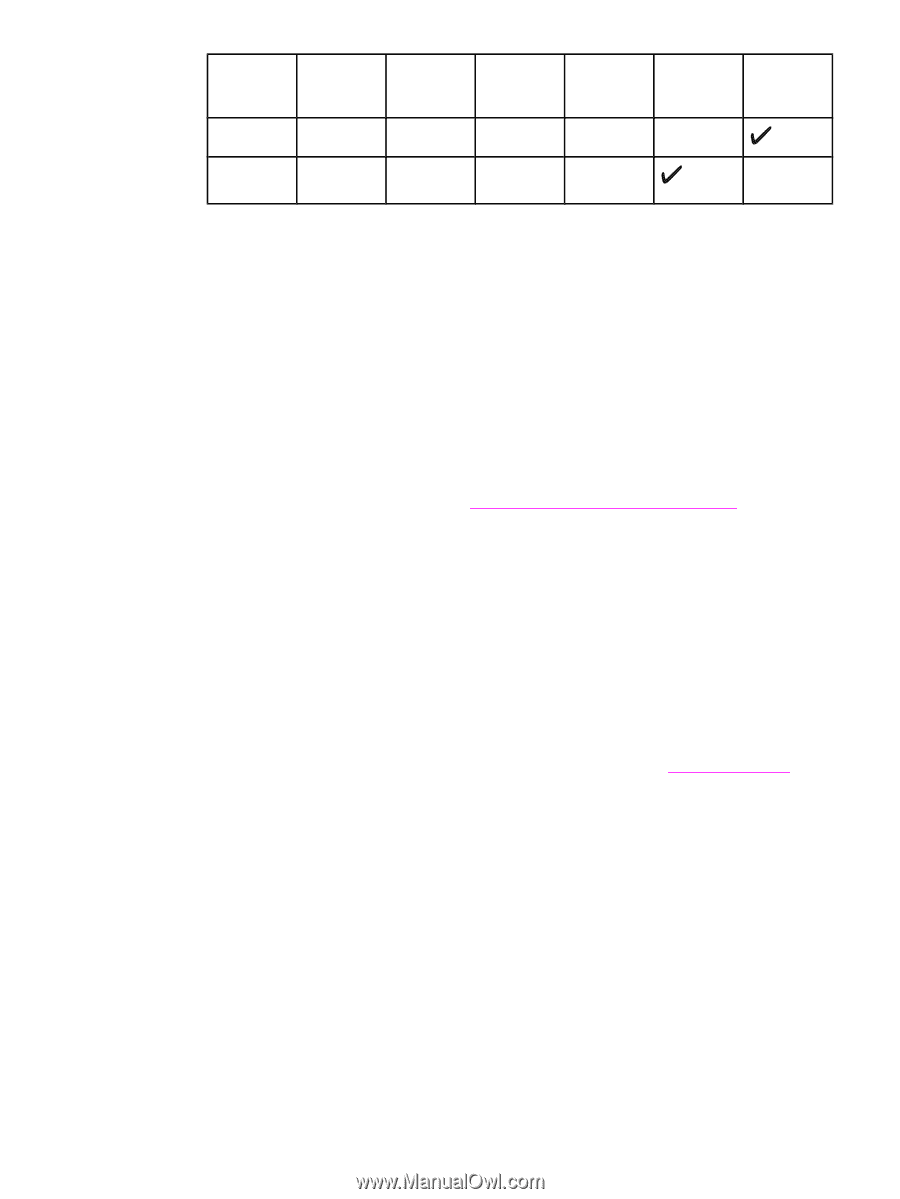HP Color LaserJet 2550 HP Color LaserJet 2550 series - User Guide - Page 22
Software tips, Software for Windows, How do I gain access to the printer features? - driver download
 |
View all HP Color LaserJet 2550 manuals
Add to My Manuals
Save this manual to your list of manuals |
Page 22 highlights
HP color LaserJet 2550 series printer software (continued) Feature Windows 98, Me Windows 2000 and XP Macintosh Macintosh OS 9.1 OS X UNIX®, Linux IBM drivers Model 2 scripts 1Available on the HP website. 2Available on the HP website. Not specific to this printer. OS/2 1 Software tips The following are some tips for working with the printer software. How do I gain access to the printer features? The printer features are available in the printer driver. Some features such as custom paper sizes and page orientation might also be available in the program you are using to create a file. Change settings in the program, if possible, because changes that are made in the program override changes that are made in the printer driver. Gain access to advanced printer features through the printer driver (or the Print dialog box for Macintosh operating systems). See Gaining access to printer driver settings for help with specific printer-driver features. How do I get the latest printing software? When you want to check for and install upgrades to the printing software, you can download drivers from the World Wide Web or HP's file transfer protocol (FTP) servers. To download drivers 1. Go to http://www.hp.com. Click the support & drivers block. 2. Type color laserjet 2550 as the product name. The Web page for the drivers might be in English, but you can download the drivers themselves in several languages. If you do not have Internet access, contact HP Customer Care. (See HP customer care or the flyer that came in the printer box.) See the Readme file for additional release information. What other software is available? See the Readme file that is provided on the HP color LaserJet 2550 CD-ROM for additional, included software and for supported languages. Software for Windows When you install the software for Windows, you can directly connect the printer to a computer by using a USB or parallel cable or , if your printer is network-enabled, you can connect the printer to the network by using the HP Jetdirect print server. See the getting started guide for installation instructions, and see the Readme file for the latest software information. 12 Chapter 1 Printer basics ENWW