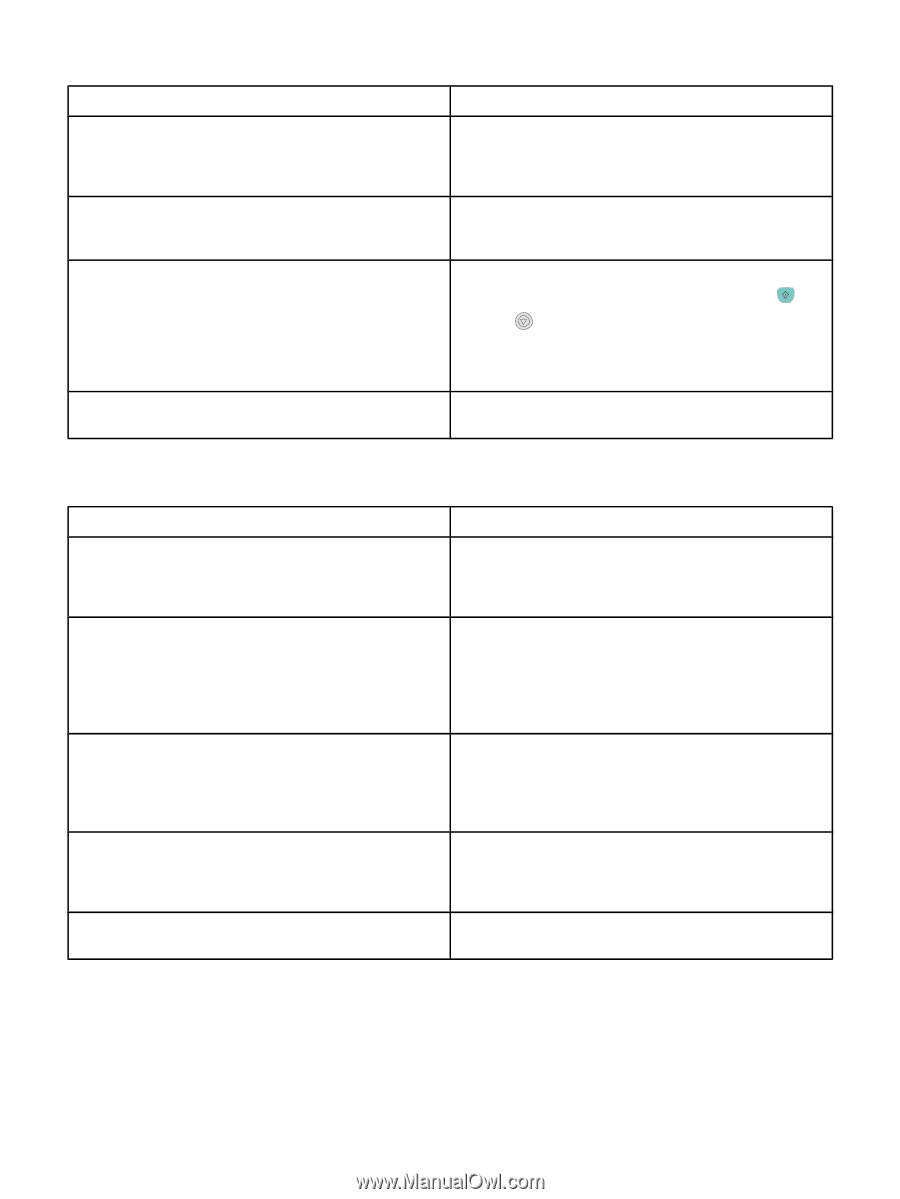HP Color LaserJet 2550 HP Color LaserJet 2550 series - User Guide - Page 96
Problems with Mac OS X continued
 |
View all HP Color LaserJet 2550 manuals
Add to My Manuals
Save this manual to your list of manuals |
Page 96 highlights
Problems with Mac OS X (continued) The printer name, IP address, or Rendezvous host name does not appear in the printer list box in the print center. Cause Solution The printer might not be ready. Make sure the cables are connected correctly, the printer is on, and the ready light is on. If connecting through a USB or Ethernet hub, try connecting directly to the computer or use a different port. The wrong connection type might be selected. Make sure that USB, IP Printing, or Rendezvous is selected, depending on the type of connection that exists between the printer and the computer. The wrong printer name, IP address, or Rendezvous host name is being used. Check the printer name, IP address, or Rendezvous host name by printing a configuration page. (Briefly press (GO) and (CANCEL JOB) simultaneously.) Verify that the name, IP address, or Rendezvous host name on the configuration page matches the printer name, IP address, or Rendezvous host name in the Print Center. The interface cable might be defective or of poor quality. Replace the interface cable. Make sure to use a high-quality cable. The printer driver does not automatically set up your selected printer in Print Center. Cause Solution The printer might not be ready. Make sure the cables are connected correctly, the printer is on, and the ready light is on. If connecting through a USB or Ethernet hub, try connecting directly to the computer or use a different port. The printer software might not have been installed or was installed incorrectly. Make sure that the HP color LaserJet 2550 PPD is in the following hard drive folder: Library/Printers/PPDs/ Contents/Resources/.lproj, where "" represents the two-letter language code for the language you are using. If necessary, reinstall the software. See the getting started guide for instructions. The Postscript Printer Description (PPD) file is corrupt. Delete the PPD file from the following hard drive folder: Library/Printers/PPDs/Contents/Resources/ .lproj, where "" represents the two-letter language code for the language you are using. Reinstall the software. See the getting started guide for instructions. The printer might not be ready. Make sure the cables are connected correctly, the printer is on, and the ready light is on. If connecting through a USB or Ethernet hub, try connecting directly to the computer or use a different port. The interface cable might be defective or of poor quality. Replace the interface cable. Make sure to use a high-quality cable. 86 Chapter 7 Problem solving ENWW