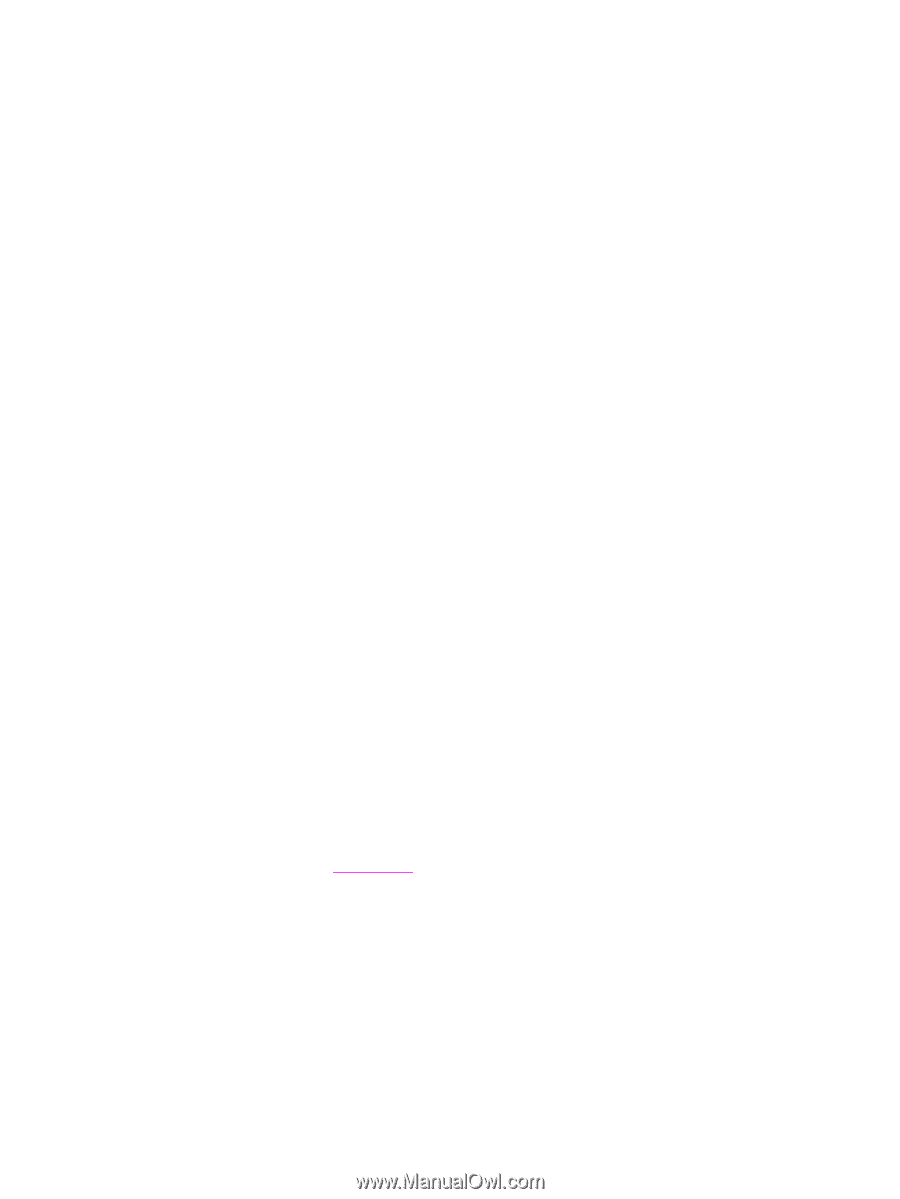HP Color LaserJet 2550 HP Color LaserJet 2550 series - User Guide - Page 24
Software for Macintosh, Uninstalling the printing software, PPDs Mac OS 9.1 and Mac OS X classic - printing problems
 |
View all HP Color LaserJet 2550 manuals
Add to My Manuals
Save this manual to your list of manuals |
Page 24 highlights
Starting HP Web Jetadmin After you install the HP Web Jetadmin software, you can start it in a supported Web browser on any computer by typing one of the following Web addresses: ● http://server.domain:port/ where "server.domain" is the server hostname and "port" is the port number that you selected during installation. (The default port is 8000.) This information is available in the url.txt file, which is stored in the folder where HP Web Jetadmin is installed. ● http://ipaddress:port/ where "ipaddress" is the IP address of the computer on which HP Web Jetadmin is installed. For settings that appear in both the printer driver and HP Web Jetadmin, changes that are made in the printer driver override changes that are made in HP Web Jetadmin. Software for Macintosh For Mac 9.1, the Apple LaserWriter 8 driver must be installed to use the PPD file. Use the Apple LaserWriter 8 driver that came with your Macintosh. For Mac OS X, use Print Center to print. The printer includes the following software for Macintosh computers. PPDs (Mac OS 9.1 and Mac OS X classic) PPDs, in combination with the LaserWriter driver, provide access to the printer features and allow the computer to communicate with the printer. An installation program for the PPDs is provided on the HP color LaserJet 2550 CD-ROM. PDEs (Mac OS X) PDEs are code plug-ins that provide access to printer features, such as information about the number of copies, two-sided printing, and quality settings. An installation program for the PDEs and other software is provided on the HP color LaserJet 2550 CD-ROM. HP Toolbox The HP Toolbox is supported for Mac OS 10.1 and later. You must perform a complete software installation to use the HP Toolbox.The HP Toolbox provides links to printer status information and help information, such as this user guide; and tools for diagnosing and solving problems. You can also view explanations and animations of light messages on the control panel. See HP Toolbox for more information. Uninstalling the printing software Uninstall software by using the following directions for your operating system. Uninstalling software for Windows The printer comes with an uninstall utility that you can use to select and remove any or all of the Windows HP printing system components from your computer. 14 Chapter 1 Printer basics ENWW