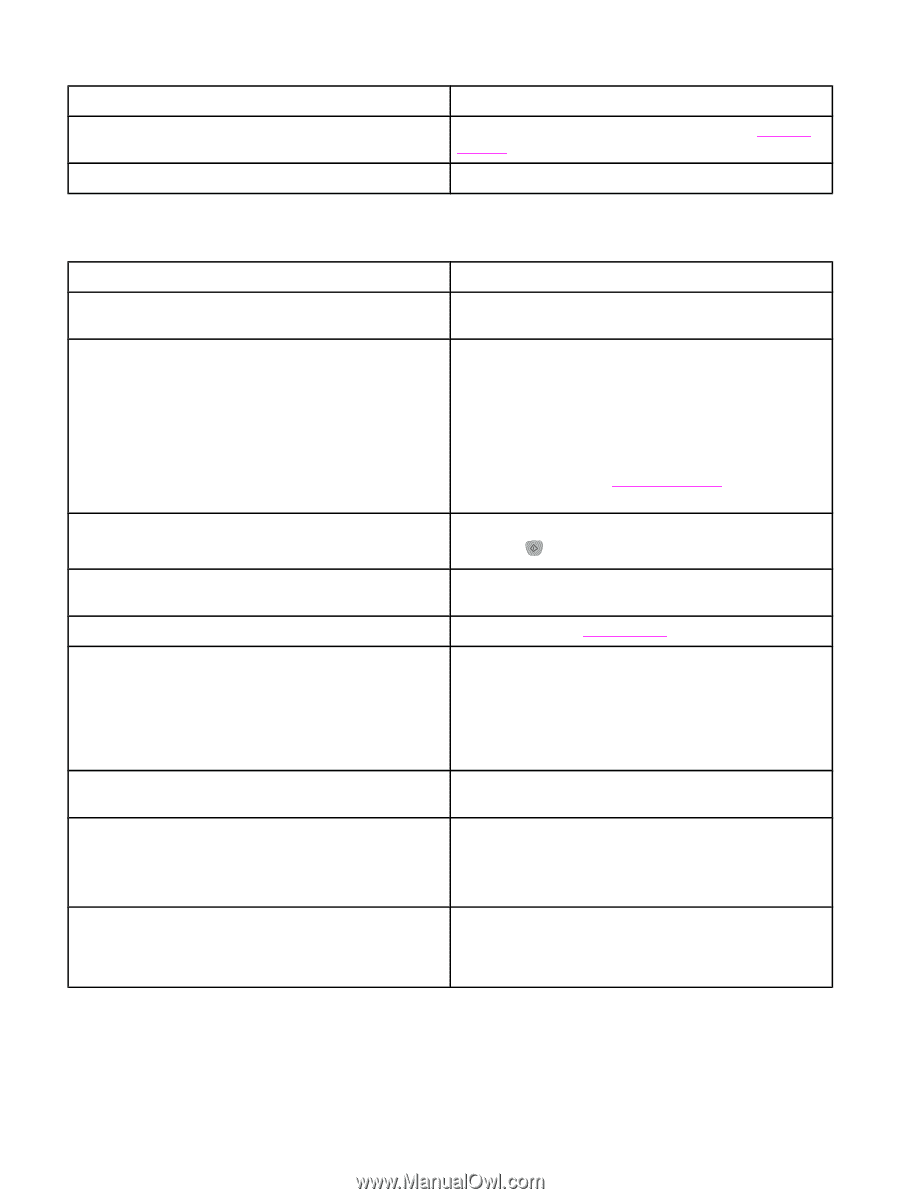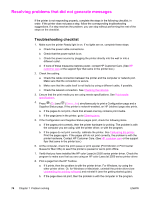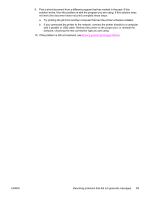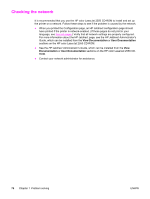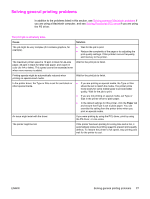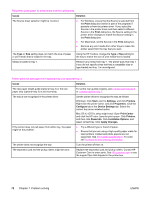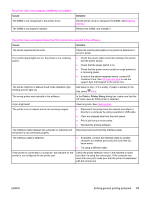HP Color LaserJet 2550 HP Color LaserJet 2550 series - User Guide - Page 89
Cause, Solution, Print, Printer Setup, Solving general printing problems
 |
View all HP Color LaserJet 2550 manuals
Add to My Manuals
Save this manual to your list of manuals |
Page 89 highlights
The printer does not recognize a DIMM that is installed. Cause The DIMM is not recognized in the printer driver. The DIMM is not properly installed. Solution Set the printer driver to recognize the DIMM. See Enabling memory. Remove the DIMM, and reinstall it. The printer does not respond when the Print command is selected in the software. Cause Solution The printer experienced an error. Check the control panel lights on the printer to determine if an error exists. If no control panel lights are on, the printer is not receiving power. ● Check the power cable connection between the printer and the power source. ● Check that the power switch is on. ● Check that the power source (outlet or surge protector) is receiving power. ● If none of the above measures works, contact HP Customer Care. See HP customer care or see the support flyer that shipped in the printer box. The printer might be in Manual Feed mode (Attention light blinking and Go light on). Add paper to tray 1 if it is empty. If paper is already in the tray, press (GO). The wrong printer was selected in the software. In the Print or Printer Setup dialog box, make sure that the HP color LaserJet 2550 printer is selected. A jam might exist. Clear any jams. See Clearing jams. The printer is on a network and is not receiving a signal. ● Disconnect the printer from the network and attach it directly to a computer by using a parallel or USB cable. ● Clear any stopped jobs from the print queue. ● Print a job that you know works. ● Reinstall the printing software. The interface cable between the computer (or network) and Disconnect and reconnect the interface cable. the printer is not connected properly. The interface cable is defective. ● If possible, connect the interface cable to another computer (or network port) and print a job that you know works. ● Try using a different cable. If the printer is connected to a computer, the software for the printer is not configured for the printer port. Check the printer selection menu in the software to make sure that it is using the correct port. If the computer has more than one port, make sure that the printer is associated with the correct one. ENWW Solving general printing problems 79