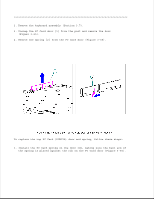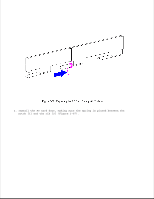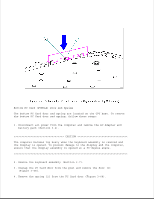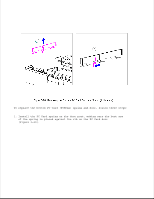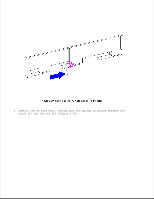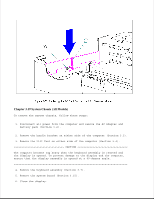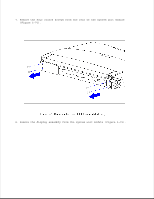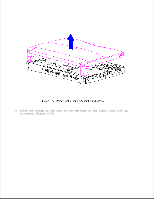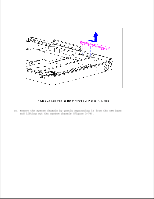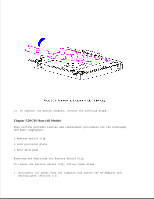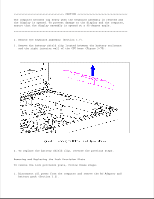HP Contura 400 Compaq Contura 400 Family of Personal Computers Maintenance and - Page 121
System Chassis All Models
 |
View all HP Contura 400 manuals
Add to My Manuals
Save this manual to your list of manuals |
Page 121 highlights
Chapter 3.19 System Chassis (All Models) To remove the system chassis, follow these steps: 1. Disconnect all power from the computer and remove the AC Adapter and battery pack (Section 3.2). 2. Remove the handle bracket on either side of the computer (Section 3.3). 3. Remove the tilt feet on either side of the computer (Section 3.4 CAUTION The computer becomes top heavy when the keyboard assembly is removed and the display is opened. To prevent damage to the display and the computer, ensure that the display assembly is opened at a 90-degree angle 4. Remove the keyboard assembly (Section 3.7). 5. Remove the system board (Section 3.15). 6. Close the display.
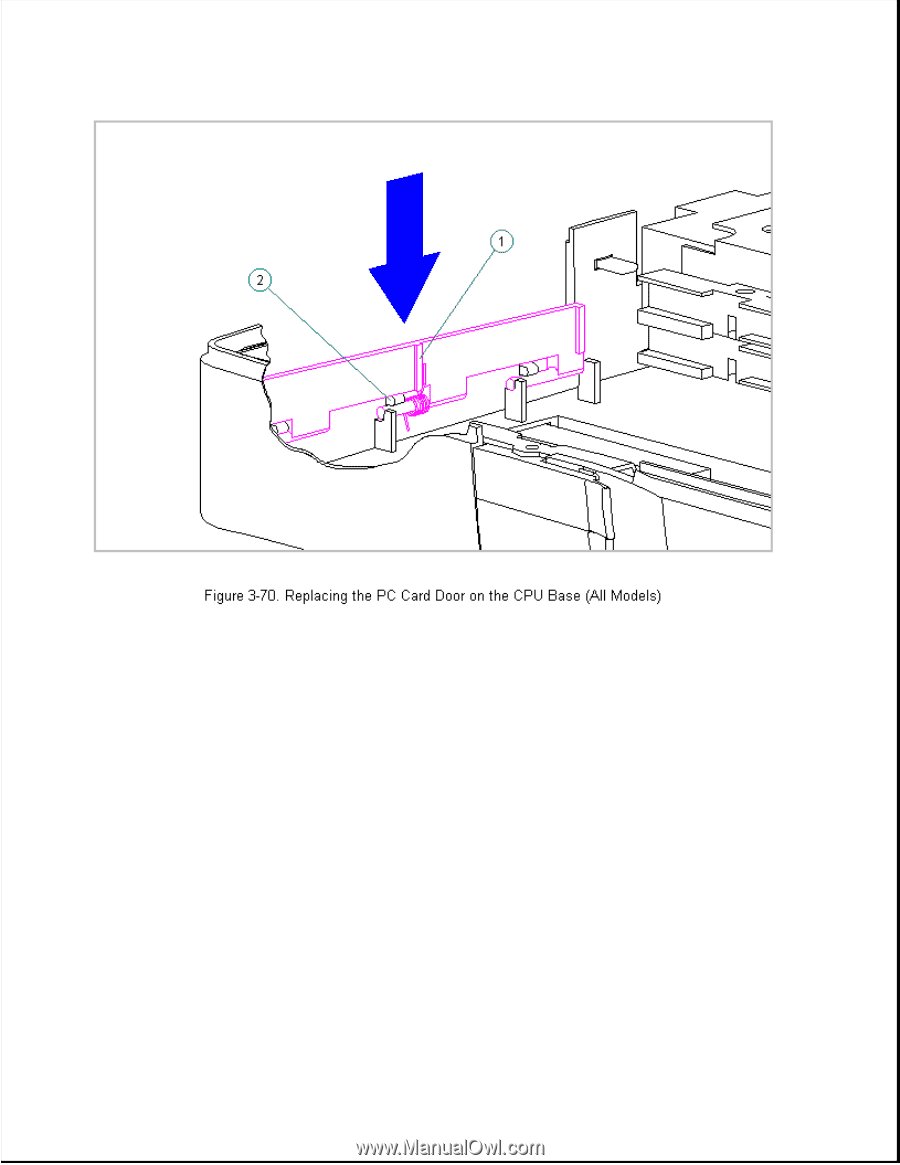
Chapter 3.19 System Chassis (All Models)
To remove the system chassis, follow these steps:
1. Disconnect all power from the computer and remove the AC Adapter and
battery pack (Section 3.2).
2. Remove the handle bracket on either side of the computer (Section 3.3).
3. Remove the tilt feet on either side of the computer (Section 3.4).
>>>>>>>>>>>>>>>>>>>>>>>>>>>>>>>>> CAUTION <<<<<<<<<<<<<<<<<<<<<<<<<<<<<<<<<
The computer becomes top heavy when the keyboard assembly is removed and
the display is opened. To prevent damage to the display and the computer,
ensure that the display assembly is opened at a 90-degree angle.
>>>>>>>>>>>>>>>>>>>>>>>>>>>>>>>>>>>>><<<<<<<<<<<<<<<<<<<<<<<<<<<<<<<<<<<<<<
4. Remove the keyboard assembly (Section 3.7).
5. Remove the system board (Section 3.15).
6. Close the display.