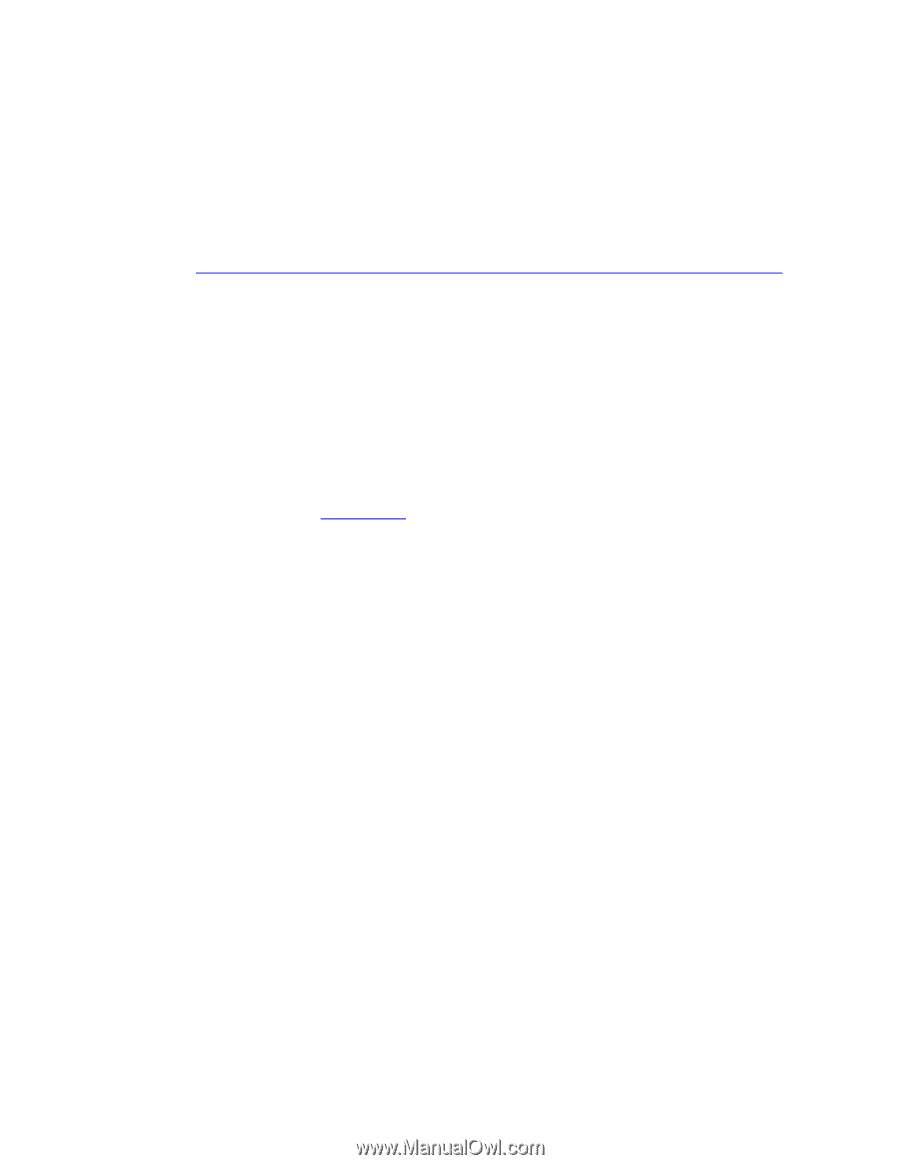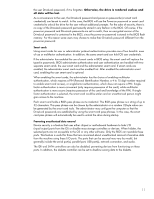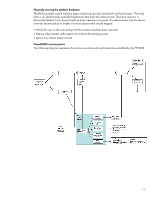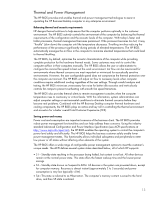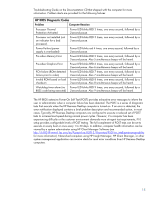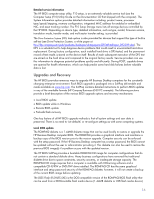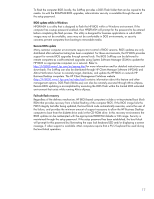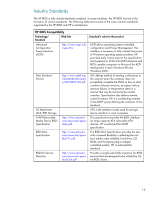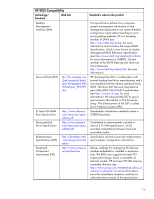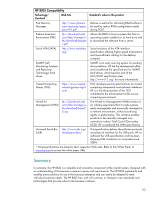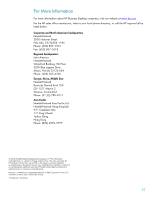HP D330 HP Business Desktop BIOS - Page 16
Upgrades and Recovery - compaq memory
 |
View all HP D330 manuals
Add to My Manuals
Save this manual to your list of manuals |
Page 16 highlights
Detailed service information The HP BIOS computer setup utility, F10 setup, is an extremely valuable service tool (see the Computer Setup (F10) Utility Guide on the Documentation CD that shipped with the computer). The System Information option provides detailed information including: product name, processor type/speed/stepping, memory configuration, integrated MAC address for enabled or embedded NIC, and asset tracking number. The F10 Setup Storage menu lists all storage devices controlled by the HP BIOS. Depending on device type, detailed information, such as type, model, firmware version, translation mode, transfer mode, and multi-sector transfer setting, is provided. The Drive Protection System (DPS) tests option is also provided for devices that support this type of built-in self-test (see Drive Protection System, a white paper at ftp://ftp.compaq.com/pub/products/desktops/whitepapers/DPSWhitePaper_092299.doc). The DPS is a valuable tool to help diagnose device problems that could result in unwarranted hard drive replacement. During factory configuration, each installed hard drive is DPS-tested, and the permanent record of test results is stored on the device itself. Results of each subsequent execution of the DPS test are stored on the hard drive and compared to the original factory results. Service providers can use this information to diagnose potential problems quickly and efficiently. During POST, capable drives are queried for health information, which can help predict some hard disk failures before valuable data is lost. Upgrades and Recovery The HP BIOS provides numerous ways to upgrade HP Business Desktop computers for the constantly changing enterprise environment. Each BIOS upgrade is packaged into a SoftPaq deliverable and made available on www.hp.com. The SoftPaq contains detailed instructions to perform BIOS updates in any of the available formats (HP Compaq Business d530 PC example). The following sections provide a brief description of the various BIOS upgrade options and recovery mechanisms: • Local BIOS update • BIOS update while in Windows • Remote BIOS update • Fail-safe flash recovery One key feature of all HP BIOS upgrade methods is that all system settings and user data is preserved. There is no need to 'set defaults' or re-configure settings as with some competing systems. Local BIOS update The ROMPAQ diskette is a 1.44MB diskette image that can be used locally to restore or upgrade the HP Business Desktop computer BIOS. The ROMPAQ provides a graphical interface and maintains a backup copy of the BIOS version prior to the version upgrade. Computer security can be enforced with the setup password. If the HP Business Desktop computer has a setup password, the BIOS cannot be updated without the user or administrator providing it. This diskette can also be used to restore the previous BIOS image(s) if a problem occurs with the updated version. The HP BIOS SoftPaq provides a bootable ROMPAQ CD image for computer configurations that do not contain a standard diskette drive. Many business configurations have removed the traditional diskette drive due to space constraints, security concerns, or inadequate storage capacity. The ROMPAQ CD image requires that a computer is available with CD-burning software and a compatible CD-R/RW or DVD/RW drive installed. The ROMPAQ CD has the same graphical interface and setup password security of the ROMPAQ diskette; however, it will not create a backup of the current BIOS image before updating. The DOS Flash (FLSHLITE.EXE) is the DOS-compatible version of the ROMPAQ BIOS flash utility that can be used from a DOS-bootable flash media device (1.44MB diskette or USB flash media device). 16