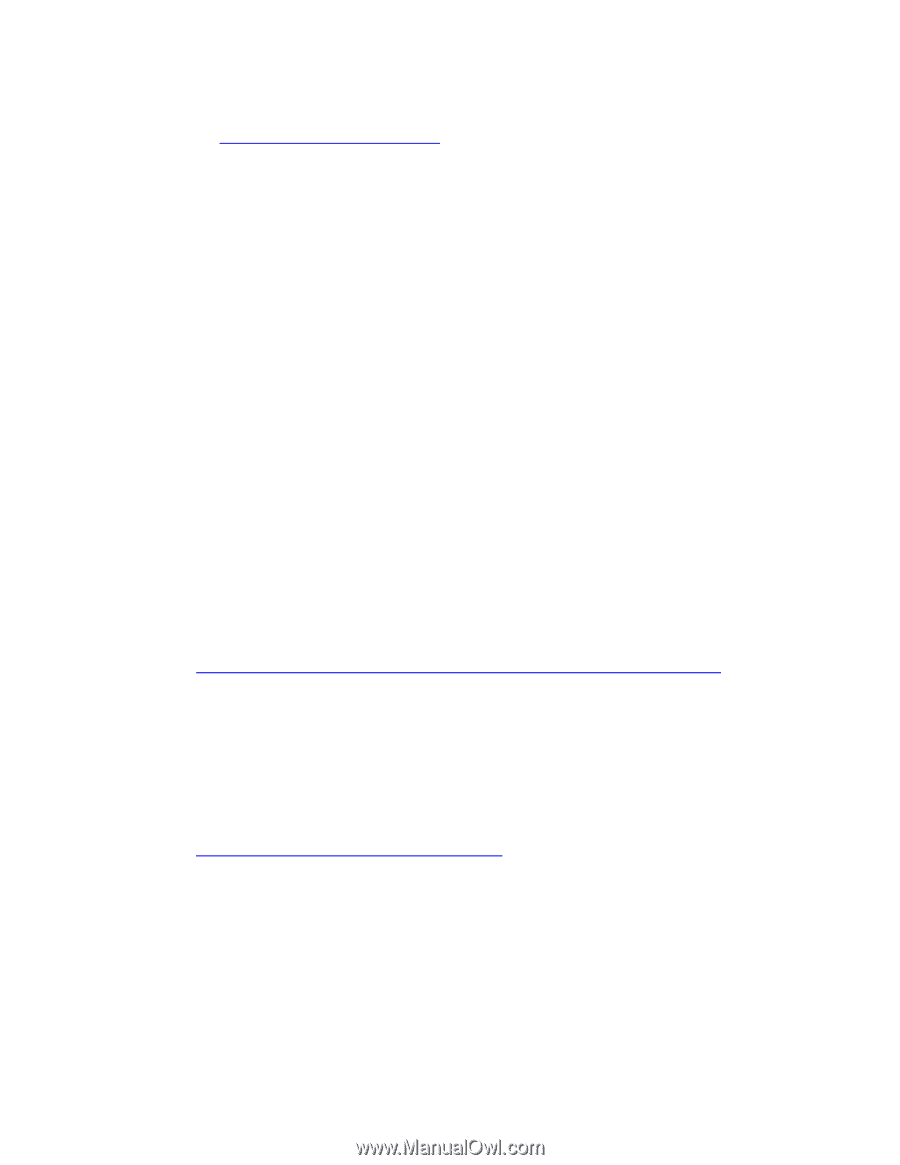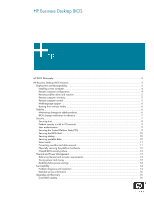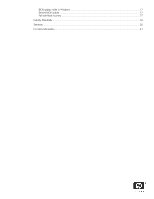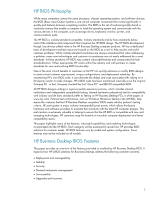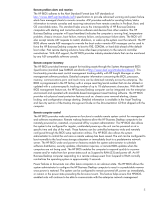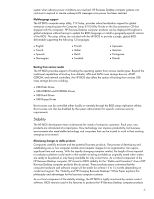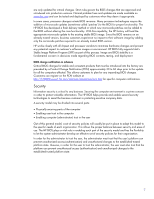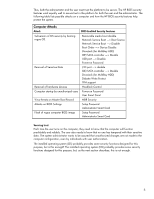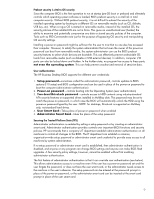HP D330 HP Business Desktop BIOS - Page 4
Deployment and Manageability - manual
 |
View all HP D330 manuals
Add to My Manuals
Save this manual to your list of manuals |
Page 4 highlights
Deployment and Manageability The HP BIOS provides several technologies that help integrate the HP Business Desktop computer into a corporate enterprise. More detailed information, including customer success stories, can be found at the http://h18000.www1.hp.com/im. Installing a new computer The HP BIOS supports Preboot Execution Environment (PXE). PXE is an industry-standard method of booting a computer to a network server, which provides remote management features such as initial operating system deployment and configuration. With PXE support, a new computer can be installed into a networked environment without using CD-ROMS or boot diskettes-the computer can simply download an image for installation over the network. In addition, the emergency boot function allows a computer to boot to a network image, in the event that the local operating system or storage has been compromised. The PXE environment can also allow an HP computer that is configured without local storage to boot to a network image for normal user operation (similar to a thin client deployment). The HP BIOS allows PXE boot devices to be added to the boot sequence either locally or remotely (for example, boot to CD-ROM, then diskette, then PXE). The HP BIOS enables the computer to be set up anywhere in the networked enterprise without having an IT support person present. It is often desirable to configure the BIOS settings on a large batch of new computers before the OS is deployed. Rather than manually entering F10 setup to make the desired changes on each computer, an HP BIOS utility called Replicated Setup (REPSET.EXE) is available to automate this procedure. Repset runs in a DOS environment and can be configured in a DOS image that can be downloaded via PXE, or loaded from a bootable diskette, CD, or USB storage device. Replicated Setup requires a text file (CPQSETUP.TXT) containing a list of BIOS settings. This file is easily created from one computer on which the configuration is originally built using F10 setup. This text file is humanreadable and can be edited by the administrator, if desired. After the file is created, the administrator simply runs the utility and associated text file from the chosen media. Assign Password is an associated utility designed to attach a password to the Replicated Setup utility. This is necessary if the computer already has a setup password in place. If a setup password is not in place when Replicated Setup is run, a password can be set as part of the replicated settings. (The Business Desktop BIOS Utility for Replicated Setup SoftPaq contains these tools and additional information at http://h18007.www1.hp.com/support/files/hpcpqdt/us/download/18040.html.) Remote computer configuration The HP BIOS enables the network administrator to perform some functions over the network instead of manually. In this way, the administrator can control HP Business Desktop computer configurations throughout the enterprise from one central location. All the administrator has to do is download the utility along with the text file to the client for remote execution. Similar to the Replicated Setup utility, the BIOS settings can be deployed throughout the enterprise under the OS by using System Software Manager SSM (at http://h18000.www1.hp.com/im/ssmwp.html). SSM software provides the GETCONFIG.EXE utility, which is used to create a CONFIG.TXT (a BIOS settings file similar to CPQSETUP.TXT). As with the Replicated Setup text file, the configuration settings can be edited for the desired changes and then deployed across the enterprise. Once the desired configuration has been established, the system administrator can enable the HP BIOS to store these settings as the computer default settings. With this capability, the administrator can establish the default settings for all HP Business Desktop computers remotely. If for some reason the BIOS settings are lost on a computer, these custom defaults will be restored by the BIOS instead of the BIOS defaults as they shipped from the factory. Factory default settings can be restored if a problem occurs. 4