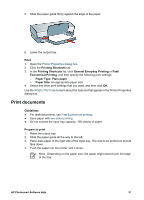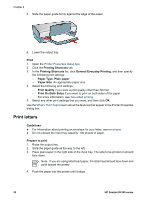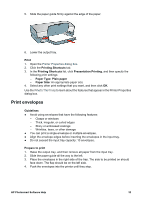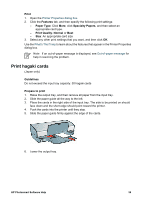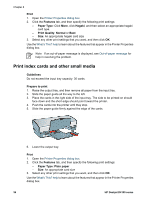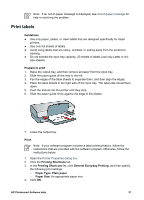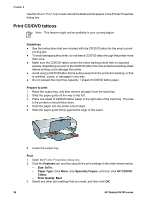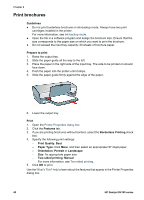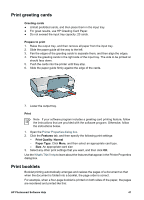HP D4160 User Guide - Microsoft Windows 2000 - Page 38
Print index cards and other small media, Print, Features, Paper Type, Hagaki, Print Quality, Normal - deskjet printer problems
 |
UPC - 882780441590
View all HP D4160 manuals
Add to My Manuals
Save this manual to your list of manuals |
Page 38 highlights
Chapter 8 Print 1. Open the Printer Properties dialog box. 2. Click the Features tab, and then specify the following print settings: - Paper Type: Click More, click Hagaki, and then select an appropriate hagaki card type. - Print Quality: Normal or Best - Size: An appropriate hagaki card size 3. Select any other print settings that you want, and then click OK. Use the What's This? help to learn about the features that appear in the Printer Properties dialog box. Note If an out-of-paper message is displayed, see Out-of-paper message for help in resolving the problem. Print index cards and other small media Guidelines Do not exceed the input tray capacity: 30 cards. Prepare to print 1. Raise the output tray, and then remove all paper from the input tray. 2. Slide the paper guide all the way to the left. 3. Place the cards in the right side of the input tray. The side to be printed on should face down and the short edge should point toward the printer. 4. Push the cards into the printer until they stop. 5. Slide the paper guide firmly against the edge of the cards. 6. Lower the output tray. Print 1. Open the Printer Properties dialog box. 2. Click the Features tab, and then specify the following print settings: - Paper Type: Plain paper - Size: An appropriate card size 3. Select any other print settings that you want, and then click OK. Use the What's This? help to learn about the features that appear in the Printer Properties dialog box. 36 HP Deskjet D4100 series