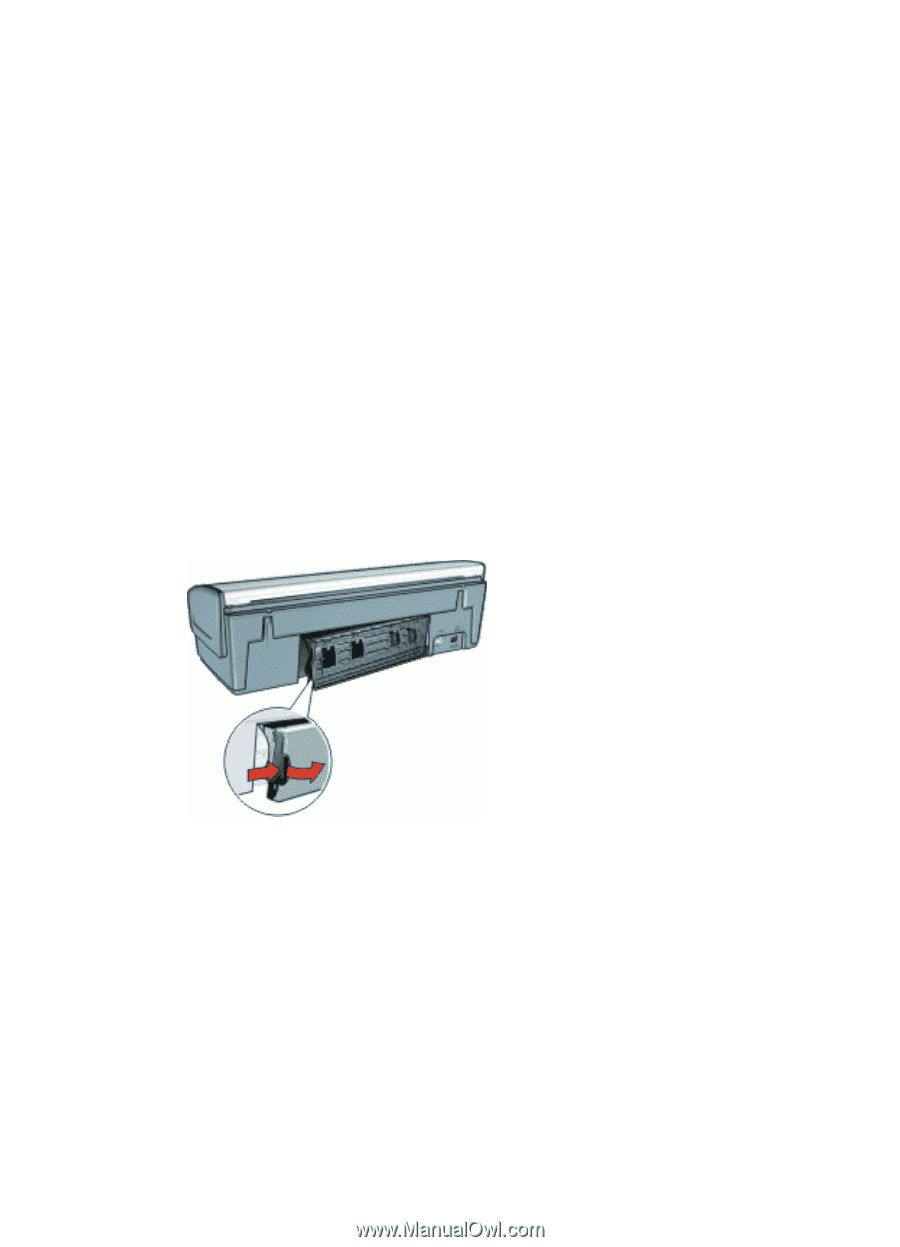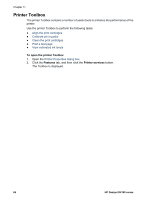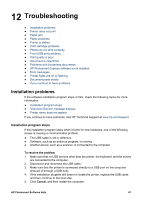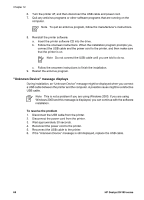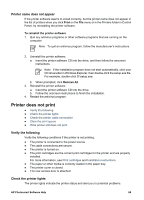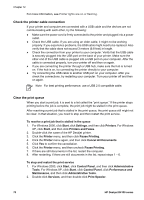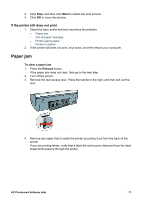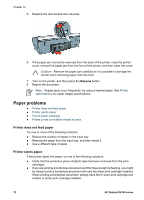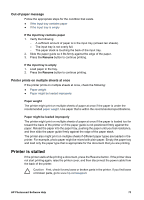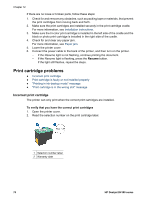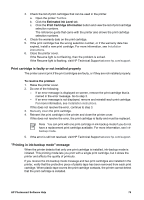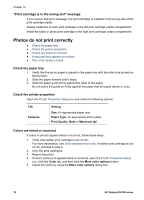HP D4160 User Guide - Microsoft Windows 2000 - Page 73
If the printer still does not print, Paper jam
 |
UPC - 882780441590
View all HP D4160 manuals
Add to My Manuals
Save this manual to your list of manuals |
Page 73 highlights
3. Click Stop, and then click Start to restart the print service. 4. Click OK to close the window. If the printer still does not print 1. Select the topic below that best describes the problem: - Paper jam - Out-of-paper message - Printer ejects paper - Printer is stalled 2. If the printer still does not print, shut down, and then restart your computer. Paper jam To clear a paper jam 1. Press the Resume button. If the paper jam does not clear, then go to the next step. 2. Turn off the printer. 3. Remove the rear access door. Press the handle to the right, and then pull out the door. 4. Remove any paper that is inside the printer by pulling it out from the back of the printer. If you are printing labels, verify that a label did not become detached from the label sheet while passing through the printer. HP Photosmart Software Help 71