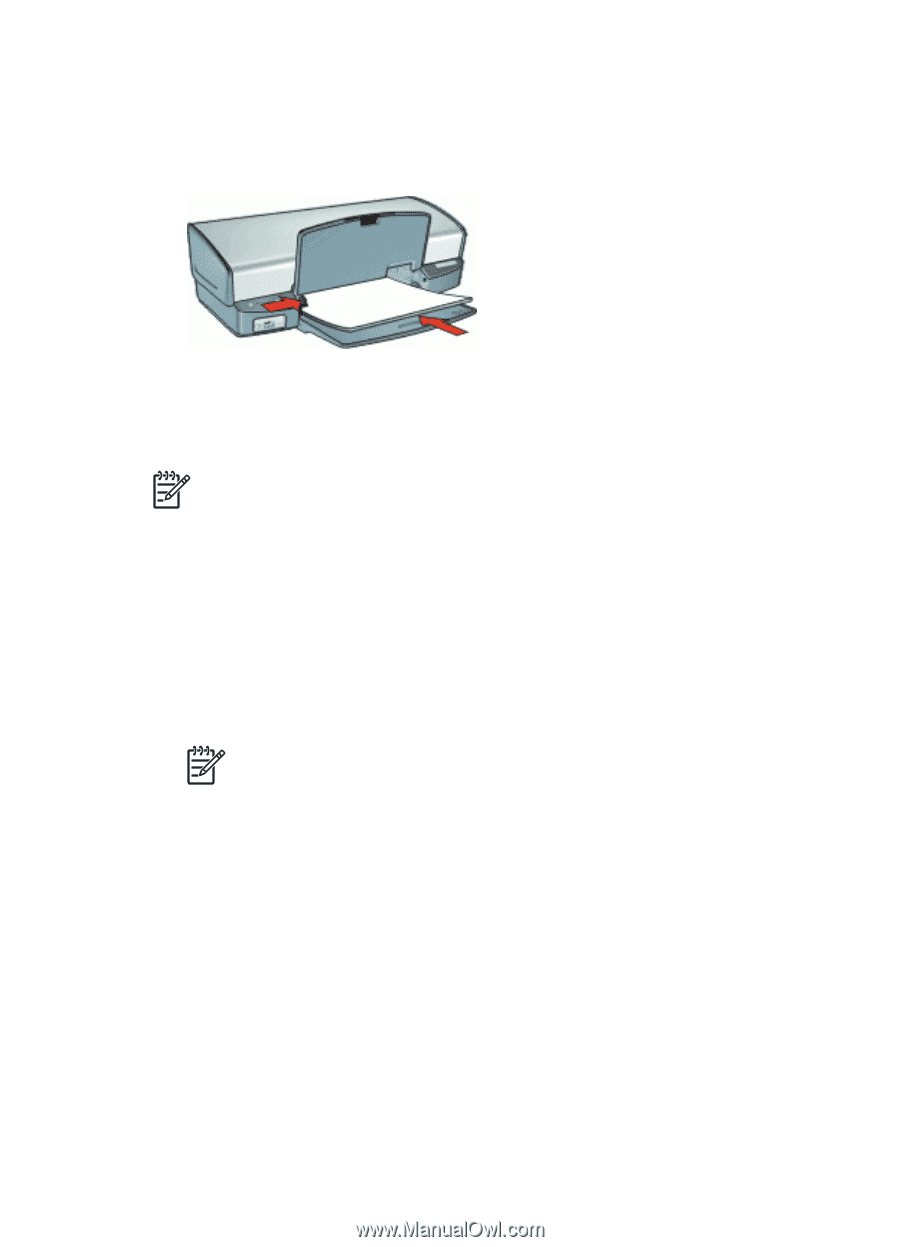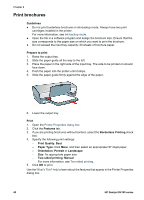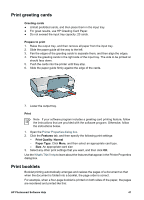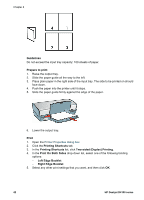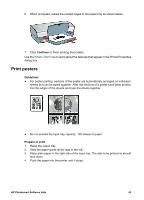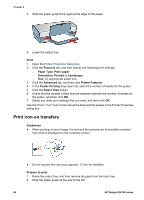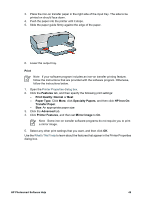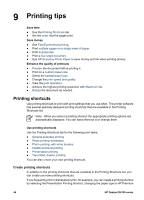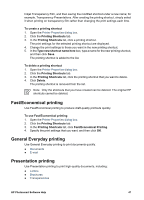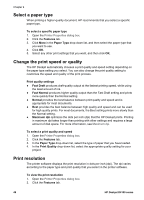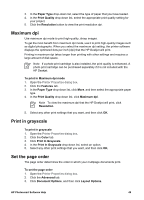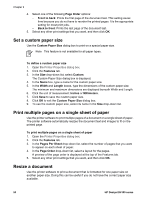HP D4160 User Guide - Microsoft Windows 2000 - Page 47
Print, Features, Print Quality, Normal, Paper Type, Specialty Papers, HP Iron-On, Transfer Paper
 |
UPC - 882780441590
View all HP D4160 manuals
Add to My Manuals
Save this manual to your list of manuals |
Page 47 highlights
3. Place the iron-on transfer paper in the right side of the input tray. The side to be printed on should face down. 4. Push the paper into the printer until it stops. 5. Slide the paper guide firmly against the edge of the paper. 6. Lower the output tray. Print Note If your software program includes an iron-on transfer printing feature, follow the instructions that are provided with the software program. Otherwise, follow the instructions below. 1. Open the Printer Properties dialog box. 2. Click the Features tab, and then specify the following print settings: - Print Quality: Normal or Best - Paper Type: Click More, click Specialty Papers, and then click HP Iron-On Transfer Paper. - Size: An appropriate paper size 3. Click the Advanced tab. 4. Click Printer Features, and then set Mirror Image to On. Note Some iron-on transfer software programs do not require you to print a mirror image. 5. Select any other print settings that you want, and then click OK. Use the What's This? help to learn about the features that appear in the Printer Properties dialog box. HP Photosmart Software Help 45