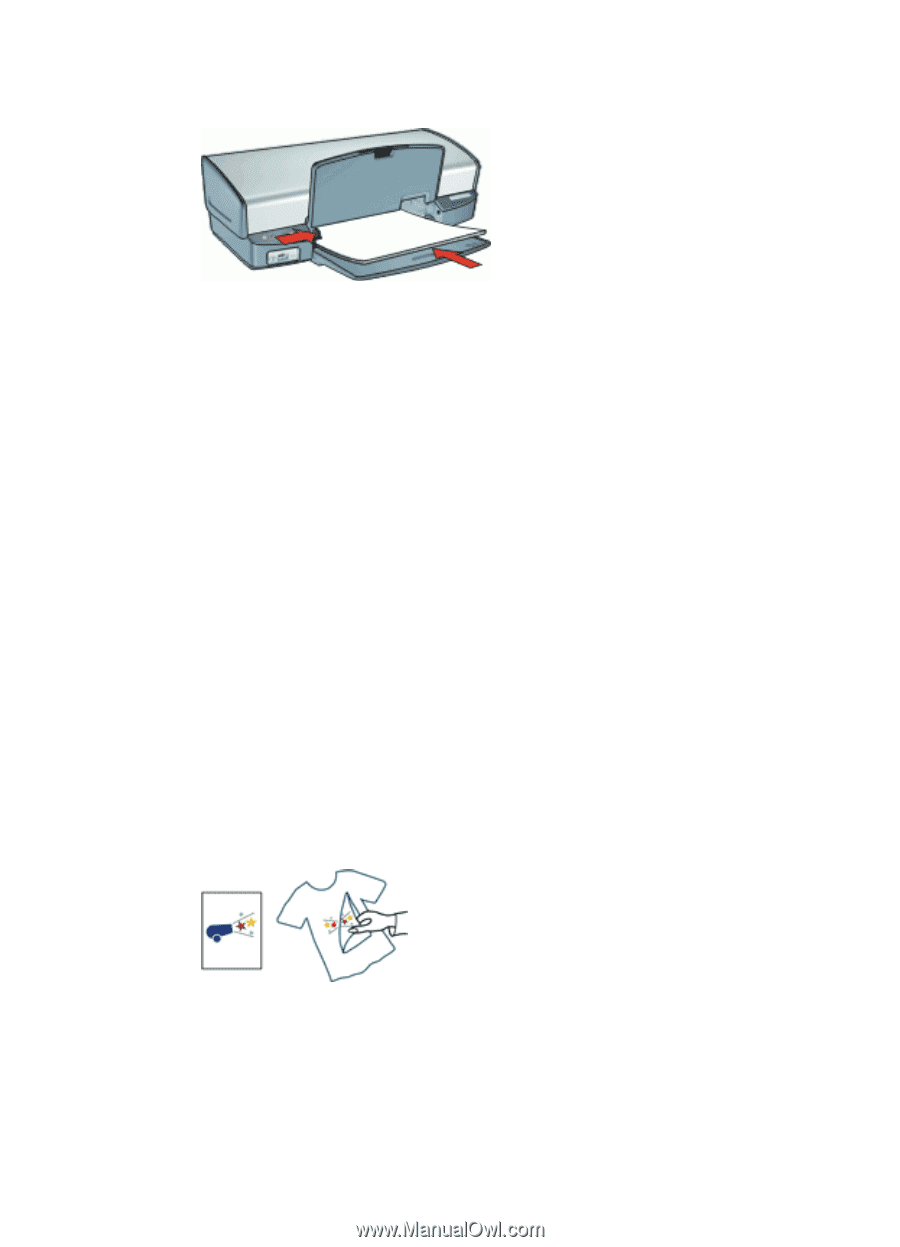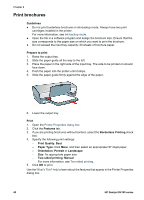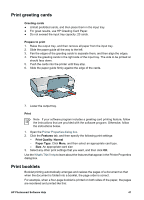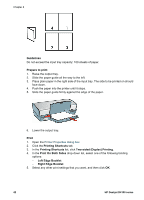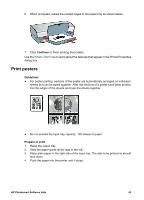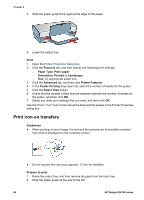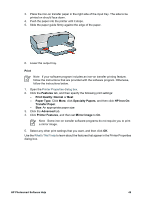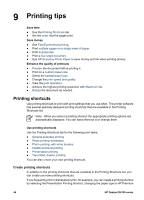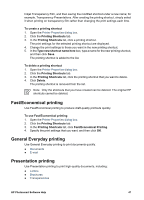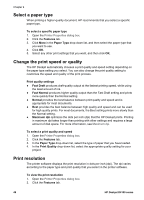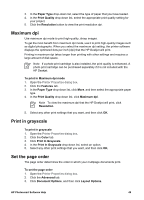HP D4160 User Guide - Microsoft Windows 2000 - Page 46
Print iron-on transfers, Printer Features
 |
UPC - 882780441590
View all HP D4160 manuals
Add to My Manuals
Save this manual to your list of manuals |
Page 46 highlights
Chapter 8 5. Slide the paper guide firmly against the edge of the paper. 6. Lower the output tray. Print 1. Open the Printer Properties dialog box. 2. Click the Features tab, and then specify the following print settings: - Paper Type: Plain paper - Orientation: Portrait or Landscape - Size: An appropriate paper size 3. Click the Advanced tab, and then click Printer Features. 4. In the Poster Printing drop-down list, select the number of sheets for the poster. 5. Click the Select Tiles button. 6. Check that the number of tiles that are selected matches the number of sheets for the poster, and then click OK. 7. Select any other print settings that you want, and then click OK. Use the What's This? help to learn about the features that appear in the Printer Properties dialog box. Print iron-on transfers Guidelines ● When printing a mirror image, the text and the pictures are horizontally reversed from what is displayed on the computer screen. ● Do not exceed the input tray capacity: 12 iron-on transfers. Prepare to print 1. Raise the output tray, and then remove all paper from the input tray. 2. Slide the paper guide all the way to the left. 44 HP Deskjet D4100 series