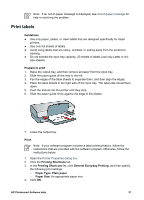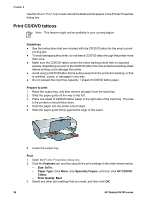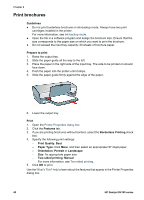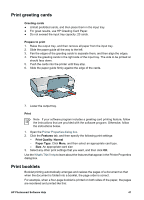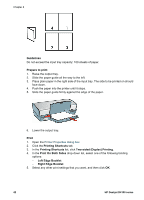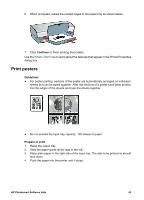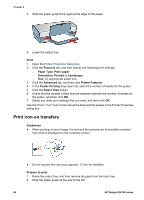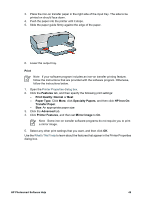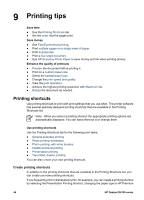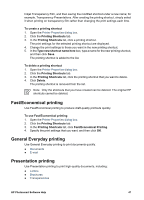HP D4160 User Guide - Microsoft Windows 2000 - Page 44
Guidelines, Prepare to print, Print, Printing Shortcuts, Two-sided Duplex Printing
 |
UPC - 882780441590
View all HP D4160 manuals
Add to My Manuals
Save this manual to your list of manuals |
Page 44 highlights
Chapter 8 Guidelines Do not exceed the input tray capacity: 100 sheets of paper. Prepare to print 1. Raise the output tray. 2. Slide the paper guide all the way to the left. 3. Place plain paper in the right side of the input tray. The side to be printed on should face down. 4. Push the paper into the printer until it stops. 5. Slide the paper guide firmly against the edge of the paper. 6. Lower the output tray. Print 1. Open the Printer Properties dialog box. 2. Click the Printing Shortcuts tab. 3. In the Printing Shortcuts list, click Two-sided (Duplex) Printing. 4. In the Print On Both Sides drop-down list, select one of the following binding options: - Left Edge Booklet - Right Edge Booklet 5. Select any other print settings that you want, and then click OK. 42 HP Deskjet D4100 series