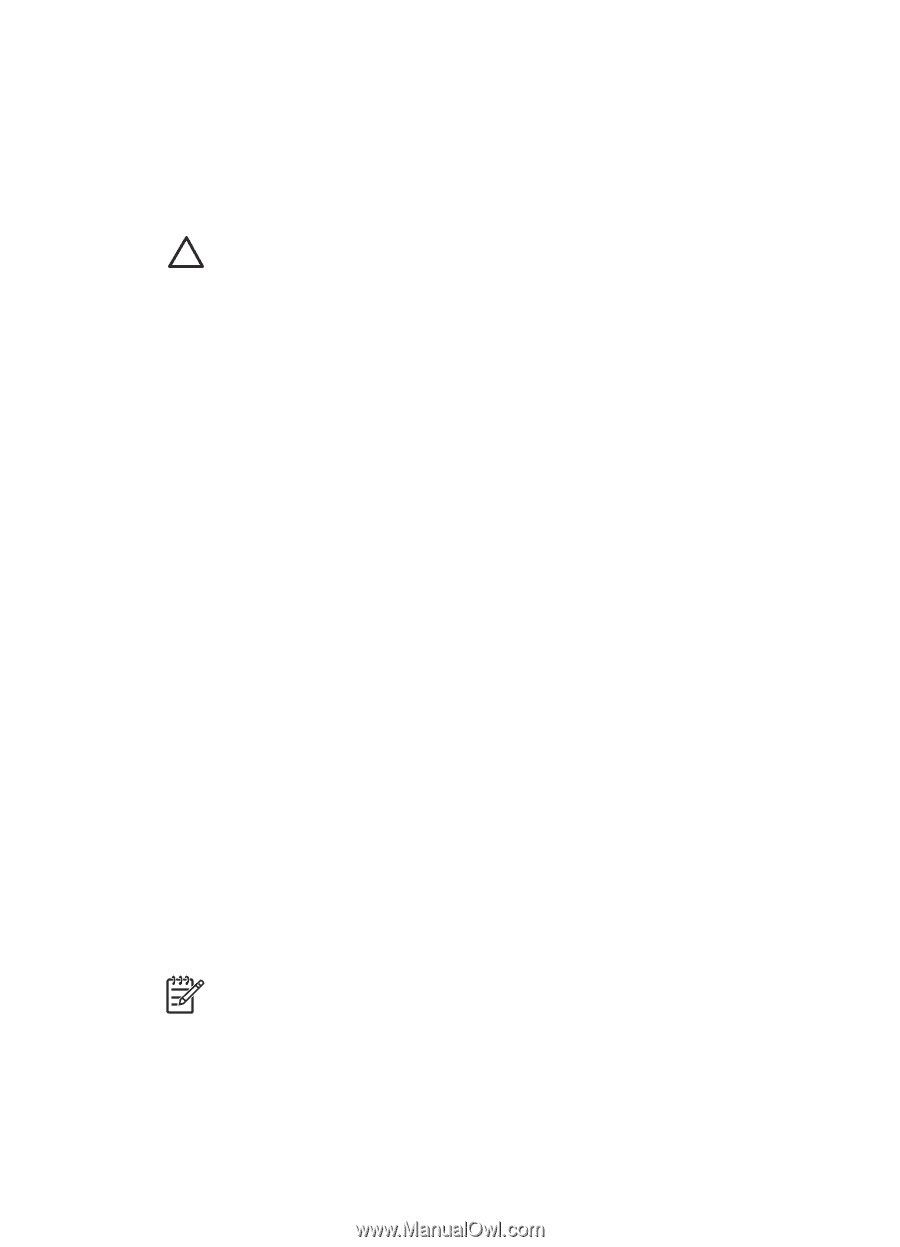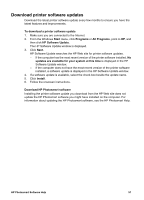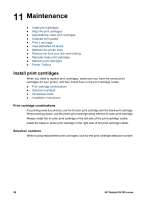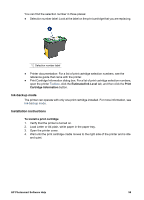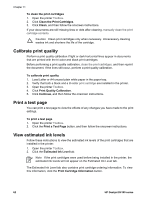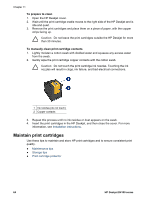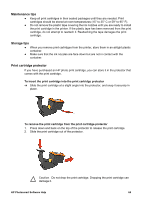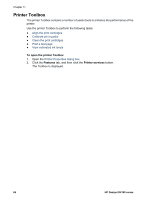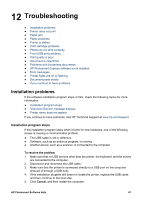HP D4160 User Guide - Microsoft Windows 2000 - Page 64
Calibrate print quality, Print a test View estimated ink levels - deskjet test page
 |
UPC - 882780441590
View all HP D4160 manuals
Add to My Manuals
Save this manual to your list of manuals |
Page 64 highlights
Chapter 11 To clean the print cartridges 1. Open the printer Toolbox. 2. Click Clean the Print Cartridges. 3. Click Clean, and then follow the onscreen instructions. If your documents are still missing lines or dots after cleaning, manually clean the print cartridge contacts. Caution Clean print cartridges only when necessary. Unnecessary cleaning wastes ink and shortens the life of the cartridge. Calibrate print quality Perform a print quality calibration if light or dark horizontal lines appear in documents that are printed with the tri-color and black print cartridges. Before performing a print quality calibration, clean the print cartridges, and then reprint the document. If the lines still occur, perform a print quality calibration. To calibrate print quality 1. Load Letter or A4 unused plain white paper in the paper tray. 2. Verify that both a black and a tri-color print cartridge are installed in the printer. 3. Open the printer Toolbox. 4. Click Print Quality Calibration. 5. Click Continue, and then follow the onscreen instructions. Print a test page You can print a test page to view the effects of any changes you have made to the print settings. To print a test page 1. Open the printer Toolbox. 2. Click the Print a Test Page button, and then follow the onscreen instructions. View estimated ink levels Follow these instructions to view the estimated ink levels of the print cartridges that are installed in the printer: 1. Open the printer Toolbox. 2. Click the Estimated Ink Level tab. Note If the print cartridges were used before being installed in the printer, the estimated ink levels will not appear on the Estimated Ink Level tab. The Estimated Ink Level tab also contains print cartridge ordering information. To view this information, click the Print Cartridge Information button. 62 HP Deskjet D4100 series