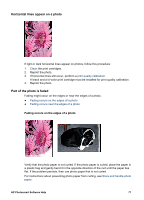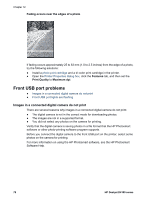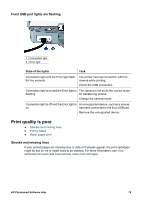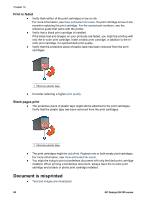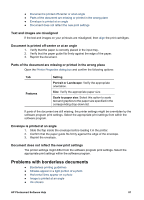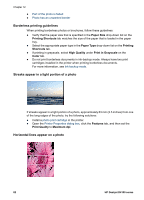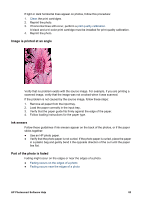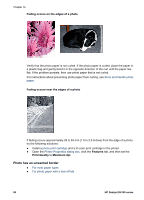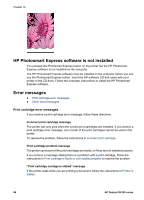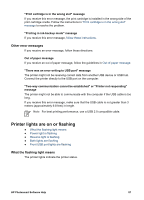HP D4160 User Guide - Microsoft Windows 2000 - Page 84
Borderless printing guidelines, Streaks appear in a light portion of a photo - deskjet color cartridge
 |
UPC - 882780441590
View all HP D4160 manuals
Add to My Manuals
Save this manual to your list of manuals |
Page 84 highlights
Chapter 12 ● Part of the photo is faded ● Photo has an unwanted border Borderless printing guidelines When printing borderless photos or brochures, follow these guidelines: ● Verify that the paper size that is specified in the Paper Size drop-down list on the Printing Shortcuts tab matches the size of the paper that is loaded in the paper tray. ● Select the appropriate paper type in the Paper Type drop-down list on the Printing Shortcuts tab. ● If printing in grayscale, select High Quality under Print in Grayscale on the Color tab. ● Do not print borderless documents in ink-backup mode. Always have two print cartridges installed in the printer when printing borderless documents. For more information, see Ink-backup mode. Streaks appear in a light portion of a photo If streaks appear in a light portion of a photo, approximately 63 mm (2.5 inches) from one of the long edges of the photo, try the following solutions: ● Install a photo print cartridge in the printer. ● Open the Printer Properties dialog box, click the Features tab, and then set the Print Quality to Maximum dpi. Horizontal lines appear on a photo 82 HP Deskjet D4100 series