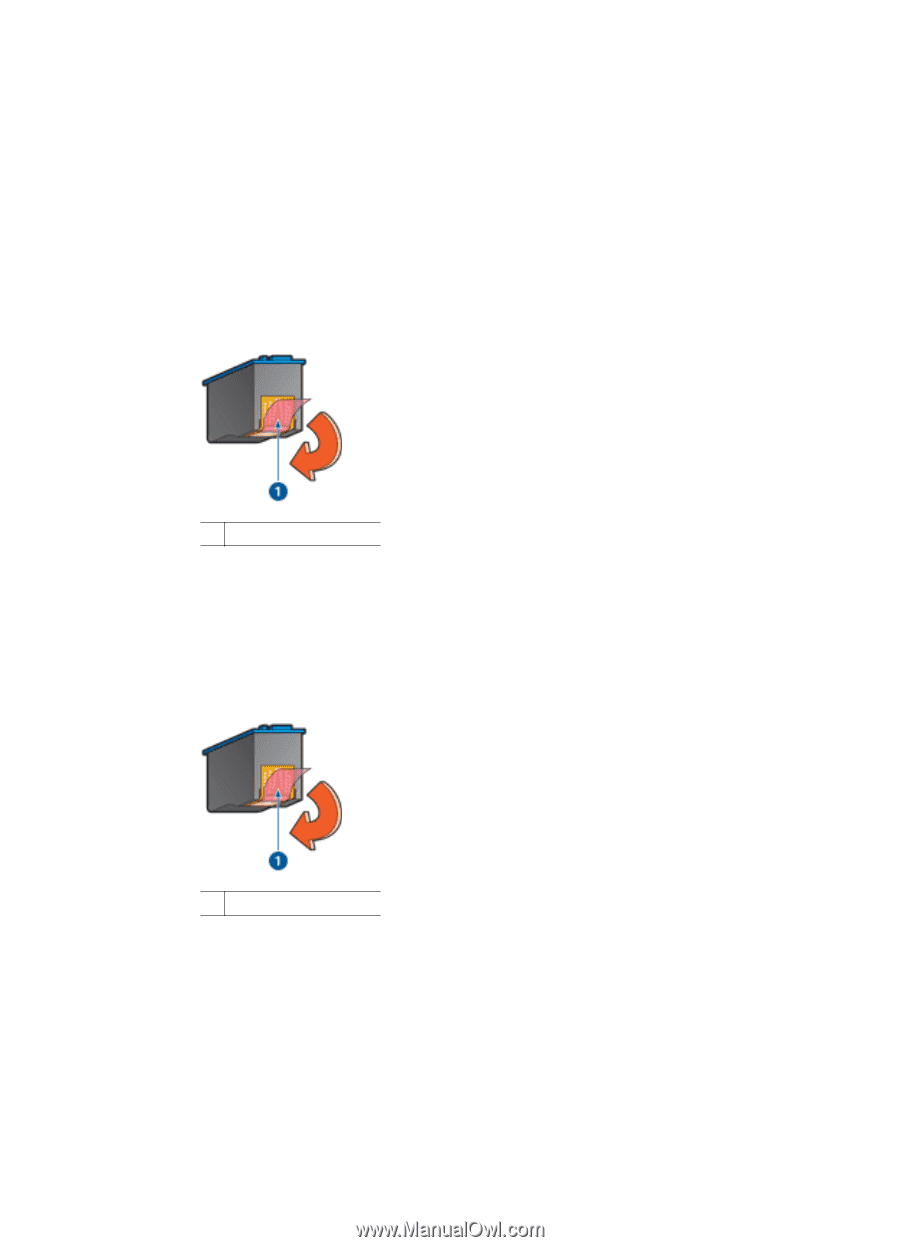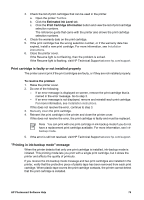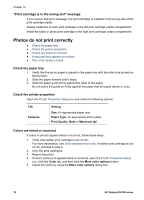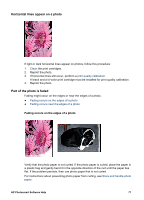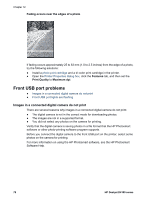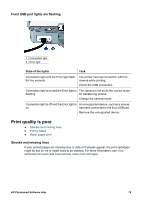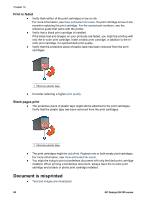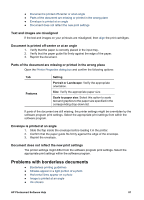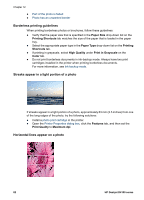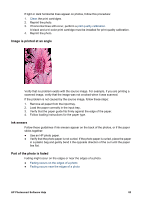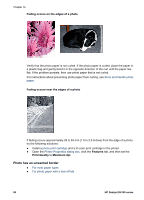HP D4160 User Guide - Microsoft Windows 2000 - Page 82
Print is faded, Blank s print, Document is misprinted - deskjet cartridge number
 |
UPC - 882780441590
View all HP D4160 manuals
Add to My Manuals
Save this manual to your list of manuals |
Page 82 highlights
Chapter 12 Print is faded ● Verify that neither of the print cartridges is low on ink. For more information, see View estimated ink levels. If a print cartridge is low on ink, consider replacing the print cartridge. For the correct part numbers, see the reference guide that came with the printer. ● Verify that a black print cartridge is installed. If the black text and images on your printouts are faded, you might be printing with only the tri-color print cartridge. Insert a black print cartridge, in addition to the tricolor print cartridge, for optimal black print quality. ● Verify that the protective piece of plastic tape has been removed from the print cartridges. 1 Remove plastic tape ● Consider selecting a higher print quality. Blank pages print ● The protective piece of plastic tape might still be attached to the print cartridges. Verify that the plastic tape has been removed from the print cartridges. 1 Remove plastic tape ● The print cartridges might be out of ink. Replace one or both empty print cartridges. For more information, see View estimated ink levels. ● You might be trying to print a borderless document with only the black print cartridge installed. When printing a borderless document, always have the tri-color print cartridge and a black or photo print cartridge installed. Document is misprinted ● Text and images are misaligned 80 HP Deskjet D4100 series