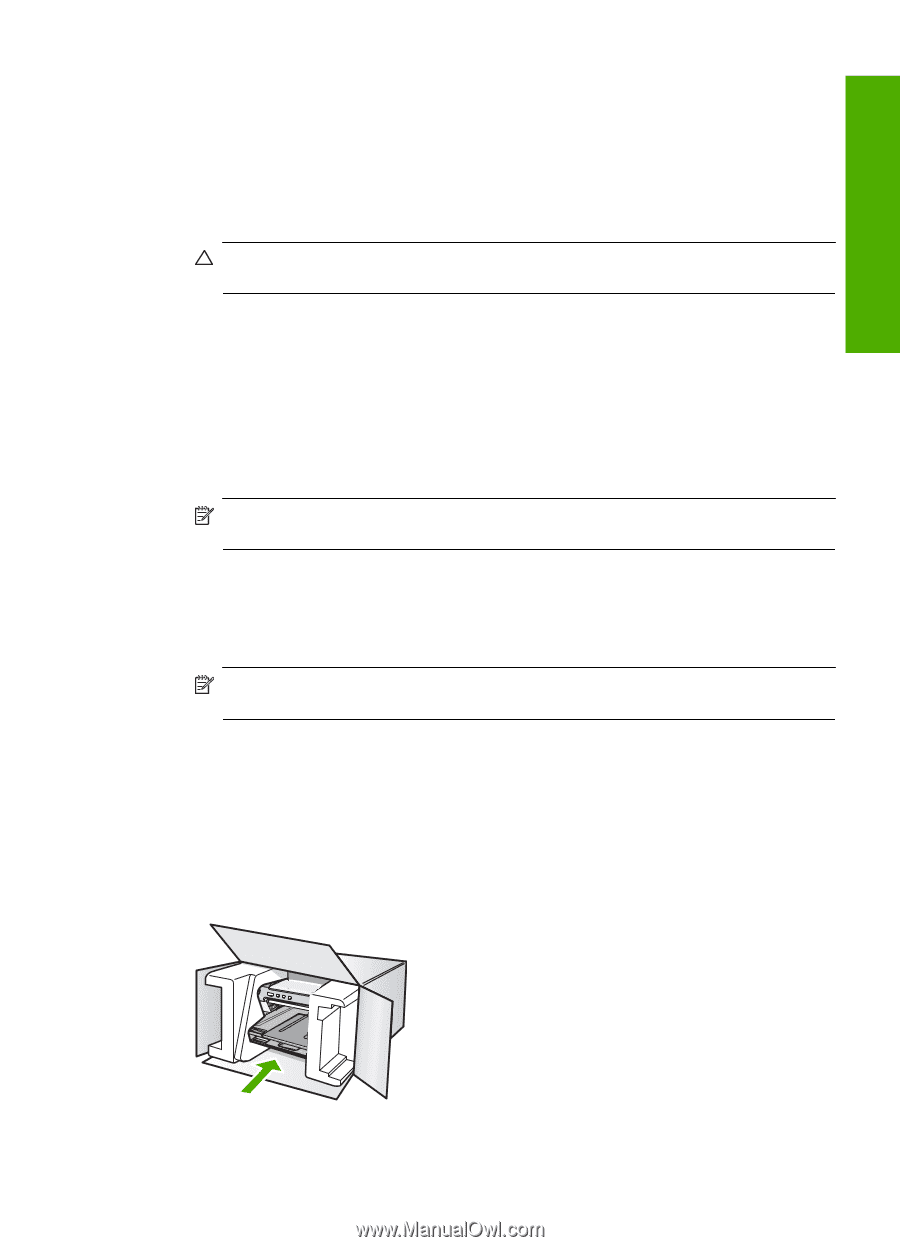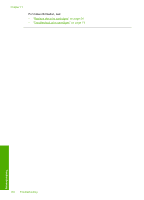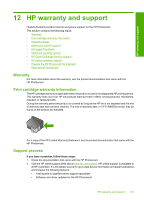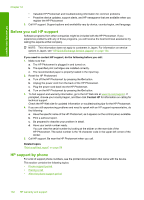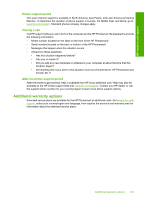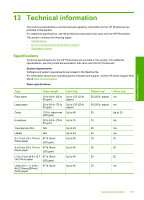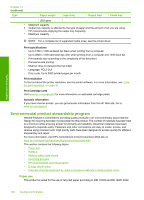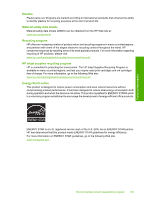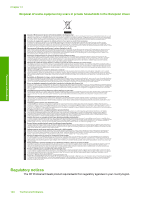HP D5360 User Guide - Page 136
Prepare the HP Photosmart for shipment, Pack the HP Photosmart - service manual
 |
UPC - 883585233922
View all HP D5360 manuals
Add to My Manuals
Save this manual to your list of manuals |
Page 136 highlights
HP warranty and support Prepare the HP Photosmart for shipment If, after contacting HP support or returning to the point of purchase, you are requested to send the HP Photosmart in for service, make sure you remove and keep the following items before returning your device: • The print cartridges • The control panel faceplate • The power cord, USB cable, and any other cable connected to the HP Photosmart CAUTION: The replacement HP Photosmart will not be shipped with a power cord. Store the power cord in a safe place until the replacement HP Photosmart arrives. • Any paper loaded in the input tray • Remove any originals you might have loaded in the HP Photosmart This section contains the following topics: To remove print cartridges before shipment 1. Turn on the HP Photosmart and wait until the print carriage is idle and silent. If the HP Photosmart will not turn on, skip this step and go to step 2. 2. Open the print cartridge door. 3. Remove the print cartridges from their slots. NOTE: If the HP Photosmart does not turn on, you can unplug the power cord and then manually slide the print carriage to the far right side to remove the print cartridges. 4. Place the print cartridges in an airtight plastic container so they will not dry out, and put them aside. Do not send them with the HP Photosmart unless the HP customer support call agent instructs you to. 5. Close the print cartridge door and wait a few minutes for the print carriage to move back to its home position (on the left side). NOTE: Make sure the scanner is idle and has returned to its parked position before turning off the HP Photosmart. 6. Press the On button to turn off the HP Photosmart. Pack the HP Photosmart Complete the following steps after you have prepared the HP Photosmart for shipment. To pack the HP Photosmart 1. If available, pack the HP Photosmart for shipment by using the original packing materials or the packaging materials that came with your exchange device. Prepare the HP Photosmart for shipment 135