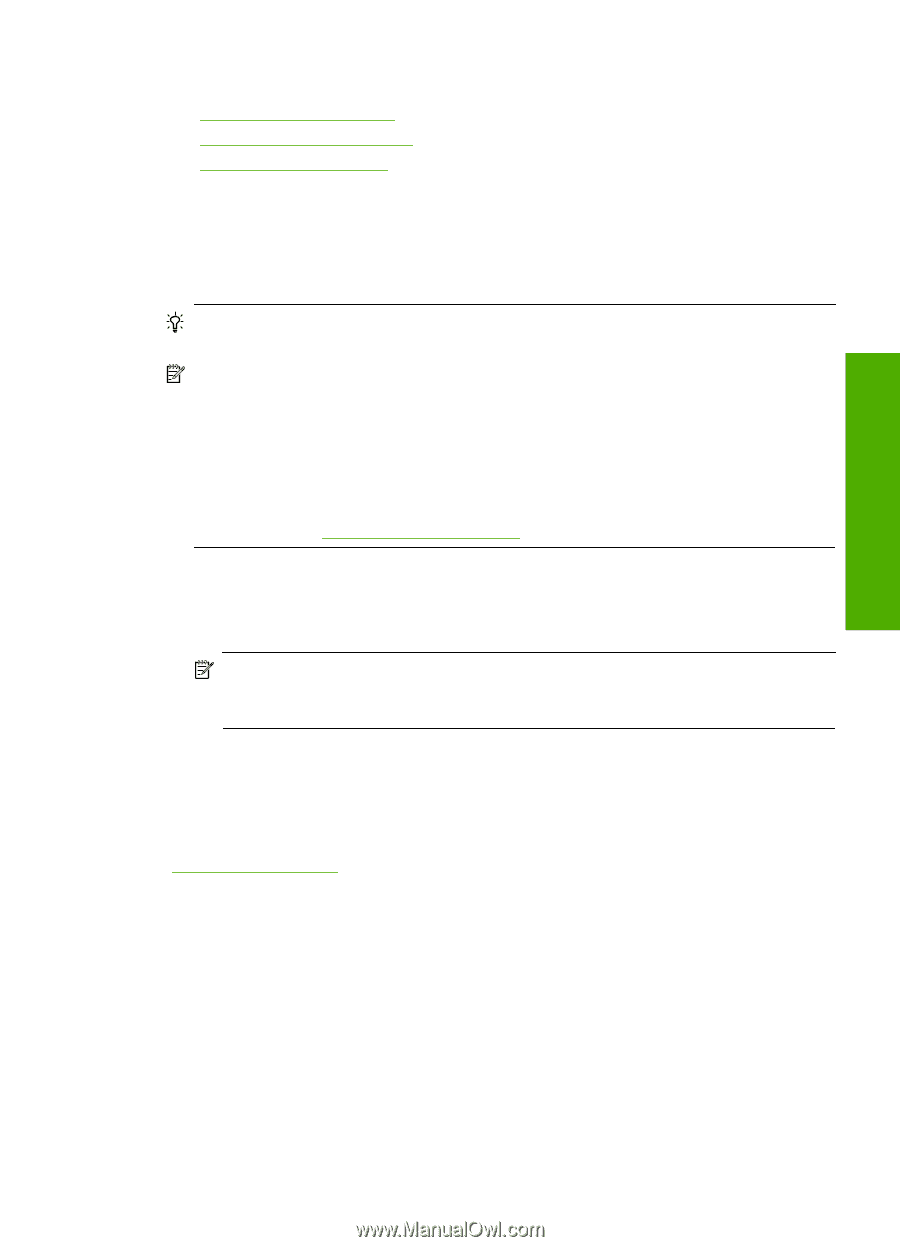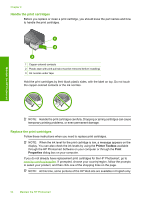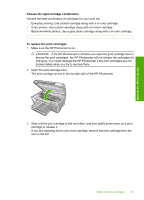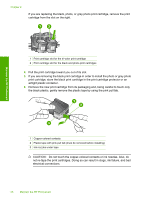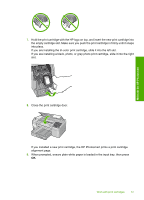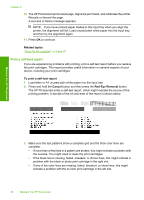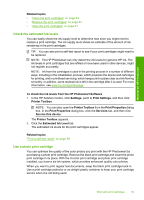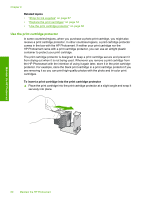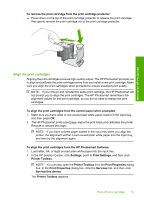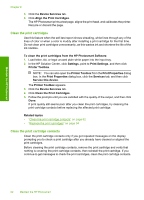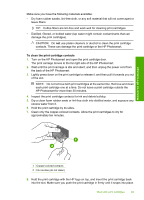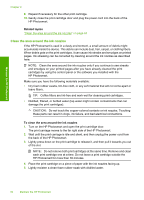HP D5360 User Guide - Page 60
Check the estimated ink levels, Use a photo print cartridge, Estimated Ink Level - photosmart ink cartridges
 |
UPC - 883585233922
View all HP D5360 manuals
Add to My Manuals
Save this manual to your list of manuals |
Page 60 highlights
Maintain the HP Photosmart Related topics • "Clean the print cartridges" on page 62 • "Replace the print cartridges" on page 54 • "Align the print cartridges" on page 61 Check the estimated ink levels You can easily check the ink supply level to determine how soon you might need to replace a print cartridge. The ink supply level shows an estimate of the amount of ink remaining in the print cartridges. TIP: You can also print a self-test report to see if your print cartridges might need to be replaced. NOTE: The HP Photosmart can only detect the ink levels for genuine HP ink. The ink levels in print cartridges that are refilled or have been used in other devices, might not register accurately. NOTE: Ink from the cartridges is used in the printing process in a number of different ways, including in the initialization process, which prepares the device and cartridges for printing, and in printhead servicing, which keeps print nozzles clear and ink flowing smoothly. In addition, some residual ink is left in the cartridge after it is used. For more information, see www.hp.com/go/inkusage. To check the ink levels from the HP Photosmart Software 1. In the HP Solution Center, click Settings, point to Print Settings, and then click Printer Toolbox. NOTE: You can also open the Printer Toolbox from the Print Properties dialog box. In the Print Properties dialog box, click the Services tab, and then click Service this device. The Printer Toolbox appears. 2. Click the Estimated Ink Level tab. The estimated ink levels for the print cartridges appear. Related topics "Print a self-test report" on page 58 Use a photo print cartridge You can optimize the quality of the color photos you print with the HP Photosmart by purchasing a photo print cartridge. Remove the black print cartridge and insert the photo print cartridge in its place. With the tri-color print cartridge and photo print cartridge installed, you have a six-ink system, which provides enhanced quality color photos. When you want to print regular text documents, swap the black print cartridge back in. Use a print cartridge protector or an airtight plastic container to keep your print cartridge secure when it is not being used. Work with print cartridges 59