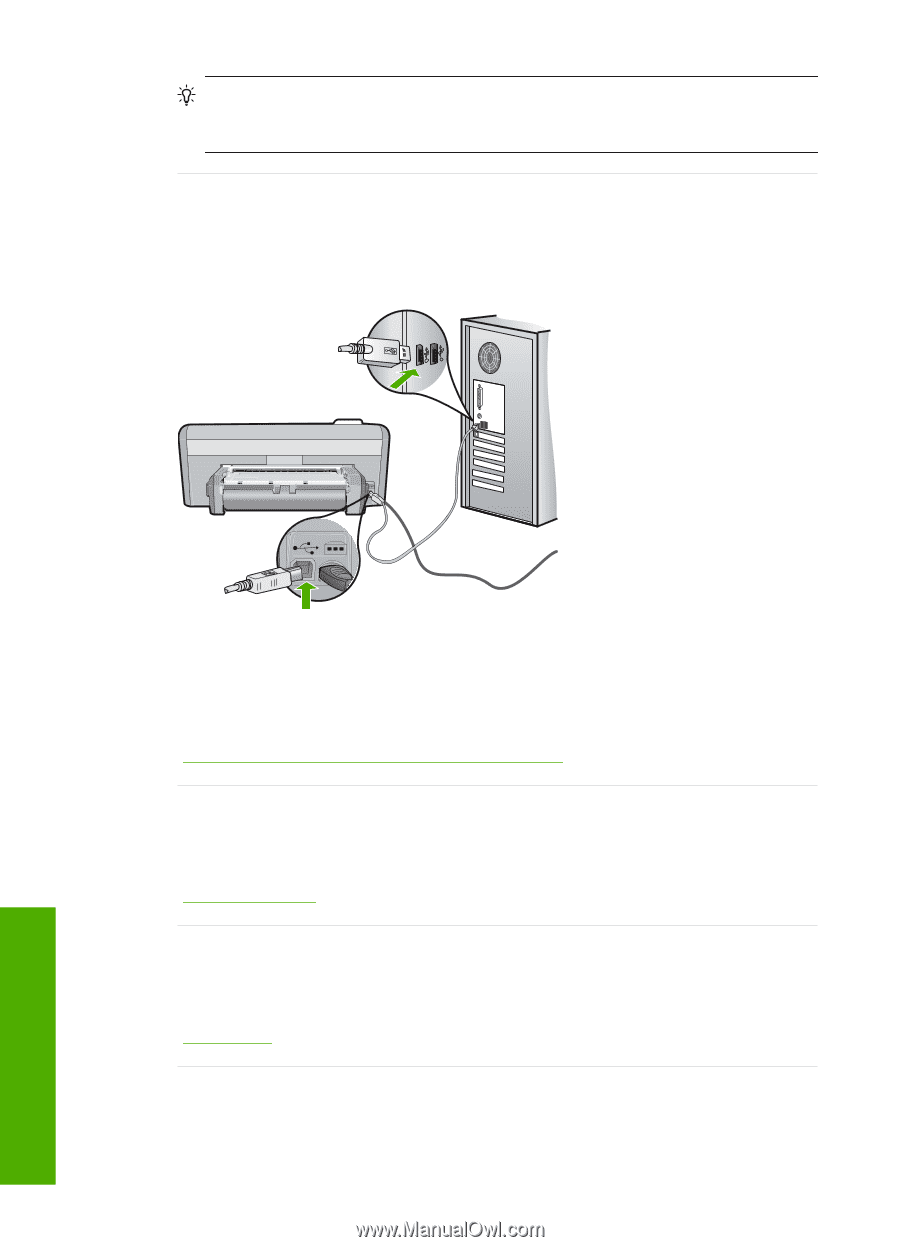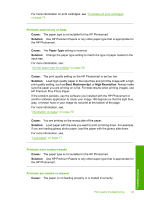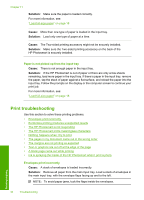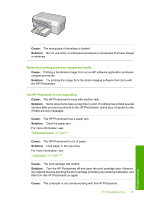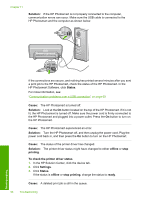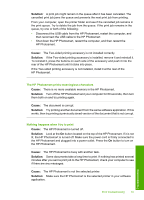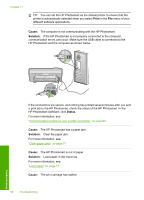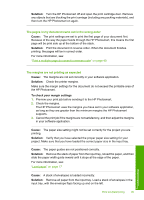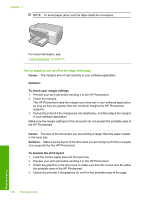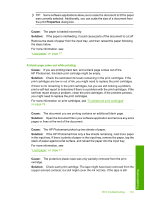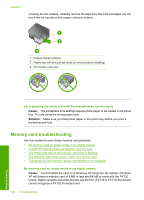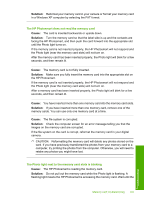HP D5360 User Guide - Page 99
Print, Cause, Solution, Status - photosmart printer carriage jam
 |
UPC - 883585233922
View all HP D5360 manuals
Add to My Manuals
Save this manual to your list of manuals |
Page 99 highlights
Chapter 11 TIP: You can set the HP Photosmart as the default printer to ensure that the printer is automatically selected when you select Print in the File menu of your different software applications. Cause: The computer is not communicating with the HP Photosmart. Solution: If the HP Photosmart is not properly connected to the computer, communication errors can occur. Make sure the USB cable is connected to the HP Photosmart and the computer as shown below. If the connections are secure, and nothing has printed several minutes after you sent a print job to the HP Photosmart, check the status of the HP Photosmart. In the HP Photosmart Software, click Status. For more information, see: "Communication problems over a USB connection" on page 69 Cause: The HP Photosmart has a paper jam. Solution: Clear the paper jam. For more information, see: "Clear paper jams" on page 71 Cause: The HP Photosmart is out of paper. Solution: Load paper in the input tray. For more information, see: "Load paper" on page 17 Cause: The print carriage has stalled. 98 Troubleshooting Troubleshooting