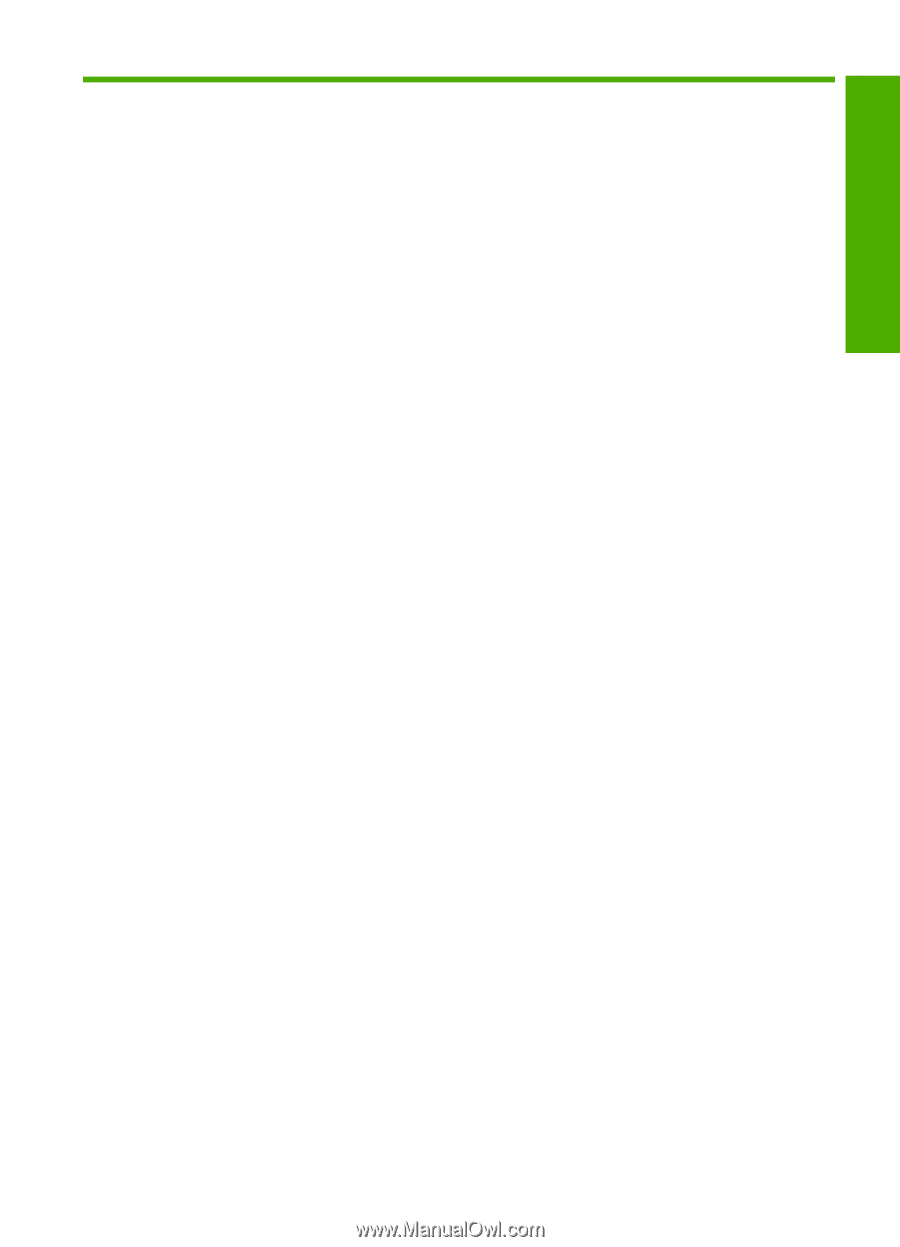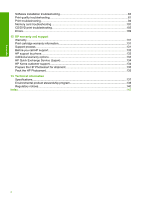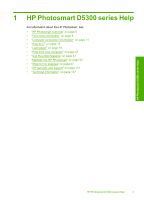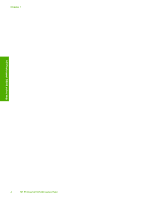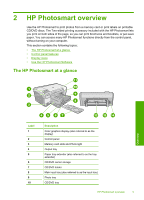Contents
1
HP Photosmart D5300 series Help
..........................................................................................
3
2
HP Photosmart overview
The HP Photosmart at a glance
.................................................................................................
5
Control panel features
................................................................................................................
6
Display icons
...............................................................................................................................
7
Use the HP Photosmart Software
...............................................................................................
7
3
Find more information
..............................................................................................................
9
4
Computer connection information
Supported connection types
.....................................................................................................
11
Use printer sharing
...................................................................................................................
11
5
How do I?
.................................................................................................................................
13
6
Load paper
Choose papers for printing
.......................................................................................................
15
Load paper
...............................................................................................................................
17
Load a CD/DVD
........................................................................................................................
23
Avoid paper jams
......................................................................................................................
25
7
Print from your computer
Print from a software application
..............................................................................................
27
Make the HP Photosmart the default printer
............................................................................
28
Change the print settings for the current job
............................................................................
28
Change the default print settings
..............................................................................................
32
Printing shortcuts
......................................................................................................................
33
Perform special print jobs
.........................................................................................................
34
Stop a print job
.........................................................................................................................
44
8
Use the photo features
Print photos from the control panel
...........................................................................................
48
Save photos to your computer
..................................................................................................
50
Edit photos
................................................................................................................................
50
Share photos using HP Photosmart Software
..........................................................................
51
9
Maintain the HP Photosmart
Work with print cartridges
.........................................................................................................
53
Clean the HP Photosmart
.........................................................................................................
65
Reduce energy consumption when the HP Photosmart is off
..................................................
66
Turn off the HP Photosmart
......................................................................................................
66
10
Shop for ink supplies
.............................................................................................................
67
11 Troubleshooting
Troubleshooting tips
.................................................................................................................
69
Hardware setup troubleshooting
...............................................................................................
80
1
Contents