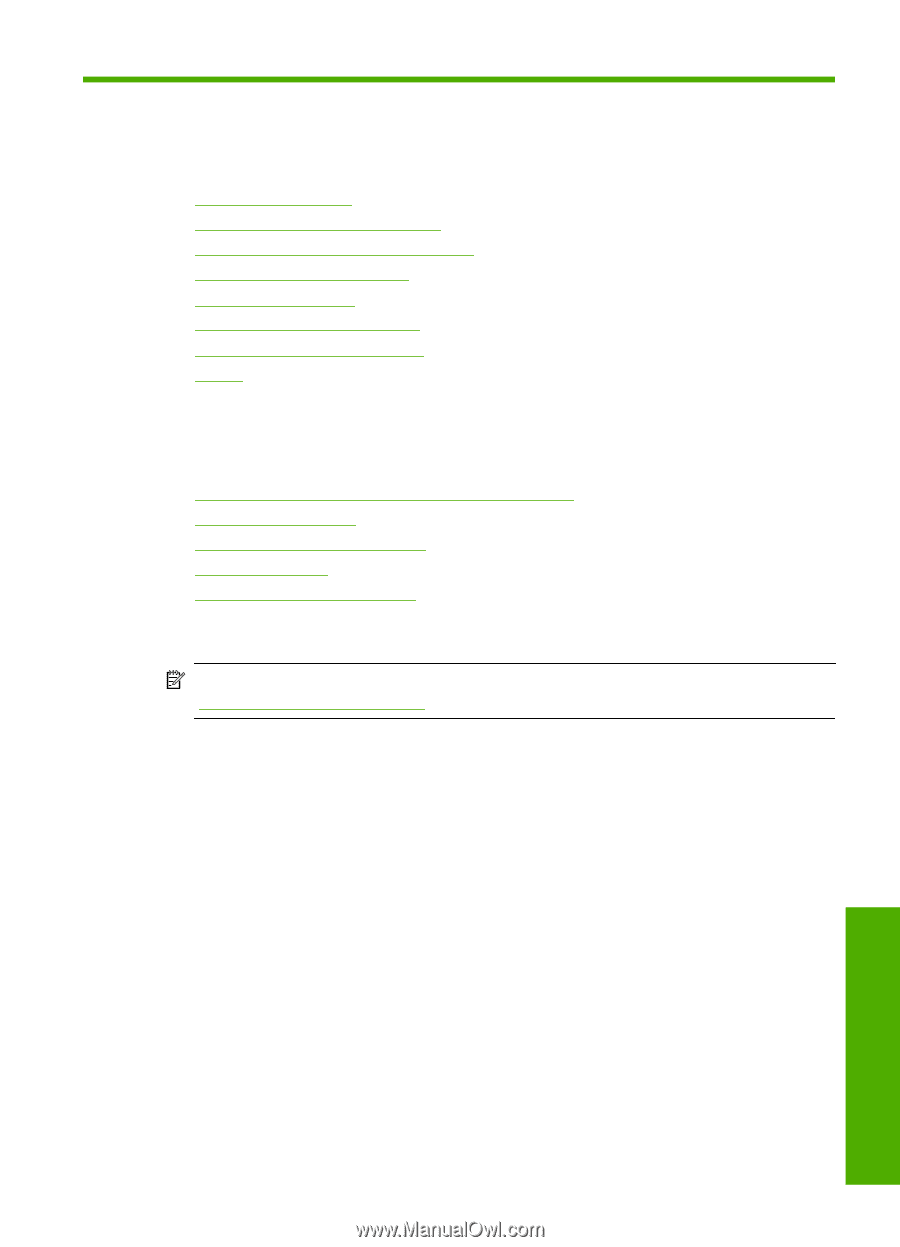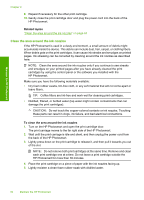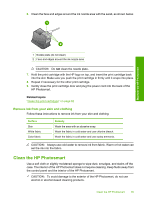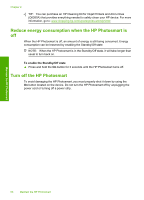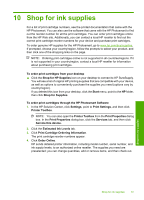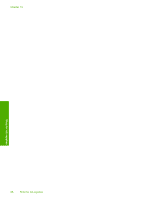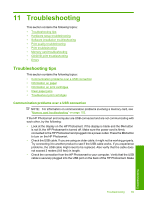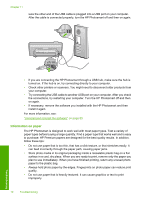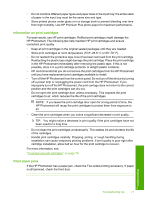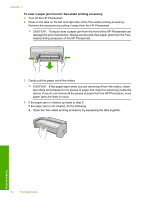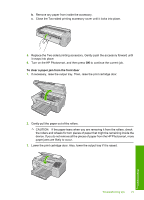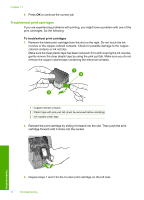HP D5360 User Guide - Page 70
Troubleshooting, Communication problems over a USB connection - photosmart troubleshooting
 |
UPC - 883585233922
View all HP D5360 manuals
Add to My Manuals
Save this manual to your list of manuals |
Page 70 highlights
11 Troubleshooting This section contains the following topics: • Troubleshooting tips • Hardware setup troubleshooting • Software installation troubleshooting • Print quality troubleshooting • Print troubleshooting • Memory card troubleshooting • CD/DVD print troubleshooting • Errors Troubleshooting tips This section contains the following topics: • Communication problems over a USB connection • Information on paper • Information on print cartridges • Clear paper jams • Troubleshoot print cartridges Communication problems over a USB connection NOTE: For information on communication problems involving a memory card, see "Memory card troubleshooting" on page 102. If the HP Photosmart and computer are USB-connected and are not communicating with each other, try the following: • Look at the display on the HP Photosmart. If the display is blank and the On button is not lit, the HP Photosmart is turned off. Make sure the power cord is firmly connected to the HP Photosmart and plugged into a power outlet. Press the On button to turn on the HP Photosmart. • Check the USB cable. If you are using an older cable, it might not be working properly. Try connecting it to another product to see if the USB cable works. If you experience problems, the USB cable might need to be replaced. Also verify that the cable does not exceed 3 meters (9.8 feet) in length. • Check the connection from the HP Photosmart to your computer. Verify that the USB cable is securely plugged into the USB port on the back of the HP Photosmart. Make Troubleshooting Troubleshooting 69