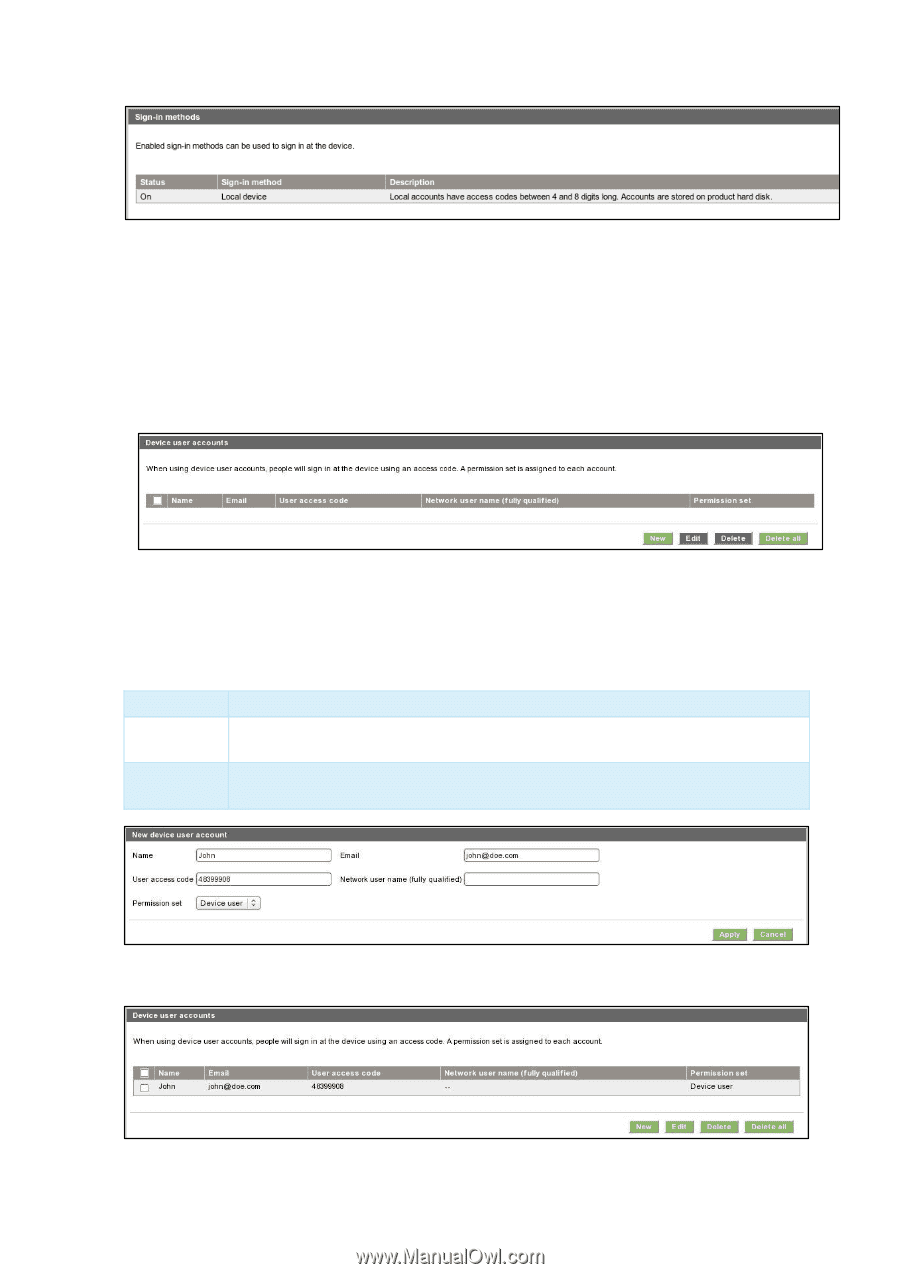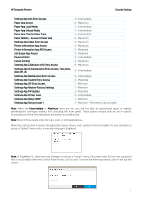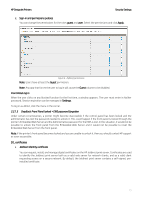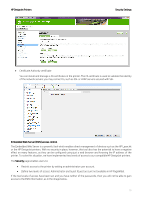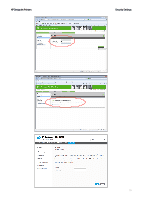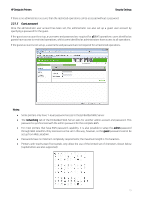HP DesignJet T1530 Security Features - Page 14
Device user accounts, Delete, Delete all, password, User access code, Permission, Admin user, Device
 |
View all HP DesignJet T1530 manuals
Add to My Manuals
Save this manual to your list of manuals |
Page 14 highlights
HP DesignJet Printers Security Settings Figure 2 - Sign-in methods b. Device user accounts In this section, there are four actions available: • New: to add a new user account. • Edit: to edit the selected user account. • Delete: to delete the selected user account. • Delete all: to delete all the user accounts. To add a new user: Figure 3 - Empty user accounts list • Click the New button; a section is expanded. It is required to fill in the name and password fields. • It is possible to change the User access code and the Permission that is set. You can select from the following permission roles. Admin user Device user Guest user This role has all the access privileges granted to it and cannot be edited. This role has some access privileges granted to it that can be edited in the Access Control page. This role has some access privileges granted to it that can be edited in the Access Control page. Figure 4 - Creating a user account After adding the user, you will see the following screen. Figure 5 - User accounts list 14