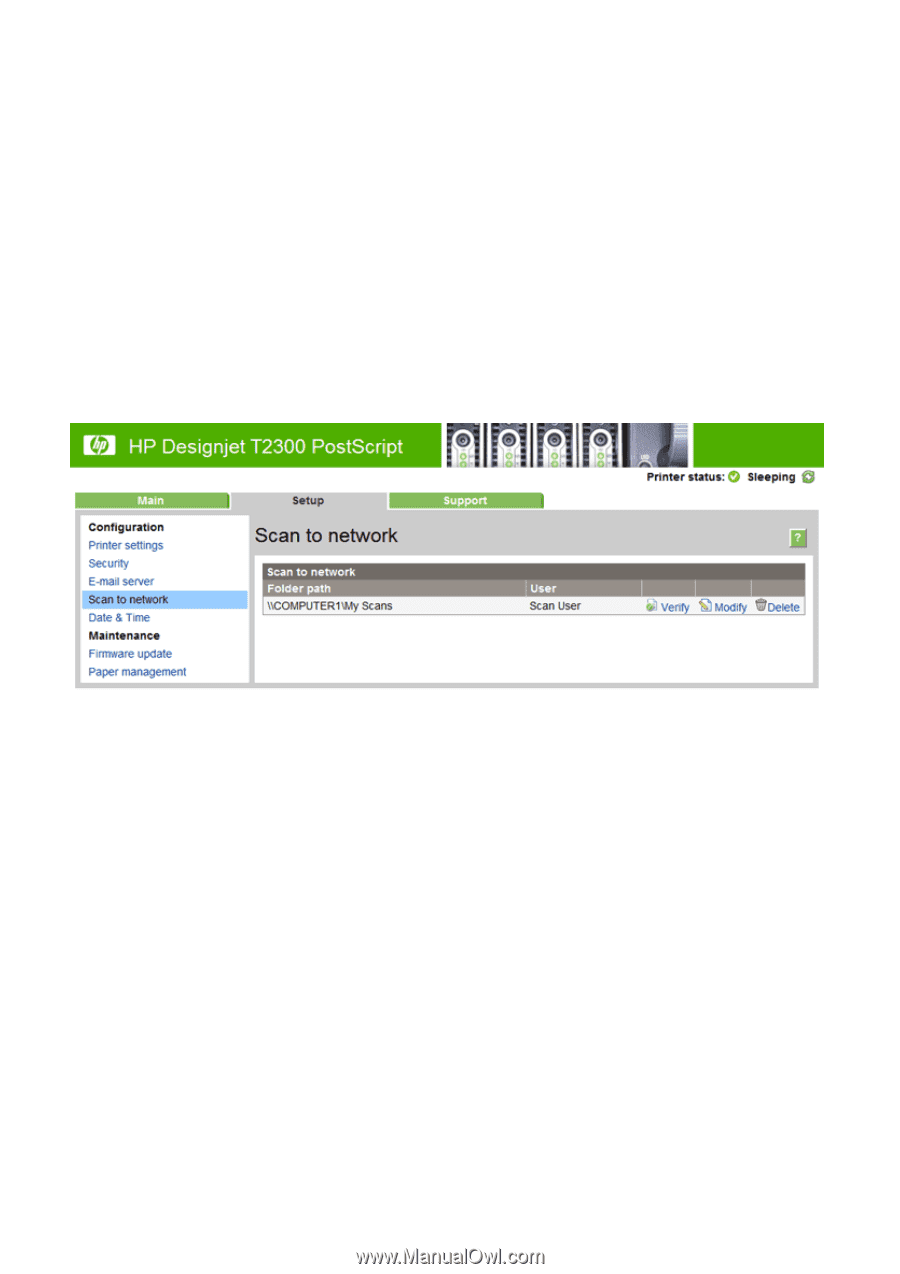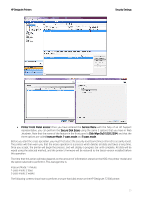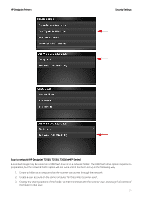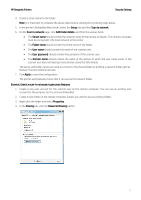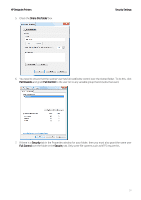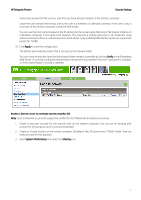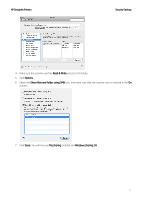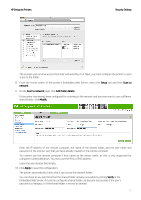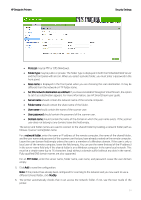HP DesignJet T1530 Security Features - Page 30
Apply, Verify, System Preferences, Sharing
 |
View all HP DesignJet T1530 manuals
Add to My Manuals
Save this manual to your list of manuals |
Page 30 highlights
HP DesignJet Printers Security Settings name and password of the scanner user that you have already created on the remote computer. Leave the user domain field empty unless the user is a member of a Windows domain. If the user is only a local user of the remote computer, leave the field empty. You can use the host name (instead of the IP address) in the server name field only if the shared folder is on a Windows computer in the same local network. This must be a simple name (up to 16 characters long) without a domain suffix (i.e. without any dots in the name). Fully qualified DNS domain names are supported, except for T2300. 10. Click Apply to save the configuration. The printer automatically checks that it can access the network folder. You can check at any later time that the shared folder remains accessible by clicking Verify in the Embedded Web Server. A correctly configured shared folder can become inaccessible if the user's password is changed, or if the shared folder is moved or deleted. EXAMPLE: CREATE A SCAN-TO-NETWORK FOLDER USING MAC OS Note: Scan to Network is currently supported on Mac OS 10.9 (Maverick) and previous versions. 1. Create a new user account for the scanner user on the remote computer. You can use an existing user account for this purpose, but it is not recommended. 2. Create or choose a folder on the remote computer. By default, Mac OS users have a "Public Folder" that can easily be used for this purpose. 3. Open System Preferences and select the Sharing icon. 30