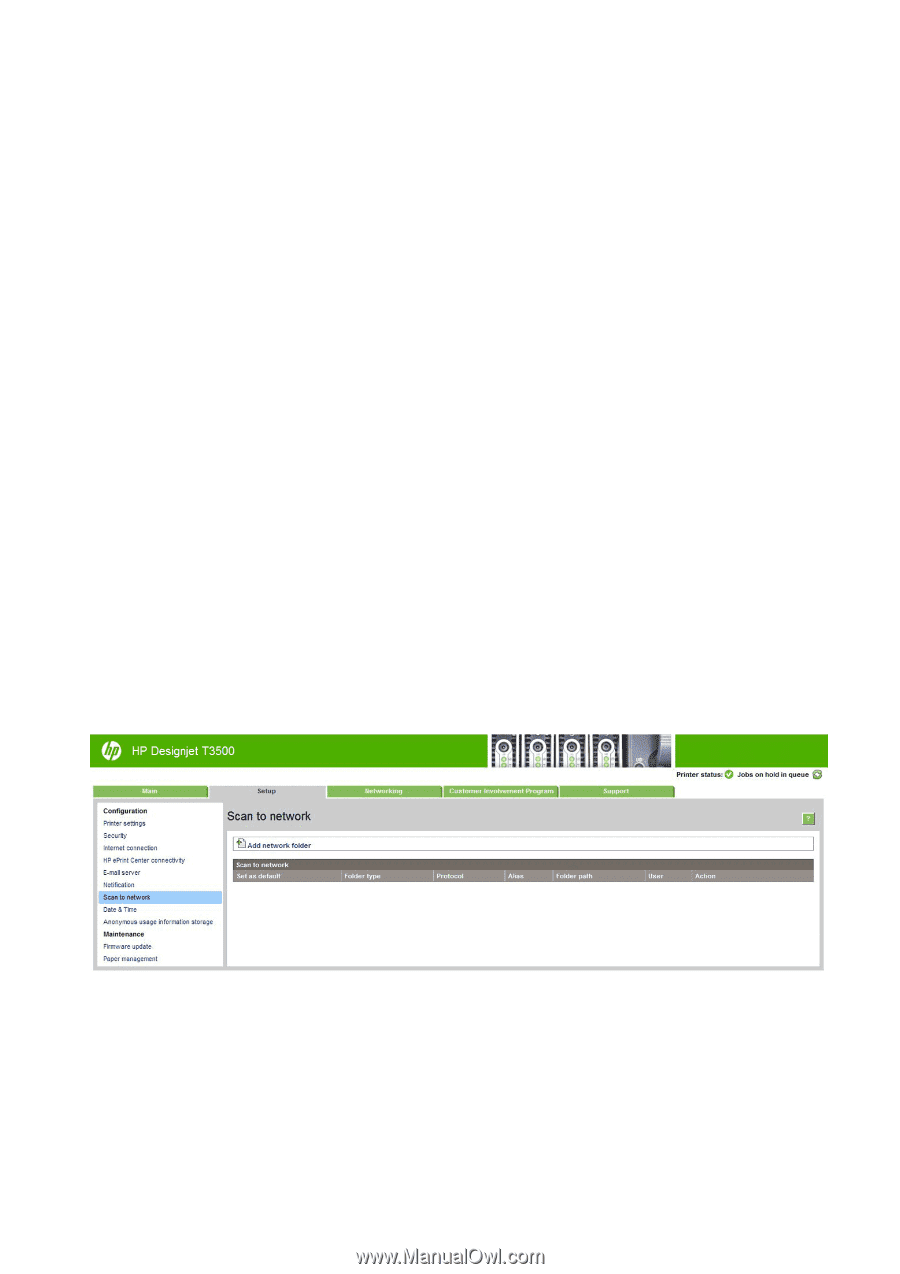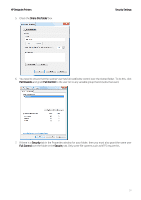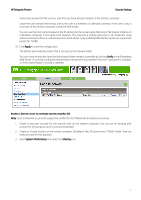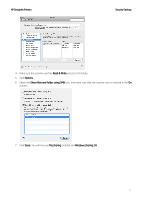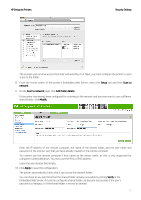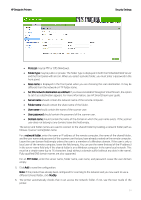HP DesignJet T1530 Security Features - Page 33
Server environment, Kerberos, NFS and SSPI protocols.
 |
View all HP DesignJet T1530 manuals
Add to My Manuals
Save this manual to your list of manuals |
Page 33 highlights
HP DesignJet Printers Security Settings 2.4.1.1 Troubleshooting scan to network connectivity issues If you are unable set the Scan to network, try the following: • Check that you have filled in each field correctly. • Check that the printer is connected to the network. • Check that the folder is shared. • Check that you can put files into the same folder from a different computer on the network, using the printer's logon credentials. • Check that the printer and the remote computer are on the same network subnet. • Check that the Firewall does not block de CIFS/SMB ports. • Try a basic network configuration, connect the printer directly to the computer. Note: • Direct hosted SMB traffic (not using NetBIOS) uses port 445 (TCP and UDP). • NetBIOS over TCP uses the following ports: UDP ports 137,138; TCP ports 137,139. • Scan to network is not supported within the following environments/protocols: Active Directory, Cluster Server environment, Kerberos, NFS and SSPI protocols. Scan to FTP folder 1. Create a folder on an FTP server. 2. Ensure that you know the server name, user name, and password for the FTP server. NOTE: You must complete the above steps for one option or the other before starting the remaining steps below. 3. In the printer's Embedded Web Server, select the Setup tab and then Scan to network. See Access the Embedded Web Server. Alternatively, in the HP Utility, select the Settings tab and then Scan to network. See Access the HP Utility. 4. On the Scan to network page, click Add folder details, and fill in the various fields. 33