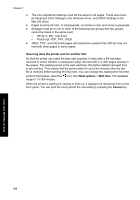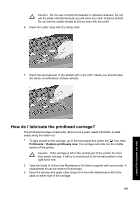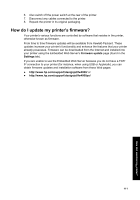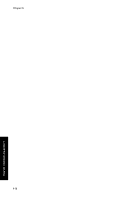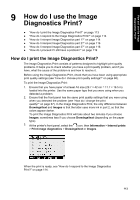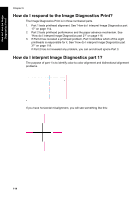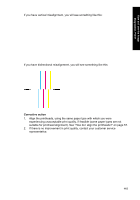HP Designjet 4000 HP Designjet 4000 Printer Series - Quick Reference Guide - Page 113
How do I update my printer's firmware?
 |
View all HP Designjet 4000 manuals
Add to My Manuals
Save this manual to your list of manuals |
Page 113 highlights
6. Also switch off the power switch at the rear of the printer. 7. Disconnect any cables connected to the printer. 8. Repack the printer in its original packaging. How do I update my printer's firmware? Your printer's various functions are controlled by software that resides in the printer, otherwise known as firmware. From time to time firmware updates will be available from Hewlett-Packard. These updates increase your printer's functionality and enhance the features that your printer already possesses. Firmware can be downloaded from the Internet and installed into your printer using the Embedded Web Server's Firmware update page (found in the Settings tab). If you are unable to use the Embedded Web Server because you do not have a TCP/ IP connection to your printer (for instance, when using USB or Appletalk), you can obtain firmware updates and installation software from these Web pages: ● http://www.hp.com/support/designjet/fw4000/ or ● http://www.hp.com/support/designjet/fw4000ps/ 111 How do I maintain my printer?