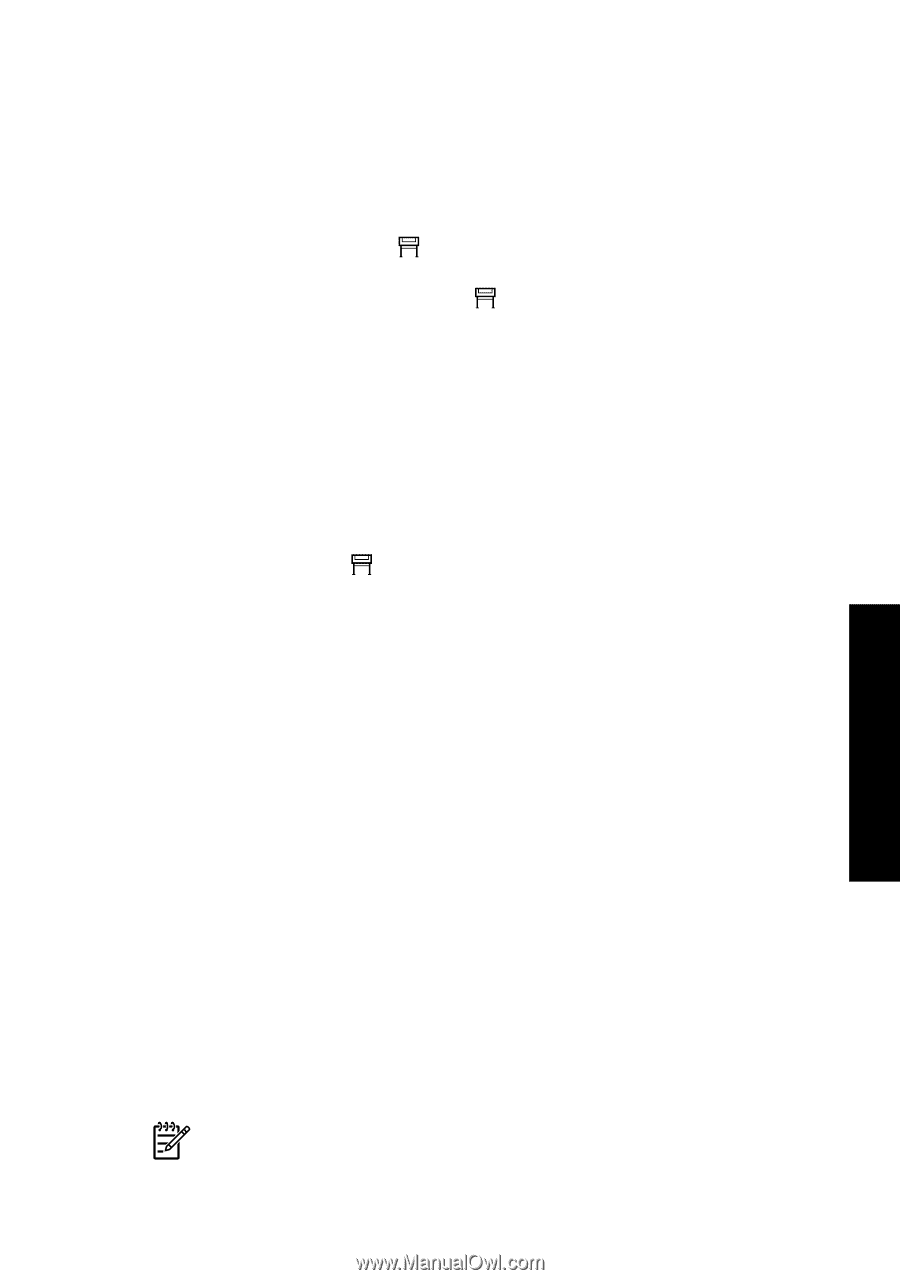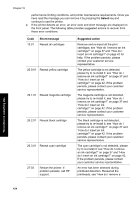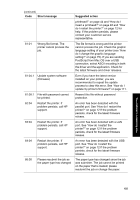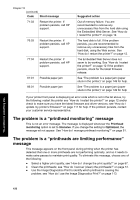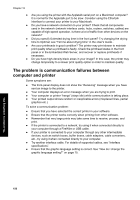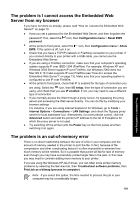HP Designjet 4000 HP Designjet 4000 Printer Series - Quick Reference Guide - Page 161
The problem is I cannot access the Embedded Web, Server from my browser, The problem is an out-of-
 |
View all HP Designjet 4000 manuals
Add to My Manuals
Save this manual to your list of manuals |
Page 161 highlights
The problem is something else The problem is I cannot access the Embedded Web Server from my browser If you have not done so already, please read "How do I access the Embedded Web Server?" on page 13. ● Have you set a password for the Embedded Web Server, and then forgotten the password? If so, select the icon, then Configuration menu > Reset EWS password. ● At the printer's front panel, select the icon, then Configuration menu > Allow EWS. If this option is off, turn it on. ● Check that you have a TCP/IP (network or FireWire) connection to your printer. If you connect directly to your printer with a USB cable, you cannot use the Embedded Web Server. ● If you are using a FireWire connection, make sure that your computer's operating system supports IP over IEEE-1394 (FireWire). For example, Windows XP and Windows 2003 Server support IP over FireWire, but Windows 2000 does not. Mac OS X 10.3 also supports IP over FireWire (see "How do I access the Embedded Web Server?" on page 13). Make sure that your operating system is configured to use IP over FireWire. ● At the printer's front panel, check that IP is enabled for the type of connection you are using. Select the icon, then I/O setup, then the type of connection you are using, and check that you see IP enabled. If not, you may need to use a different type of connection. ● If you normally access the Web through a proxy server, try bypassing the proxy server and accessing the Web server directly. You can do this by modifying your browser settings. For instance, if you are using Internet Explorer 6 for Windows, go to Tools > Internet Options > Connections > LAN Settings, and check the 'Bypass proxy server for local addresses' box. Alternatively, for more precise control, click the Advanced button and add the printer's IP address to the list of Exceptions for which the proxy server is not used. ● Try switching off the printer (with the Power key on the front panel) and then switching it on again. The problem is an out-of-memory error There is no direct relationship between the size of a file in your computer and the amount of memory needed in the printer to print the file. In fact, because of file compression and other complicating factors it is often impossible to estimate how much memory will be needed. So it is possible that a print will fail for lack of memory even though you may have successfully printed larger files in the past. In this case you may need to consider adding more memory to your printer. If you are using the Windows HP-GL/2 driver, you can often solve printer memory problems by selecting the Services tab, then Troubleshoot software problems, then Print job as a bitmap (process in computer). Note If you select this option, the time needed to process the job in your computer may be considerably longer. 159